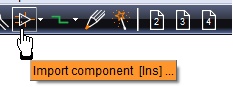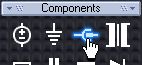Difference between revisions of "Introduction"
| Line 1: | Line 1: | ||
| − | This article as a PDF file: [http:// | + | This article as a PDF file: [http://server.ibfriedrich.com/download/pdf/Introduction.pdf How do I create a PCB Layout?] |
<br><br> | <br><br> | ||
Revision as of 10:29, 18 July 2016
This article as a PDF file: How do I create a PCB Layout?
How to start with TARGET 3001!
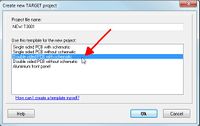 Click on image to enlarge. |
Start a new project "Double sided PCB with schematic" and zoom into the schematic a bit with the mouse wheel. Click the "Import component (Ins)..." icon in the toolbar. |
More Information? Start assistant Schematic Drawing frame Page Coordinates Single sided layout Multilayer |
 |
The component browser opens and allows to search for the name of the diode, say 1N4148. The device will be listed in green and the highlighted one displays its drawing elements. Import component gets the symbol to the schematic. The land pattern of the device including its 3D image is recognized as package proposal for the layout use. You may deviate from this proposal later if you would like to use a different package. | More Information? Mousekeys Reference Symbol Rests of components |
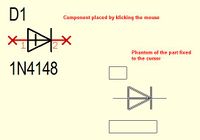 |
Import the symbol to the schematic and drop it by mouseclick as often as wanted. Release it from the cursor with [Escape] or press both mouse keys at the same time. | More Information? How do I find a certain component? Grid The parametric search |
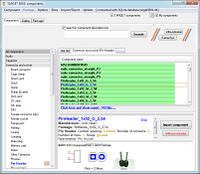 |
By clicking an icon in the sidebar, such as connectors, the component database opens within this component group. We choose a two pin connector which immediately is fixed to the cursor tip. Every single element of a symbol drawing (outline, text, connection pin) can individually be displaced, turned, edited. For doing so in the context menu (M2) the option "Always select entire component" must not be ticked. Otherwise you won't get a single element of a drawing marked. | More Information? s for select e for edit Sidebar Color Key-combinations |
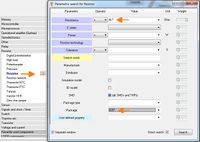 |
Clicking a resistor or capacitor symbol opens the parametric search, because we focus here on technical parameters rather than names. We'd like a resistance of "4.7kilo-ohms" so we enter 4k7. We select a package 0207 from the list and place the resistor to the circuit. In other cases please open the parametric search in the row of the component types using button |
More Information? Rotate a component by degrees Thermal Pads |
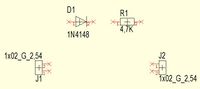 |
Thats how our canvas at this time may look like. | |
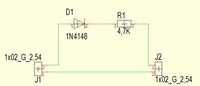 |
In order to wire the pins we switch from the schematic router, which is preset to the bending mode: "Lay two segments first horizontal". The spacebar toggles btween bending modes. "Snap on" boxes help hitting the connection correctly. The size of this little boxes depends on the grid which can be set using the icon "View". Connection is effected by mouseclick. | More Information? Ground plane Schematic router |
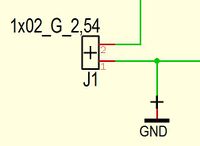 |
A ground symbol can be dragged and dropped from the sidebar. After placement we wire it towards the existing signal so we get asked to give it a new name. GND by default - which we accept. | More Information? PCB Outline |
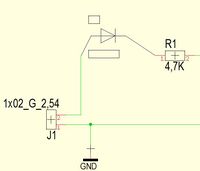 |
Sometimes you don't want to move the whole symbol but only a part of it, maybe the cmponent name. By default TARGET highlights the entire drawing. Open the context menu with the right mousekey and untick the entry "Always select entire component". Now every drawing element can be moved and edited separately. | More Information? Pointer toolbar |
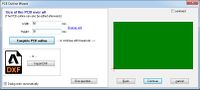 |
We turn now to the layout view. We get asked to determine a board outline. For our little project 50 millimeters width and 30 millimeters height is OK. | More Information? Outline by hand Layer |
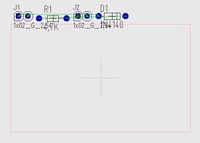 |
Use the auto placer to bring the the packages into the layout. They are by default placed above the outline. Now drag and drop them to their desired position. Clicking the right mouse button allows to rotate them by 90° before placement. | More Information? Autoplacer Airwires / Ratsnest |
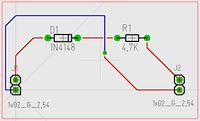 |
In the "draw track" mode press functional key [F8] in order to switch on the cross hairs. Again we can toggle the bending modes using the space bar. During the placement of the tracks a via can be placed using the "full stop" key. It switches over to the opposite side of the board so that you can place signal tracks there. Pressing full stop again, another via is placed and you are back on the layer you started from. Double clicking any drawing element allows individual setting. | More Information? Select Thermal Pads |
 |
In the 3D view, we examine the plausibility of the construction and by this means we get a good impression how our board will look like after it is finished. Create production data in menu "File/Input-Output Formats". | More Information? Package proposal 3D View Gerber |