Schematic router
Activate or deactivate it among the bending modes in the main toolbar line or in the sidebar among the icons in section "Settings":
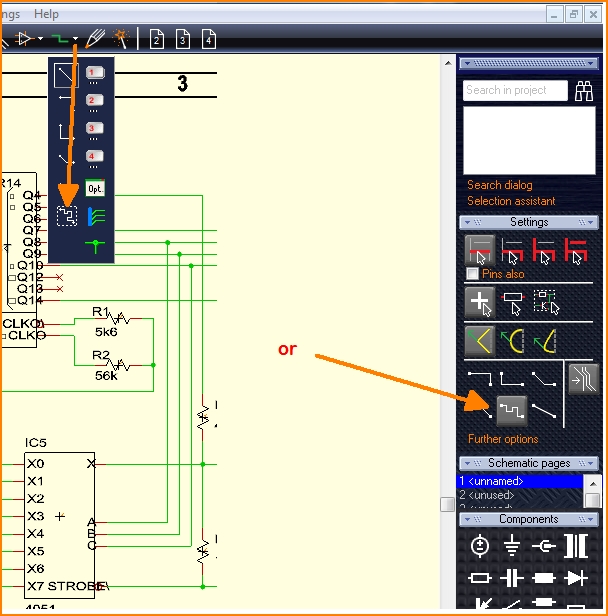
Image: Activate the schematic router
When placing signal wires the schematic router bypasses other symbols which obstruct the direct way. Insert forexample two components and place them underneath each other. Now try how the router performs:
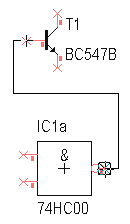 |
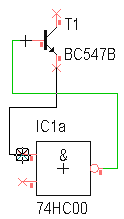 |
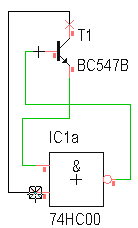
|
You can autoroute single segments of a signal wire maybe to reach certain patterns of wire placement: start with a wire until you reach a certain point and fix this wire segment by pressing M1. Continue from that point in the same way.
When moving components that are already wired, the schematic router may change the optics of the already connected signals. This can lead to effects that are not always desired. In those rare cases switch off this function:
Look in the menu Settings / Settings (INI file). Scroll down to "Miscellaneous" in the dialog and note the entry: "Deactivate router point to point in schematic". Click on the Yes/No line to change the entry. Click on the button with the three dots at the end of the line.
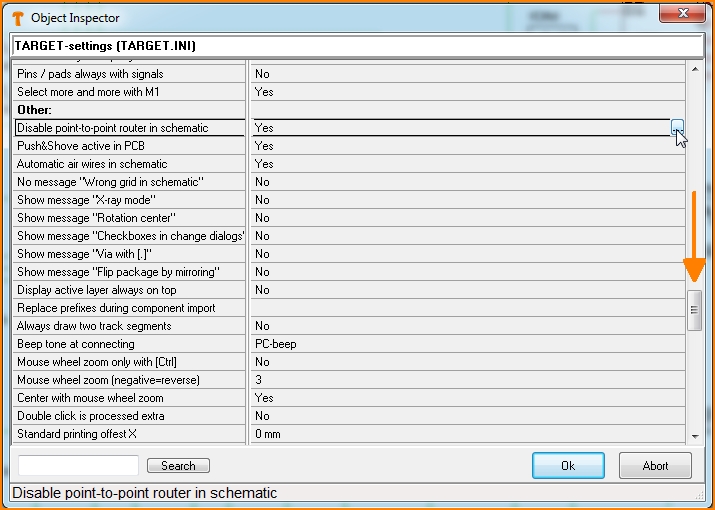
Image: Deactivate schematic router

