Start assistant
After having started TARGET 3001! the Opening dialog appears. Having confirmed system date and time correctly, the "Start assistant" opens.
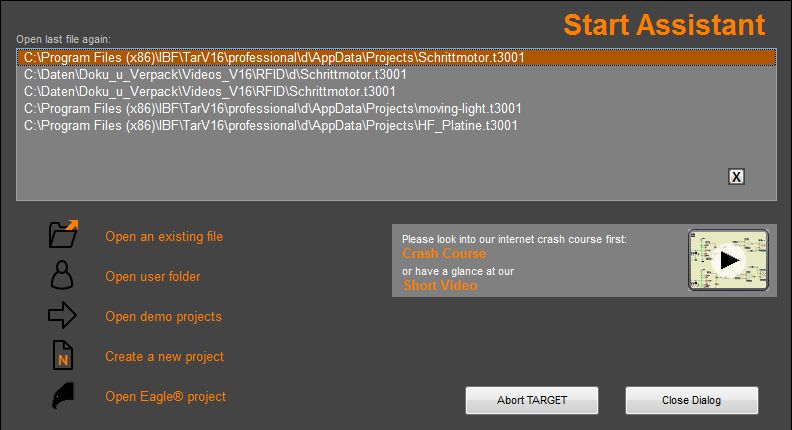
The Start assistant can also be opened by Menu File / "Open Start assistant".
The "Start assistant" begins, showing the thirty recently used projects. M1 on one of those projects opens it directly. If you want to delete one of the projects from the list please highlight it with the arrow keys and press button ![]() on the right hand side or press the [Del] key.
on the right hand side or press the [Del] key.
On the right hand side please find a link to a crashcourse and a short video in order to get familiar with TARGET 3001! in case you are a newcomer.
Below left the following options can be chosen:
- "Open an existing file" - Your projects being saved earlier can be opened
- "Open user folder" - Leads you immediately to your predefined folder (M2 allows setting)
- "Open demo projects" - A list of already existing demo projects is shown from which you can choose one
- "Create a new project"- A dialog opens for selecting a template
- "Open Eagle® project" - A file browser opens allowing to select an Eagle® *.sch or *.brd file for direct conversion. You need to be connected to the internet for this option
Choosing "Create a new project" the following dialog opens for selecting a template:
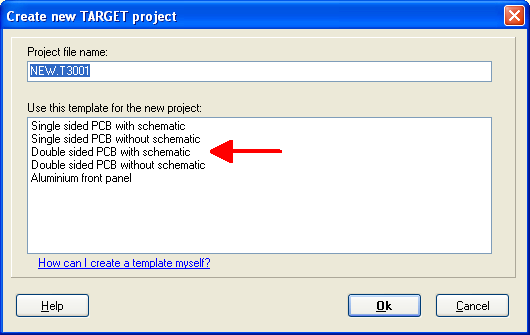
If you create a new "PCB with schematic", you'll have consistency between both schematic and PCB layout which can not be given up. Later you may split the schematic from the layout, see menu: File/Convert Project into "PCB without Schematic". The layout gets copied to a new project having the appendix "_PCK.T3001" and is saved separately. The initial project "with" schematic is kept.
If you create a new "PCB without schematic", you can not attach a schematic to it later.
If you opt for "Aluminium front panel" you will have the front panel sidebar opening which shows the front panel tools and you directly design upon the layers meant for front panel design.
Per project you always have only one file in format *.T3001, keeping all information needed for Schematic, Simulation, Layout, 3D-Modelling, EMV-Analysis and Frontpaneldesign.

