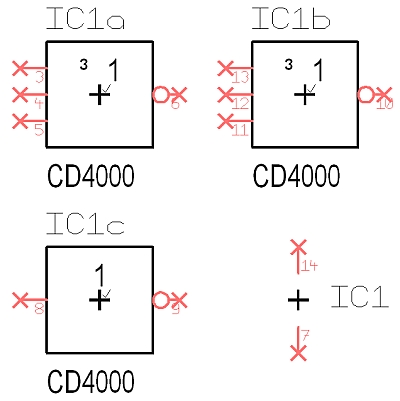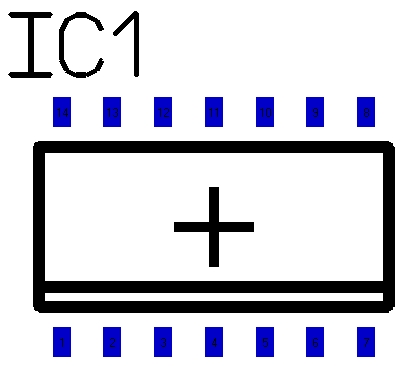Difference between revisions of "Component"
| Line 3: | Line 3: | ||
Over 35,000 components are stored in a SQL [[Component database]]. There are no libraries. Components can be found by names, descriptions, manufacturers, distributors, parameters and various other attributes.<br><br> <table><tr><td>{{#ev:youtube|-HeDlDCyRrA|300|left|The principle of package drawing}}</td><td> | Over 35,000 components are stored in a SQL [[Component database]]. There are no libraries. Components can be found by names, descriptions, manufacturers, distributors, parameters and various other attributes.<br><br> <table><tr><td>{{#ev:youtube|-HeDlDCyRrA|300|left|The principle of package drawing}}</td><td> | ||
| − | <big>'''NEW: [[Package Generator]]'''</big><br><br> | + | <big>'''NEW: [[Package Generator|3D Generator]]'''</big><br><br> |
*[[Component database]] from V15<br> | *[[Component database]] from V15<br> | ||
Revision as of 09:53, 11 February 2014
Over 35,000 components are stored in a SQL Component database. There are no libraries. Components can be found by names, descriptions, manufacturers, distributors, parameters and various other attributes.
Video: Drawing a package according to a datasheet
An electronic component in TARGET 3001! consists of two main parts:
The component administration is managed in the library browser (up to version 14), from version V15 in the component database. Further elements of a component is one ore more Simulation models and a 3D model. Components can achieve an unlimited number of properties capable of being used in several internal tasks. In the PCB Layout a package needs to be placed representing the electrical tasks of the schematic symbol (e. g. DIL14 or SO14). There are multiple opions to seach/find a part.
Symbol CD4000 (schematic use): 2xNOR-Symbol, 1xNOT-Symbol and 1xPOWER-Symbol. See three logic gates of the symbol with connection pins as well as the power pins.
Layout View of the above IC. See the outline of the package in black. This will come out as the position print as it by default is defined on layer "21, Position print". Blue is the pattern of the soldering landmarks (pads). They are meant for layer "16, Copper top", which by default is preset in color blue. It is a SMT-part, often being mounted on the assembly side, "Copper top". If you want to have it upon the soldering side (layer "2, Copper bottom") you only need to mirror it. The pads then will be displayed in red, the default color for "Copper bottom". Sure you individually can set the colors of each layer.
Every schematic symbol in TARGET 3001! has a package proposal. You can use it or opt for a different one. you can use any matching package from the libraries/database. During being imported each component gets an individual number. A component can have the name e. g. IC17, R8 and a value (CD4000, 4k7) each can be shown either in schematic or in the layout.
You will be able to add a 3D-Model to your part or modify an existing one.
also see article Menu Components