Schematic: Difference between revisions
No edit summary |
No edit summary |
||
| Line 46: | Line 46: | ||
== The | == The meaningof "schematic" in TARGET 3001! == | ||
A schematic in [[TARGET 3001!]] can have up to 100 [[Page|pages]]. A schematic can be transferred to a [[PCB|layout]]. You reach the schematic mode in TARGET 3001! using the icon: [[Image:GotoSchematic.jpg]] | |||
A schematic in [[TARGET 3001!]] can have up to 100 [[Page|pages]]. A schematic can be transferred to a [[PCB|layout]]. <br> | |||
You reach the schematic mode in TARGET 3001! using the icon: [[Image:GotoSchematic.jpg]] | |||
[[Crash_course#Schematic_mode|How to create a schematic in TARGET 3001!]] (Crash Course)<br>[[Library Browser|How to import a component from the library browser]]<br>[[Signal|How to wire the pins of a component]]<br><br><br>'''Special:''' No forward/backward annotation (reannotate) between schematic and layout needed. Every change you make is noticed directly on the other side. Single source principle. No conflicts of project versions. Easy to learn: Nearly every command identical in schematic and PCB.<br> | [[Crash_course#Schematic_mode|How to create a schematic in TARGET 3001!]] (Crash Course)<br>[[Library Browser|How to import a component from the library browser]]<br>[[Signal|How to wire the pins of a component]]<br><br><br>'''Special:''' No forward/backward annotation (reannotate) between schematic and layout needed. Every change you make is noticed directly on the other side. Single source principle. No conflicts of project versions. Easy to learn: Nearly every command identical in schematic and PCB.<br> | ||
| Line 54: | Line 57: | ||
<!-- | <!-- | ||
Talking about the "schematic" in TARGET 3001!, we mean the schematic module. | |||
You can reach the schematic module by selecting "creat new PCB with schematic" in the "Start-Assistent" or by using the icon [[Image:GotoSchematic.jpg]] (alternative: F3 key) in the layout view to switch to the schematic module. | |||
A schematic in [[TARGET 3001!]] can have up to 100 [[Page|pages]].You can distribute signals on multiple pages, therefore you need reference symbols. If a signal in the schematic is connected incorrectly, violett lines appear in the schematic. | |||
The information of a schematic can easily be transferred into a layout. | |||
If your current display window is a ????, you can switch to the schematic window by pressing the keycombination [Shift]+[F3]. If a schematic window is already opened, you will be transmitted to it. If not, a new one will be opened. TARGET3001! is able to run 10 windows simultaneously. | |||
--!> | --!> | ||
. | . | ||
Revision as of 15:09, 13 September 2013
Features of the schematic tool in TARGET 3001!
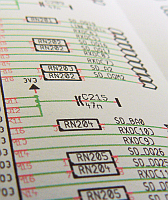 |
A schematic is a sketch of an electrical logic. It shows the electrical connections between component symbols by the use of signal wires and busses.
Characteristics of the schematic tool in TARGET 3001!:
- each 1.2m x 1.2m in size (equals 47.24 x 47.24 inches)
- up to 100 pages in one schematic
- extensive SQLite Component database containing over 40.000 symbols DIN/IEEE local on your computer
- free access to database updates within the same version number (internet connection required)
- easy component search and placement of symbols with automatic numbering
- symbols in the schematic can freely be edited at any time, independently from the database
- easy wiring by the use of a grid and "snap on"-function in schematic and layout
- Schematic router
- variants of assembly supported
- more than one schematic open at the same time - allows easy cut&paste between designs
- shift highlighted schematic elements to a different schematic page on button click
- star shaped signals in schematic possible
- bus-assistant for easy placement of similar signals
- move a schematic element to back- or foreground (in the context menu)
- currents in schematic can be displayed with values
- parts of a schematic or layout can be saved as a module
- easy reworking of a schematic: gate swap, pin swap
- renaming, renumbering as well as pin and gate swap automated in schematic and layout
- automatic electrical rule check
- connecting a signal to another in the schematic changes all the tracks in the PCB, too
- read in of netlists in OrCAD*-Multiwire and Mentor*-format, TARGET-ASCII and Gerber*-format
- individual creation of BoMs and netlists in Protel*, OrCAD* and Calay* format
- individual creation of Boms and netlists for your purchasing dept, for E-Test or assembling automats, with ordering numbers, prices or customized individual properties
- parts of the schematic can be copied for other jobs
- pSpice compatible simulation included
- your project documentations work in three languages
- Printing of the schematic by the print dialog in menu "File".
- images in schematic/layout possible
The meaningof "schematic" in TARGET 3001!
A schematic in TARGET 3001! can have up to 100 pages. A schematic can be transferred to a layout.
You reach the schematic mode in TARGET 3001! using the icon: ![]()
How to create a schematic in TARGET 3001! (Crash Course)
How to import a component from the library browser
How to wire the pins of a component
Special: No forward/backward annotation (reannotate) between schematic and layout needed. Every change you make is noticed directly on the other side. Single source principle. No conflicts of project versions. Easy to learn: Nearly every command identical in schematic and PCB.

