Difference between revisions of "Layout"
(→Features when designing in PCB mode) |
(→Features when designing in PCB mode) |
||
| Line 28: | Line 28: | ||
*air wires continually updated in display to aid placing | *air wires continually updated in display to aid placing | ||
*up to 100 layers (copper, solder stop, solder paste, gold etc.) | *up to 100 layers (copper, solder stop, solder paste, gold etc.) | ||
| + | *more than one PCBs in one project | ||
| + | *color, transparency and hatching | ||
*any solder pad shapes: circular, octagonal, oblong, polygon etc. | *any solder pad shapes: circular, octagonal, oblong, polygon etc. | ||
| − | *extensive SQL component data base | + | *extensive SQL component data base containing wires and SMD components |
| + | *a package placed to the layout can be edited at any time, independently from the data base | ||
*free access to the component exchange [[Componiverse]] | *free access to the component exchange [[Componiverse]] | ||
*any width of track, circular track, bezièr-curves, spirals, teardrops, custom padstacks, track meandering and differential pairs | *any width of track, circular track, bezièr-curves, spirals, teardrops, custom padstacks, track meandering and differential pairs | ||
*configurable autoplacer | *configurable autoplacer | ||
| − | *[[Push and shove]]: When manually routing, your current track | + | *[[Push and shove]]: When manually routing, your current track can push aside existing traces as far as needed considering spacing rules |
| − | *interactive and automatic routing, gridless shape based contour auto router with | + | *interactive and automatic routing, gridless shape based contour auto router with T connections (copper sharing) and maintaining of all design rules, single-, double- and multilayer routing, routing of SMDs, of components and of solder pads rotated at any angle |
| − | * | + | *hybrid autorouter floating ground planes calculated in real time |
*configurable real time design rule check (DRC) | *configurable real time design rule check (DRC) | ||
*PCB generation and routing without schematic | *PCB generation and routing without schematic | ||
| Line 43: | Line 46: | ||
*formats <nowiki>*</nowiki>.tgr (Polar Instruments) and <nowiki>*</nowiki>. dif (digitaltest) supported (E-testing) | *formats <nowiki>*</nowiki>.tgr (Polar Instruments) and <nowiki>*</nowiki>. dif (digitaltest) supported (E-testing) | ||
*3D-view on button click | *3D-view on button click | ||
| − | *format <nowiki>*</nowiki>. | + | *STEP format <nowiki>*</nowiki>.stp supported (transfer of 3D data to other mechanical CAD systems) |
*generation of panels | *generation of panels | ||
*generation of testing points | *generation of testing points | ||
*selection assistant (allows the selection by properties) | *selection assistant (allows the selection by properties) | ||
| − | |||
*automatic PCB enquiries and –orders | *automatic PCB enquiries and –orders | ||
*automatic component enquiries and –orders | *automatic component enquiries and –orders | ||
| − | * | + | *advanced layer set management |
*3D view | *3D view | ||
*MID design/layout (dedicated edition) | *MID design/layout (dedicated edition) | ||
Revision as of 16:47, 6 May 2019
 |
 Easy layout drawing |
Contents
General
A layout is the binding construction plan of a PCB. In TARGET 3001! it can be edited with or without a schematic.
The expressions layout und PCB or PCB view are often used synonymous in TARGET 3001!, because the same module is meant. The layout is edited in the PCB view. For reaching the PCB layout view in TARGET 3001! click this icon: ![]()
This icon appears in any schematic view. You also might use the [F3] key or the [Shift]+[F3] key. A simple PCB layout might look like this:
A TARGET 3001! - layout
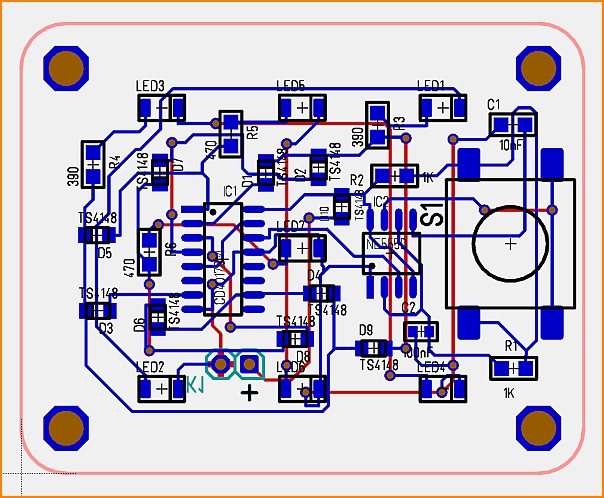
By the use of the default settings you see:
the PCB outline (pink),
the soldering pads (footprints, landmarks) of the components (blue),
the padnumbers (black),
the drillholes (brown),
the elements of the copper top side (blue),
the elements of the copper bottom side (red),
the position print with package outlines and component names and values (black)
Features when designing in PCB mode
- permanent back-annotation to schematic
- component packages in the layout can be edited free at any time
- 2m X 2m (= 78.74" by 78.74") board size and schematic size
- air wires continually updated in display to aid placing
- up to 100 layers (copper, solder stop, solder paste, gold etc.)
- more than one PCBs in one project
- color, transparency and hatching
- any solder pad shapes: circular, octagonal, oblong, polygon etc.
- extensive SQL component data base containing wires and SMD components
- a package placed to the layout can be edited at any time, independently from the data base
- free access to the component exchange Componiverse
- any width of track, circular track, bezièr-curves, spirals, teardrops, custom padstacks, track meandering and differential pairs
- configurable autoplacer
- Push and shove: When manually routing, your current track can push aside existing traces as far as needed considering spacing rules
- interactive and automatic routing, gridless shape based contour auto router with T connections (copper sharing) and maintaining of all design rules, single-, double- and multilayer routing, routing of SMDs, of components and of solder pads rotated at any angle
- hybrid autorouter floating ground planes calculated in real time
- configurable real time design rule check (DRC)
- PCB generation and routing without schematic
- splitting a schematic off the layout
- Gerber file import for further edition (e.g. from other design software programs)
- lots of PCB houses accept TARGET *.T3001files
- formats *.tgr (Polar Instruments) and *. dif (digitaltest) supported (E-testing)
- 3D-view on button click
- STEP format *.stp supported (transfer of 3D data to other mechanical CAD systems)
- generation of panels
- generation of testing points
- selection assistant (allows the selection by properties)
- automatic PCB enquiries and –orders
- automatic component enquiries and –orders
- advanced layer set management
- 3D view
- MID design/layout (dedicated edition)
Assembly Service
- in cooperation with PCB-POOL®
- calculate the assembly of your board
- define where to purchase the parts
- use standard parts from PCB-Pool® stock
- add any own parts for assembly (welcome in a bag)
- automatic assembly from one(!) piece of PCB

