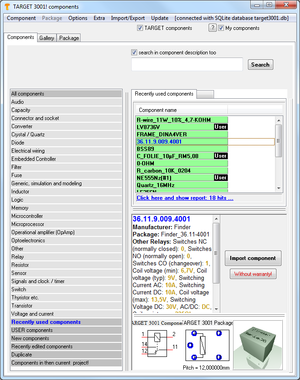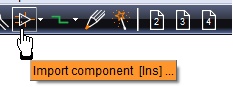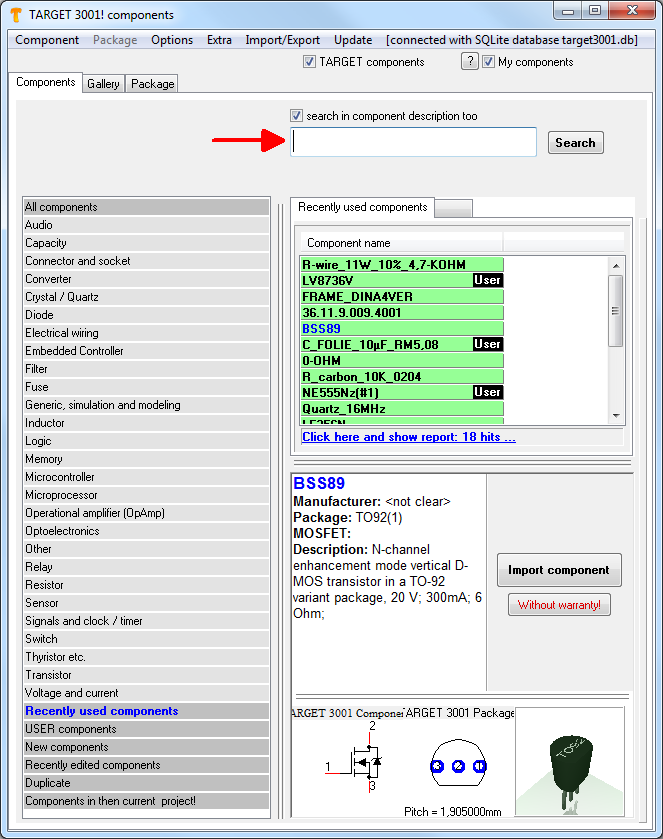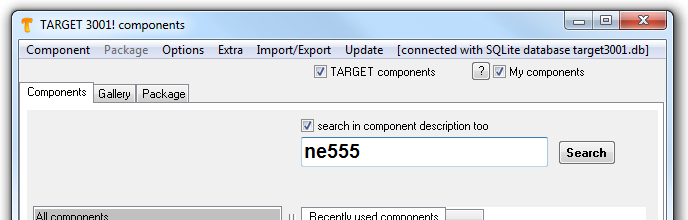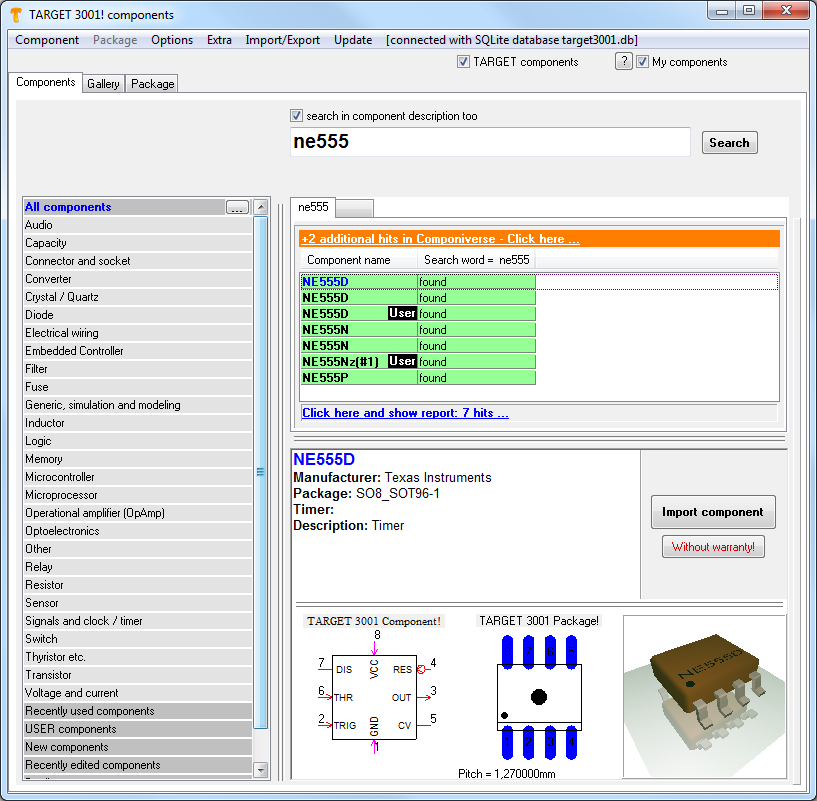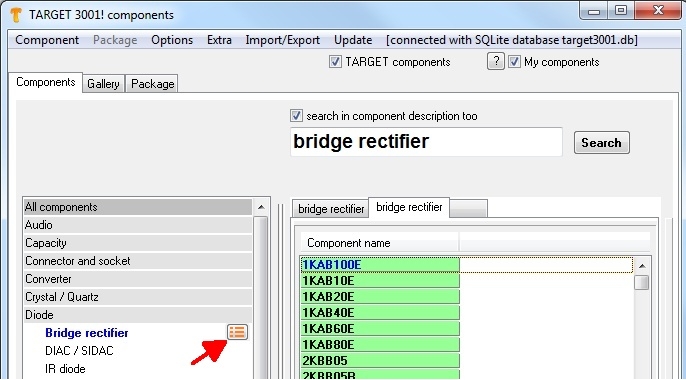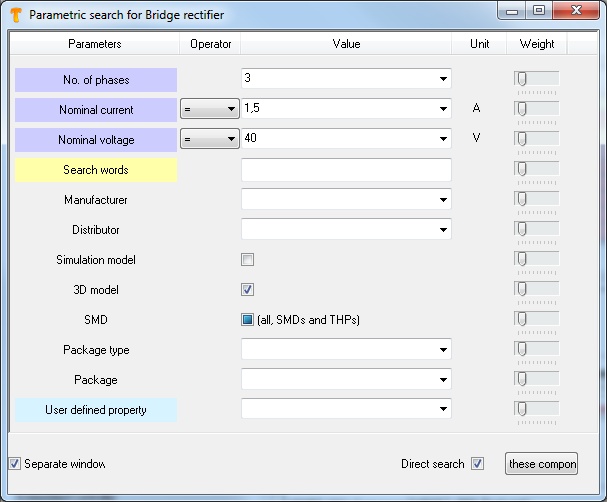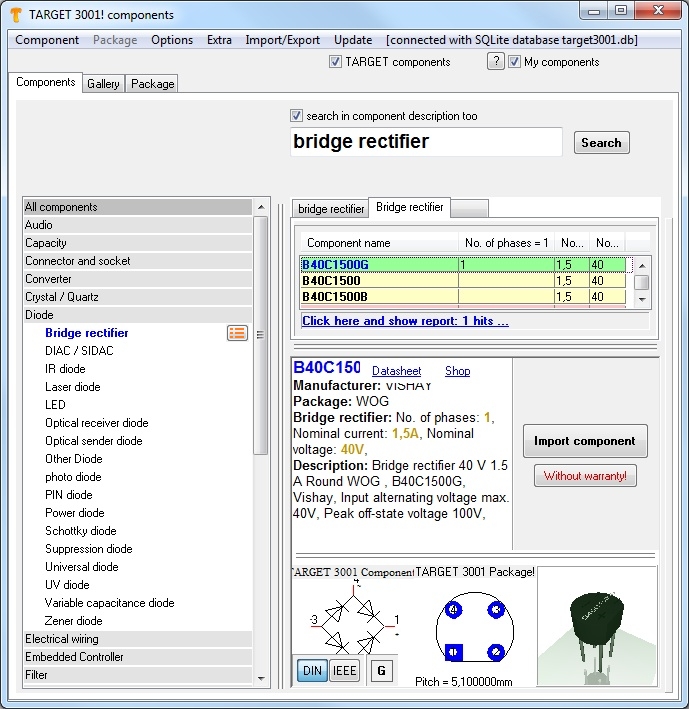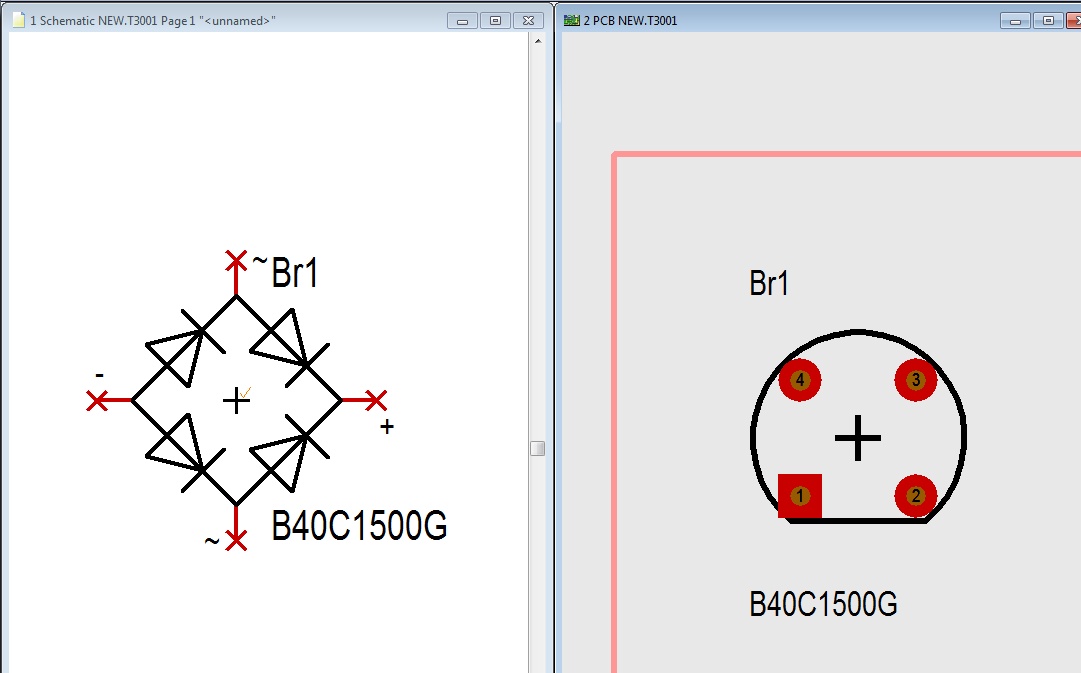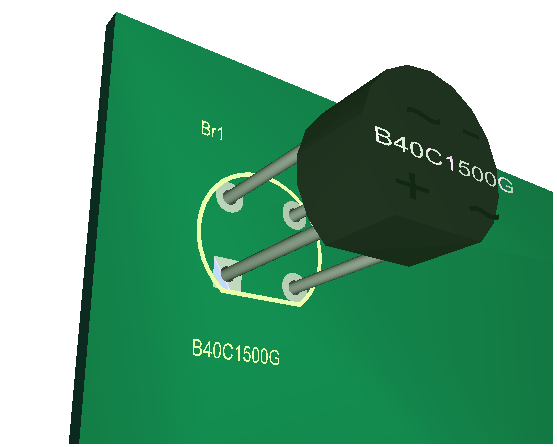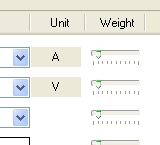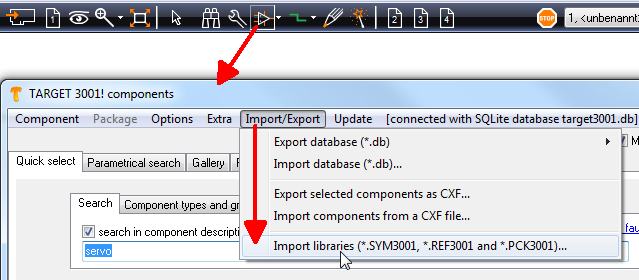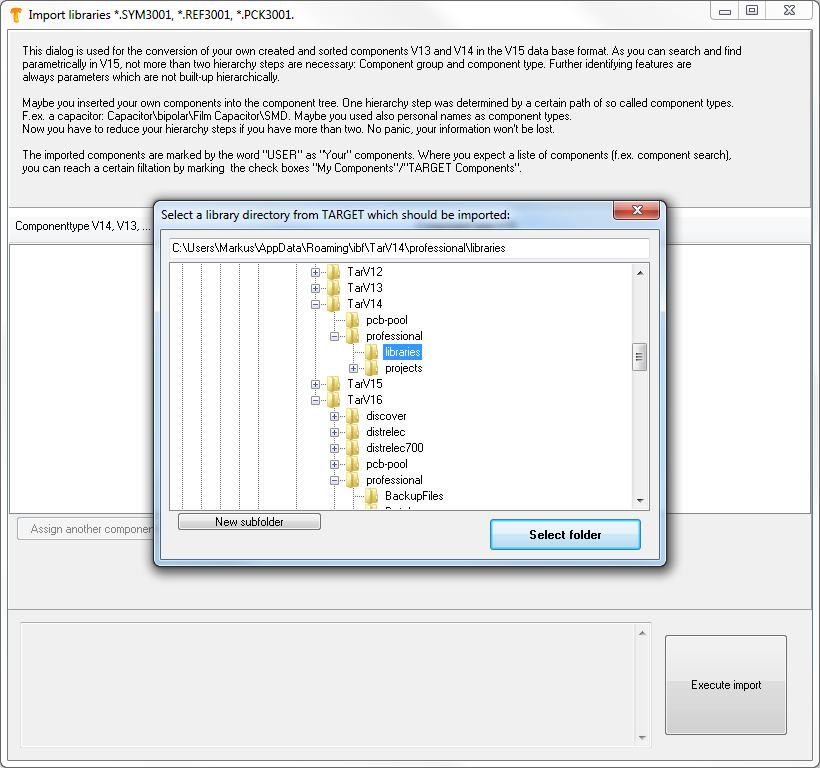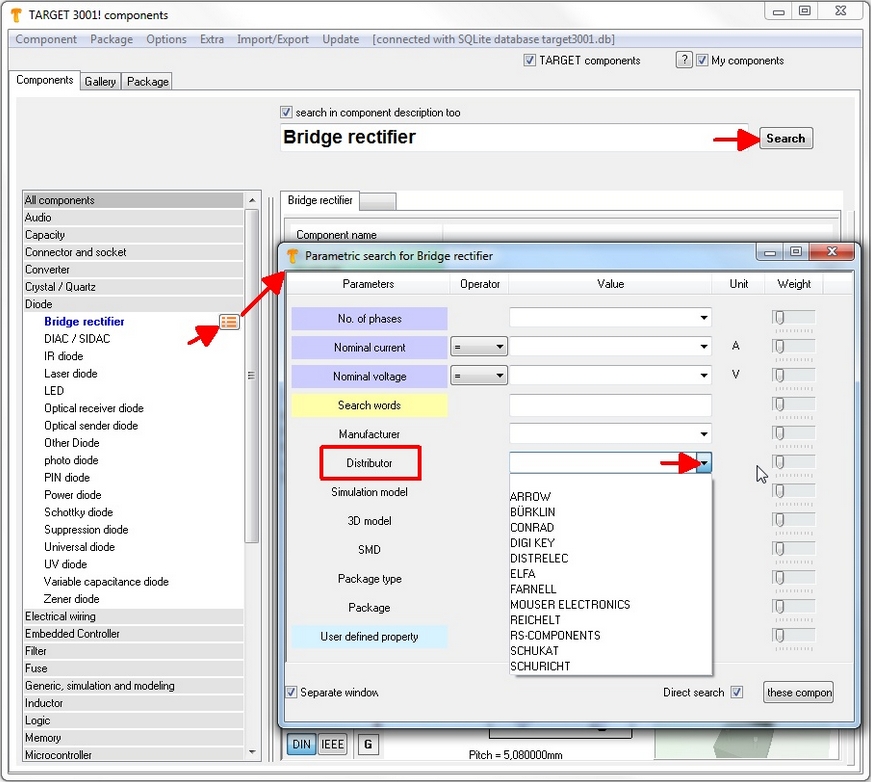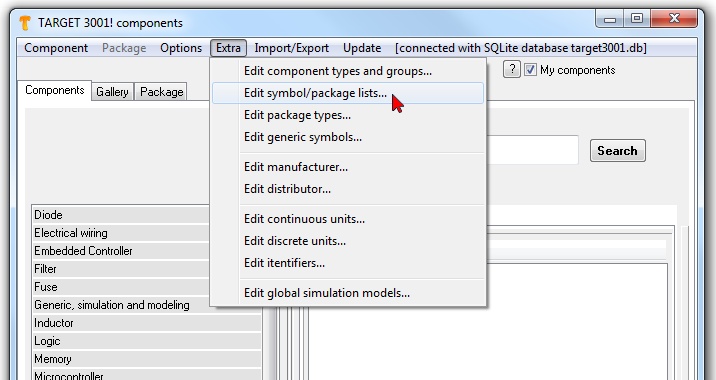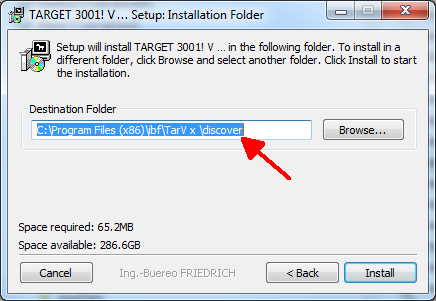Component database

Contents
- 1 General
- 2 How to find a part?
- 3 Component seach
- 4 The parametric search
- 5 Component not found?
- 6 Edit component types
- 7 Add new parameters to a component type
- 8 Weighting, sorting
- 9 Network situations with the TARGET 3001! database
- 10 Update the component database
- 11 Convert older libraries to the data base
- 12 How do I search for parts available in a distributor's shop?
- 13 Lists for components and packages
- 14 Data base backup when upgrading
- 15 Where is the component database located on my computer?
- 16 Update V16 --> V17. What about the database?
General
Say Good Bye to the library idea. There are no component libraries.
Instead there is only one big pool containing all components.
This pool is called data base and each component can be identified by its name and/or parameters.
The database is called target3001.db, it's a SQL data base. In TARGET 3001! it's one file containing all components and all related elements. The component data base runs locally on every PC independently from the web. By default the path is:
C:\Documents and Settings\Your User\Application Data\ibf\TarVn\Your Edition\Database
The data base is server compatible that means you can install the data base to a server so that different clients have access to it at the same time. The terms of the TARGET 3001! license policy please see the article License.
Open the component database by the icons ![]() or
or ![]() or use the keyboard key [Ins]. For the edition of an existing component please press functional key [F2].
or use the keyboard key [Ins]. For the edition of an existing component please press functional key [F2].
The component databasse offers various search options: the tab Components, the Tab Gallery and the tab Packages. It is possible to browse within the amount of parts delivered by TARGET 3001!, in your own customized USER-parts (self drawn or self assembled) or within both. Tick the boxes accordingly.
How to find a part?
First open the component browser e. g. using key [Ins] or by the schematic icon "Insert component":
There are four general situations to find a component:
1. You know the name of the component e. g. NE555 or 2N3055 or a part of the name. In this case you will enter to the Search line.
2. You know the component type and maybe a value of the parameter e. g. resistor 10k. In this case you will search by parameters.
3. You know how the component looks like. In this case you may be guided by the Gallery.
4. You look for a certain component package (housing, soldering pattern). Search and import it to the canvas in order to edit it and to save it under a different name.
If you still can't find the part, you might consider to draw it in TARGET 3001! yourself.
Component seach
"I need a NE555 - what to do?"
Press on your keyboard key [Ins] in order to open the component data base. The following image will appear:
Initially you are in Tab "Quick select" and there in Tab "Search". Enter the name of the component or parts of it to the search line.
After pressing the Search button the result might look like this:
Now select from the list of results (green) your favorite part and import it to your schematic by "Import component". You see there are genuine TARGET parts found as well as USER parts which either might be modified copies of TARGET parts or self drawn parts by the customer.
The colouring means:
- green = matches
- yellow = no fault but missing data
- white = no parameters available
- red = mismatch regarding parameters
The more keywords you use, the more columns you get (green).
The display shows schematic symbol, Landpattern (package, footprint) and 3D View. A click on the 3D view flips the image and allows a modified view.
For example if you search for "ST" or "Maxim", TARGET 3001! automatically recognizes the entries as manufacturer. Using the button Import to the right of the screen you get the symbol into your schematic and bring the package proposal to the list for later use in the layout.
The black highlighted word User means that this is a part which has been handled or modified by the user , e.g. a self edited component or one which had been brought to a separate component group...
I have got a question here...
The parametric search
If you search for a certain component kind you will find it highlighted in the list to the left. The list shows component groups (darker gray) and component types (lighter gray). Additionally you will see a little button allowing a search for parameters related to the part in question
The left part of the dialog shows the components in groups (grey highlighted). Important: There are only these two levels: groups and types.
As soon as you have clicked the button mentioned, a window opens showing a structure of parameters so that values can be entered specificly to the components character.
This is the list of results:
The button "Import component" gets the part to the schematic and prepares the backage for insertion to the layout:
In the 3D view you would have something like that:
Component not found?
If you still haven't found what you're looking for, you can draw a component yourself. Always begin with the drawing of the package then draw the symbol. How to proceed please see here: Edit component
I have got a question here...
Edit component types
Add new parameters to a component type
Weighting, sorting
Searching the TARGET 3001! component database is a kind of content focused selection process as it is known from Google®. One can take influence on the range within the list of matches by shifting the slider for each parameter.
The following weighting is given by default:
1. Catchwords in name/description (100)
2. Manufacturer (50)
3. Package (25)
4. rest SMT,... (5)
I have got a question here...
Network situations with the TARGET 3001! database
The structure of the TARGET 3001! database
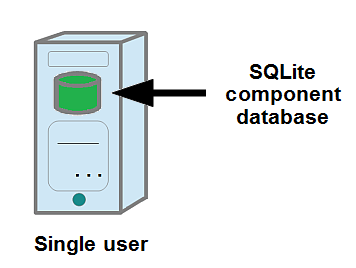
Image 1: Single user situation with local SQLite component data base
- for low and medium sized data traffic
- no server needed while database is embedded locally
- no additional installations needed
- components can be assigned according to parameters, they can be assigned to groups and types
- individually preferred parts can be assigned to lists
- consistency within the data (no -groups, -types, -names double)
- lists can be placed to tabs in the browser
- reach your preferred parts with few clicks
- parametric search (every component type keeps an individual set of parameters to be set for search)
- semantic search (keyword "led red" e.g. leads you to red LEDs. Keyword "4k75W" e.g. leads to the resistors)
- Creation of new or modified components within the data base as derivates of existing parts (independently from schematic and layout)
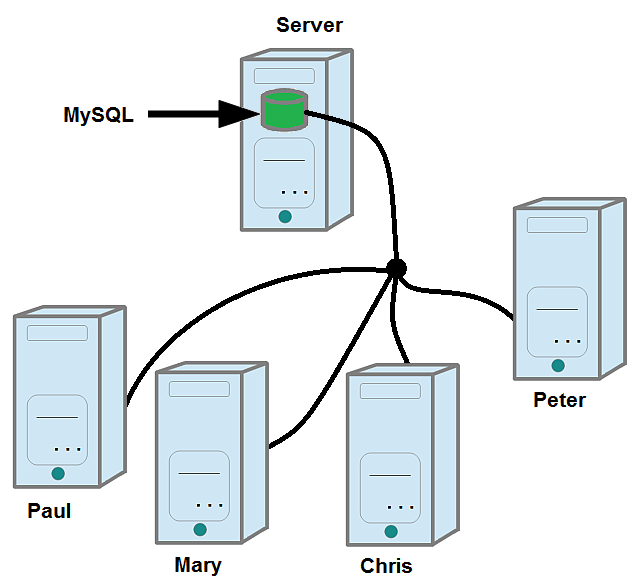
Image 2: Network with access to one central MySQL client-server data base
- the expert solution for the administration of huge amounts of data
- MySQL-power in a Client-Server-Network
- all colleagues use the same common database and not hundreds of separate libraries
- open and well proven data base technology
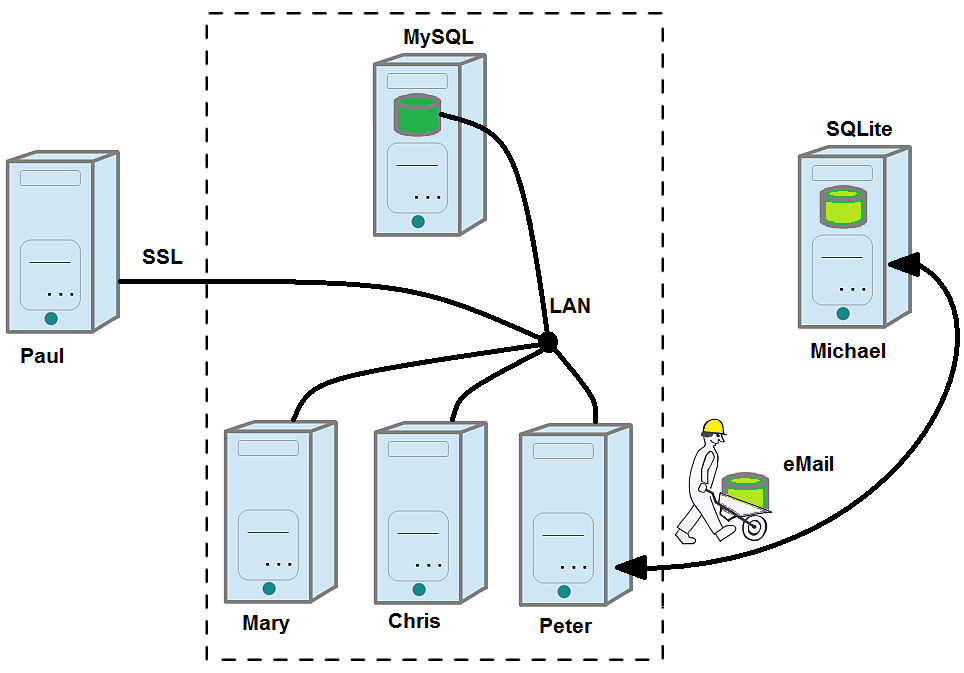
Image 3: Client-Server-Network giving access to one central data base. There is oportunity to install a mirror of the MySQL database on an external computer (Michael) to run it SQLite and bring it back.
- direct use of the transfered data base
- data import into an existing data base (Michael or Peter)
Update the component database
Convert older libraries to the data base
In the data base dialog select menu "Extras/Import libraries SYM3001, REF3001 and PCK3001". A browser opens from which you can choose your source libs. Confirm the selection with OK and then press button "Import components" (bottom right).
Now TARGET 3001! checks whether your existing component types (rem: a component type in V14 and older is represented by it's path in the tree view) matches with the data base. As a result you get your old parts listed in colored line to the left.
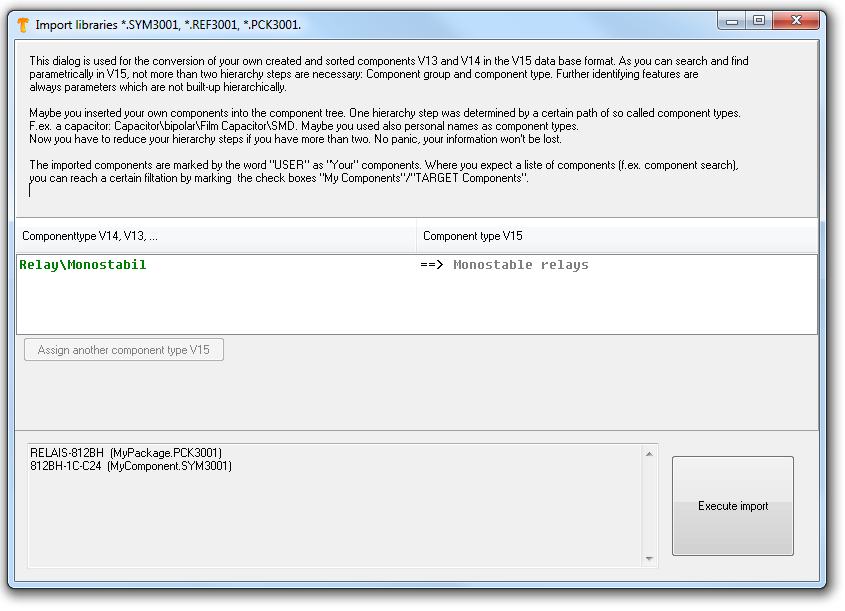
In the left column you will see "your" component types according to your structure. The colors mean:
Green: Component group and type already exist in the database - files can be overtaken directly.
Blue: Component group and -type matches with the data base structure but needs to be generated this individual way by TARGET 3001! (automatically done).
Red: Component group and -type (s) are unknown to the database. The user must do the assignment manually.
At any time you can do an assignment to a component type by M2 upon the line in question.
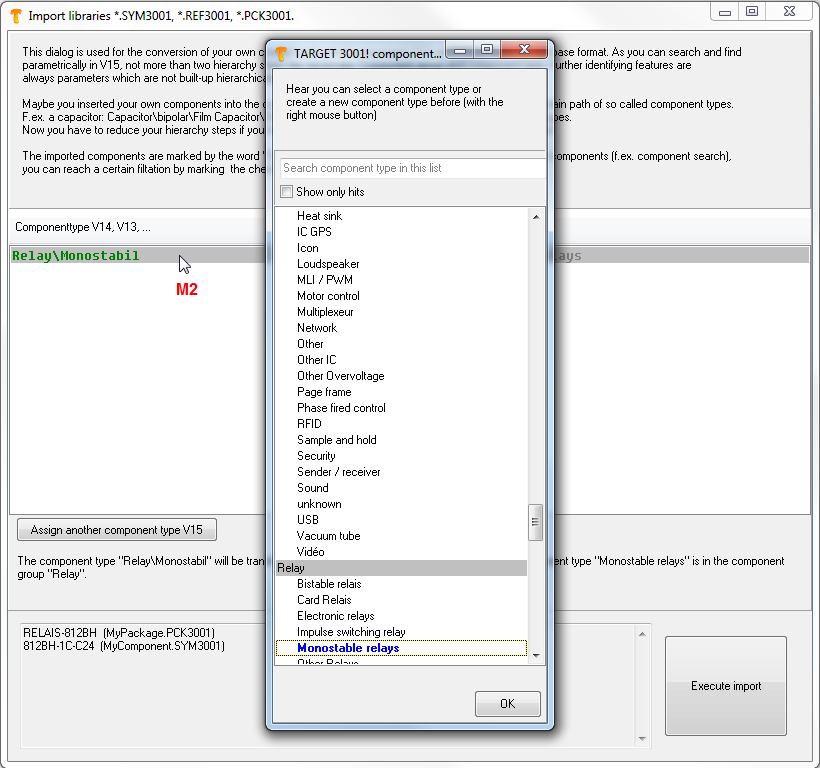
Or you may use the button "Assign a different component type V15". You then select an appropriate component type or you create a new one by M2.
Also a new component group can be created by M2 upon the gray background of any component group. See main window of component browser left hand side:
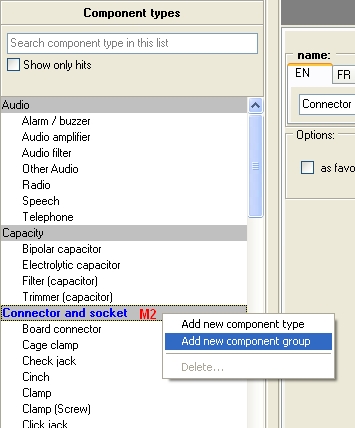
If a user has duplicated a certain part for his own purposes, so there is a hash (#) and a perpetual number fixed to it in the sense of "which copy number is this?" At the same time the flag "User" is fixed to it. That means that the user has manipulated this component. Thus it is taken to the amount of "own" components. It will remain untouched by automated component updates.
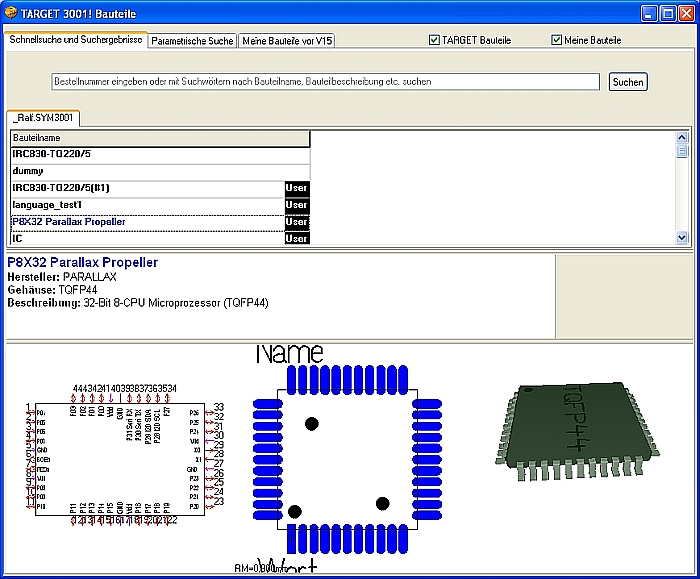
In the TAB "My components prior to V15" you see the sub-groups "Libraries" and "Component tree view" each with the display you know from those days....
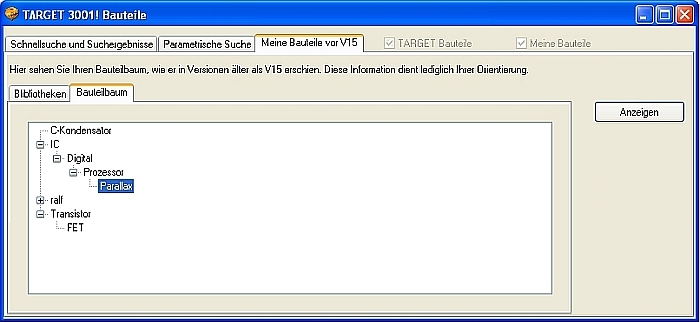
I have got a question here...
How do I search for parts available in a distributor's shop?
You need to open the parametrical search. First select the component type you like to search. In this example: "Bridge rectifier":
Set the parameter "Distributor" e. g. to the value SCHURICHT (drop down list). Additionally - if you want - tick the box "3D Model", so that you will get only those Schuricht-Distrelec parts listed having a 3D model. The more parameters you set, the smaller the selection gets.
I have got a question here...
Lists for components and packages
In the database there is no copy of the same part with identical name and manufacturer. Nevertheless a certain component can be part of one or several individual lists created from the user. For example the list: "My preferred operational amps" or the list: "Parts for TV, Phono" or "Peter's parts" oder "The parts of the stepmotor project" or ...
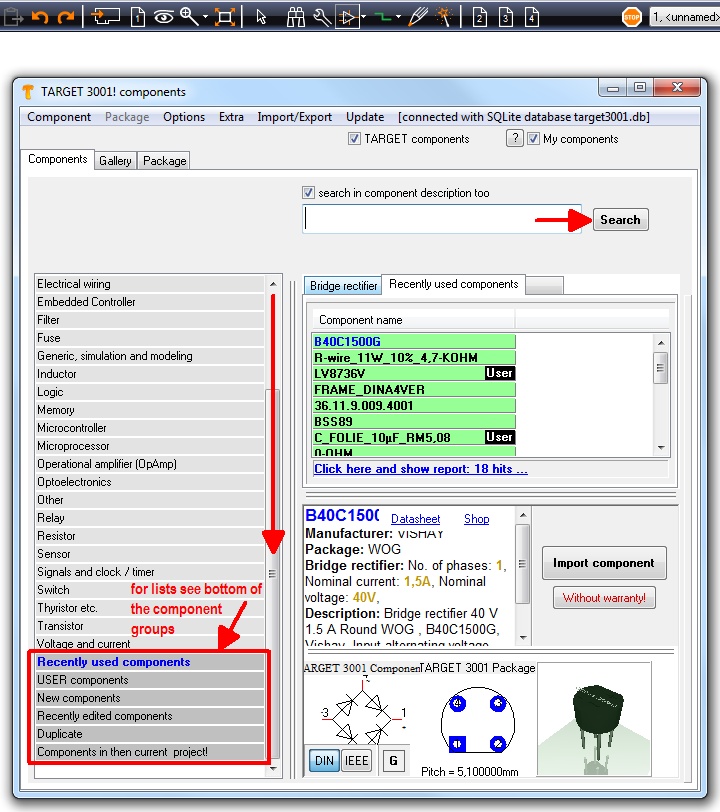
Thinking in lists is similar to thinking in libraries which means to show parts according to certain creteria. Assign a part to a list by klicking M2 on the part in the main view of the component browser. Now follow the dialogs of the option bottom of list:
Data base backup when upgrading
During the installation of TARGET 3001! a destination directory is proposed:
Proposed directory
and the component data base will be copied to a sub directory.
C:\Programs\ibf\TarVx\discover\AppData\Database\
If TARGET 3001! gets started the first time the data base will be transfered to "C:\Documents and settings\<your user>\ApplicationData\ibf\TarVx\discover\Database\" The directory may vary according to the Operation System. TARGET now uses the data base from the "ApplicationData" - directory.
So there will be used different data base directories for the versions.
If a user grades up from a smart to an economy, he needs to copy his smart database to the Economy directory or point the database path in Menu Settings/Settings (INI-File)..." to the smart data base directory.
TARGET 3001! at this time does not check during the installation process whether a version already exists in order to use its database.
I have got a question here...
Where is the component database located on my computer?
Using Windows XP the SQLite database target3001.db normally is in:
C:\Documents and Settings\[username]\Application data\ibf\TarVx\[edition]\Database
Using Windows Vista und Windows 7 it is here:
C:\User\[username]\AppData\Roaming\ibf\TarVx\[edition]\Database
or
C:\Users\[username]\AppData\Roaming\ibf\TarVx\[edition]\Database
Replace [username] by your current user name or -using XP- All Users or Public.
Replace [edition] by the name of your edition, e. g. professional or discover.
If in Windows Explorer folders are partly hidden, you need to set "hidden folders" visible.
In Settings(INI file) you might place the data base to a location of your choice. Network drives with UNC-Names are possible, e. g. \\server\target3001\database. If several users like to have simultaneous access to the same data base it's better to use a MySQL-Server.
Update V16 --> V17. What about the database?
During a V17 installation by default a new data base gets installed. If you had a V15 or V16 with a database which keeps your USER parts sure you like to use them in V17 as well.
During the installation of your new main version you get asked whether to overtake an earlier database. Select and decide from the dialog.
Alternatively set the database path in V17 towards your existing database from V15 or V16. DON'T USE the Import/Export function in the component browser.