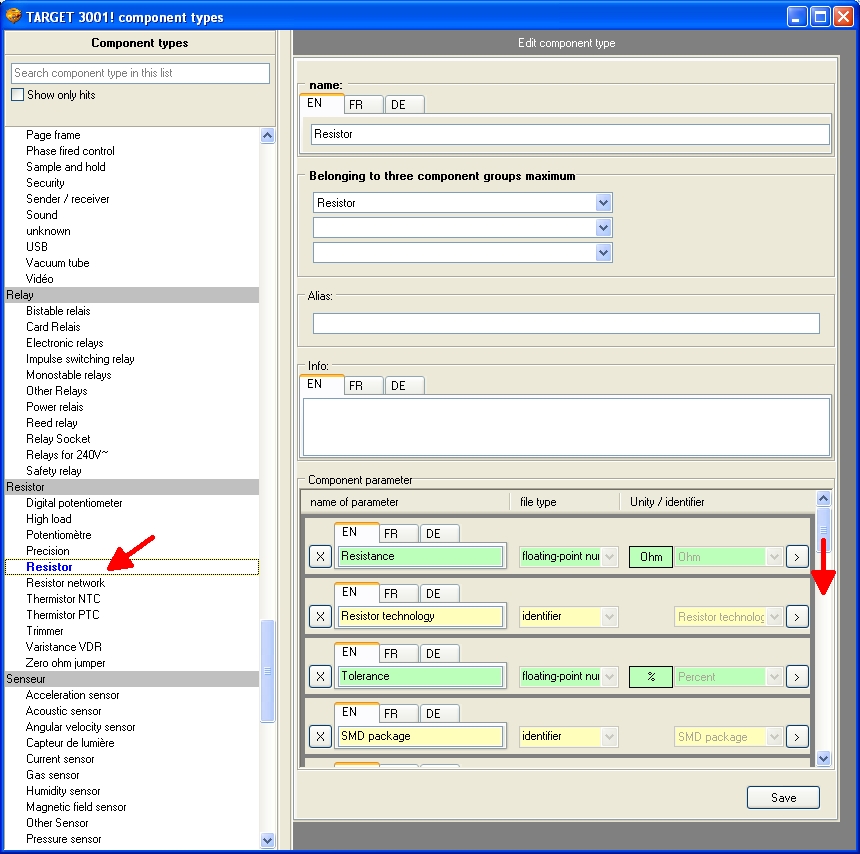Add new parameters to a component type
Open the component database e.g. using key [Ins] and select entry Edit component types... in menu "Extra"
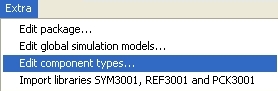
At first you will see a view on the left showing all existing component groups and types. Use the bar to scroll down a bit and choose component type "resistor" with a click. The view changes and you will see the following image:
Within this dialog the parameters of a component type are maintained.
IMPORTANT: you can only change own component types in their structure. Genuine TARGET 3001! component types can not be modified because later updates demand identical parameter structures.
The first line shows the name of the component type in German (DE), English (EN) and French (FR) language (performing multilingual is not a need). A component type can be subsumed under up to three component groups. For instance the component type LED can appear in component group "Diode" as well as in component group "Optoelectronics" or even in a third group.
The line Alias allows the assignment of further catchwords for easier being found. For example you have given the name "Zenerdiode" as a component type. As alias you enter "Z-Diode". This effects that the component type Zenerdiode will be found even if one searches for Z-Diode. Several aliases can be given in this line, separated by a comma.
Additional Info on this component type can be denoted in the following field, e.g. when modified by whom and how...
Now we have a look at the Component parameter. Using the scrollbar will give opportunity to create further parameters. The Parameter name you give in the first field, if you like in English (EN) French (FR) or German (DE). Aside it you see the entry Data type. The alternatives "floating point number" (e.g. 3.7), "integral number" (e.g. number of pins = 6) or "identifier" (e.g.: red, green, blue) are given.
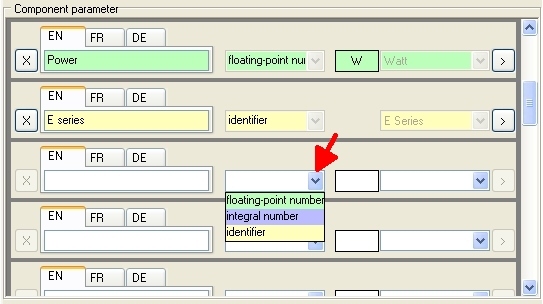
According to the data type selected you can choose Unit/Identifier in the last column. With button ![]() additional kinds of units can be created. The colour of the line only has optical reasons. It is defined by the kind of data type you select.
additional kinds of units can be created. The colour of the line only has optical reasons. It is defined by the kind of data type you select.
Once a parameter is established, you only can delete it by ![]() again if none of the components shows a value with this parameter. Deletion too of a parameter only works with own component types. With genuine TARGET 3001! - types there is no deletion of parameters possible.
again if none of the components shows a value with this parameter. Deletion too of a parameter only works with own component types. With genuine TARGET 3001! - types there is no deletion of parameters possible.
.