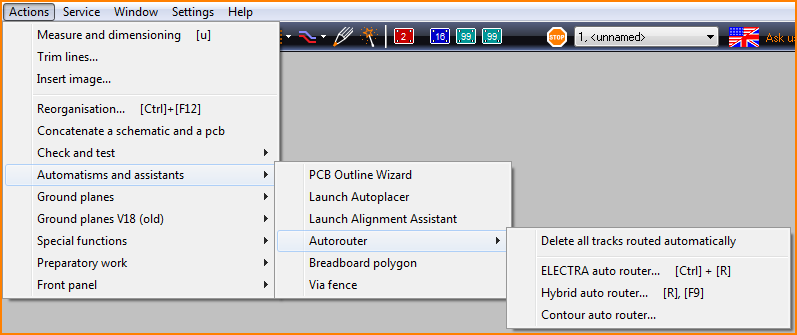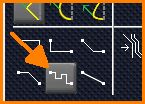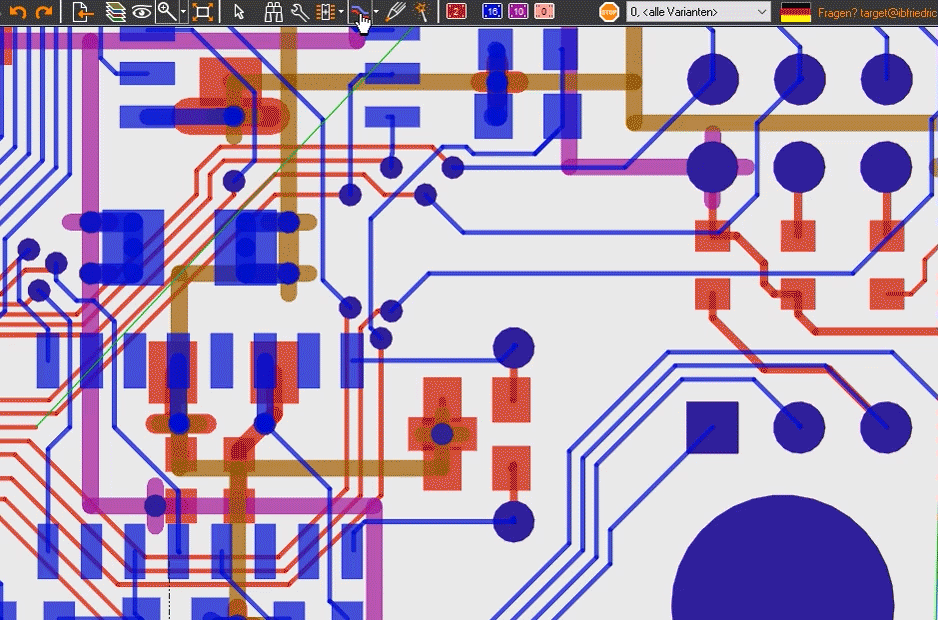Difference between revisions of "Autorouter"
(→General) |
|||
| (23 intermediate revisions by one other user not shown) | |||
| Line 1: | Line 1: | ||
| + | [[image:autorouter_thumbnail.png|Autorouter]]<br> | ||
| − | [[TARGET 3001!]] offers two internal autorouters, the [[Hybrid_Autorouter|Hybrid]] and the [[Contour Autorouter|Contour router]] using different routing algorithms. You will find them in layout menu '''"Actions/Automatisms and assistants/..."''' | + | |
| + | = General = | ||
| + | |||
| + | [[TARGET 3001!]] offers two internal autorouters, the [[Hybrid_Autorouter|Hybrid]] and the [[Contour Autorouter|Contour router]] using different routing algorithms. You will find them in layout menu '''"Actions/Automatisms and assistants/Autorouter..."''' | ||
| Line 6: | Line 10: | ||
| − | Furthermore [[TARGET 3001!]] offers an interface to an ''"External autorouter"'' [[Electra|ELECTRA]] which is an OEM product by cooperation with the Belgian producer [http://www.www.konekt.com www.konekt.com]. You can purchase it separately.<br><br> | + | Furthermore [[TARGET 3001!]] offers an interface to an ''"External autorouter"'' [[Electra|ELECTRA]] which is an OEM product by cooperation with the Belgian producer [http://www.www.konekt.com www.konekt.com]. You can purchase it separately. [[Electra#How_much_is_an_ELECTRA_license.3F|How much is it?]]<br><br> |
| + | Also a very useful free external router is supported: [https://github.com/freerouting/freerouting FreeRouting]<br><br> | ||
| + | Another interesting feature is the [[Autorouter#Pilot Router|Pilot Router]], assisting you when manually routing. <br><br> | ||
| + | |||
| + | = Remarks on the use of autorouters = | ||
| + | |||
| + | * Route critical pathways manually first. | ||
| + | * Place functional areas whichshow a certain kind of "togetherness" close to each other on your board. | ||
| + | * In the schematic(!) select the smallest [[Track width]] for the signals. | ||
| + | * Place them thoughtfully. Well placed is half routed. | ||
| + | * [[Rotate]] components to achieve more favorable starting positions for routing. | ||
| + | * Do not give up on the first attempt if you are not satisfied with the result. | ||
| + | * Use the two routers with different routing strategies (Settings). | ||
| + | * If the internal routers do not help, try the 14-day trial version of the Autorouter [[ELECTRA]], which is embedded as an external Autorouter in the TARGET 3001! environment. | ||
| + | * Check your project optically after autorouting. Often the paths have to be optimized manually. | ||
| + | * Use the function "[[Check project]]" to exclude errors. | ||
| + | * EMC rules must be taken into account for high-frequency signals or signals with steep switching edges. | ||
| − | + | = In a flash = | |
| + | How to auto route... | ||
| + | *'''...a single sided board?'''<br>Switch e.g. copper bottom [[Layer#Visibility|visible]] and set all other copper layers (e.g. copper top) to [[Layer#Layer_functions|Function]] "Other". Fade those others out (invisible). | ||
| + | *'''...a double sided (double-sided plated-through) board?'''<br>Fade in the copper bottom and copper top layers, set them "visible". [[layers#visible_position|visible]]. Set all other copper layer functions to "other" and invisible. | ||
| + | *'''...a multilayer board?'''<br>Set all copper layers you want to use for routing [[Layer#Visibility|visible]]. However, ''copper inside'' layers must actually exist (e.g. assign the function "copper inside" to layers 10 and 13). [[TARGET 3001!]] has preset layer 16 (copper top, component side) and layer 2 (copper bottom, solder side). Levels 10 and 13 are already named "copper inside", but their function is set to "other". This means that the autorouter does not yet recognize these two layers as usable copper inner layers. The handling of inner copper layers are only possible from TARGET edition ''[[economy]]'' onwards. | ||
| + | *''''...a board without schematic?'''<br>Place the packages inside the outline of the board and connect the pads with air lines [L]. If different signals are to have different properties (track width, aura...), they are assigned to signal classes that represent these properties.<br><br> | ||
| − | + | = Pilot Router = | |
| + | <br> | ||
| + | You start the function to rout the track in the layout view with this button:<br> | ||
| + | |||
| + | [[Image:pilot_router.jpg|none]]Image: Pilot Router on! (Switch off by selecting another button)<br><br> | ||
| + | |||
| + | You are the pilot and set the route with the mouse pointer without clicking. When you arrive at the destination, the track is routed accordingly with just one click. Intermediate clicks are possible, e.g. to set a via.<br> | ||
| + | |||
| + | The following image illustrates the concept:<br><br> | ||
| + | |||
| + | [[Image:pilotrouter.gif|none]]Image: Only with the mouse pointer through the labyrinth. A click at the destination point makes the track follow exactly.<br><br> | ||
| + | <br> | ||
| + | |||
| + | = Further information = | ||
[[Contour Autorouter]]<br> | [[Contour Autorouter]]<br> | ||
[[Hybrid Autorouter]]<br> | [[Hybrid Autorouter]]<br> | ||
| − | [[Electra|External Autorouter]]<br> | + | [[Electra|External Autorouter]] Video: [//server.ibfriedrich.com/video/e/electra/Electra_e.mp4 Watch Electra route (mute)...]<br> |
[[Dislike routing result]]<br> | [[Dislike routing result]]<br> | ||
[[Router dialogues]]<br> | [[Router dialogues]]<br> | ||
| + | |||
| + | |||
[[de:Autorouter]] | [[de:Autorouter]] | ||
[[fr:Autorouteur]] | [[fr:Autorouteur]] | ||
[[category:Automatic functions]] | [[category:Automatic functions]] | ||
Latest revision as of 11:47, 8 September 2022
Contents
General
TARGET 3001! offers two internal autorouters, the Hybrid and the Contour router using different routing algorithms. You will find them in layout menu "Actions/Automatisms and assistants/Autorouter..."
Furthermore TARGET 3001! offers an interface to an "External autorouter" ELECTRA which is an OEM product by cooperation with the Belgian producer www.konekt.com. You can purchase it separately. How much is it?
Also a very useful free external router is supported: FreeRouting
Another interesting feature is the Pilot Router, assisting you when manually routing.
Remarks on the use of autorouters
- Route critical pathways manually first.
- Place functional areas whichshow a certain kind of "togetherness" close to each other on your board.
- In the schematic(!) select the smallest Track width for the signals.
- Place them thoughtfully. Well placed is half routed.
- Rotate components to achieve more favorable starting positions for routing.
- Do not give up on the first attempt if you are not satisfied with the result.
- Use the two routers with different routing strategies (Settings).
- If the internal routers do not help, try the 14-day trial version of the Autorouter ELECTRA, which is embedded as an external Autorouter in the TARGET 3001! environment.
- Check your project optically after autorouting. Often the paths have to be optimized manually.
- Use the function "Check project" to exclude errors.
- EMC rules must be taken into account for high-frequency signals or signals with steep switching edges.
In a flash
How to auto route...
- ...a single sided board?
Switch e.g. copper bottom visible and set all other copper layers (e.g. copper top) to Function "Other". Fade those others out (invisible). - ...a double sided (double-sided plated-through) board?
Fade in the copper bottom and copper top layers, set them "visible". visible. Set all other copper layer functions to "other" and invisible. - ...a multilayer board?
Set all copper layers you want to use for routing visible. However, copper inside layers must actually exist (e.g. assign the function "copper inside" to layers 10 and 13). TARGET 3001! has preset layer 16 (copper top, component side) and layer 2 (copper bottom, solder side). Levels 10 and 13 are already named "copper inside", but their function is set to "other". This means that the autorouter does not yet recognize these two layers as usable copper inner layers. The handling of inner copper layers are only possible from TARGET edition economy onwards. - '...a board without schematic?
Place the packages inside the outline of the board and connect the pads with air lines [L]. If different signals are to have different properties (track width, aura...), they are assigned to signal classes that represent these properties.
Pilot Router
You start the function to rout the track in the layout view with this button:
You are the pilot and set the route with the mouse pointer without clicking. When you arrive at the destination, the track is routed accordingly with just one click. Intermediate clicks are possible, e.g. to set a via.
The following image illustrates the concept:
Further information
Contour Autorouter
Hybrid Autorouter
External Autorouter Video: Watch Electra route (mute)...
Dislike routing result
Router dialogues