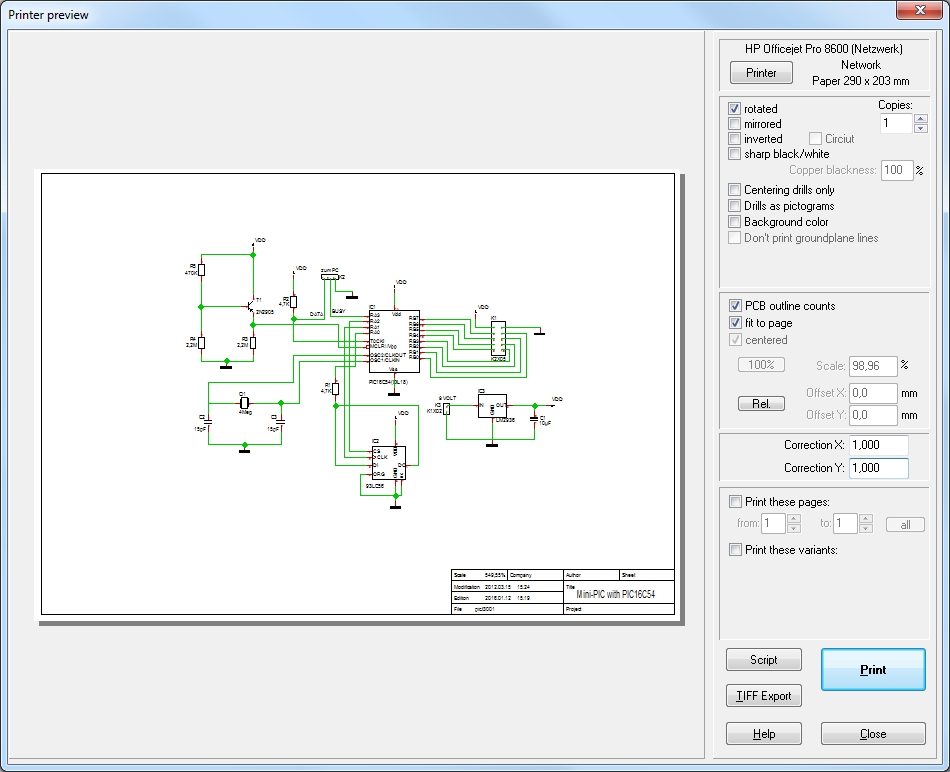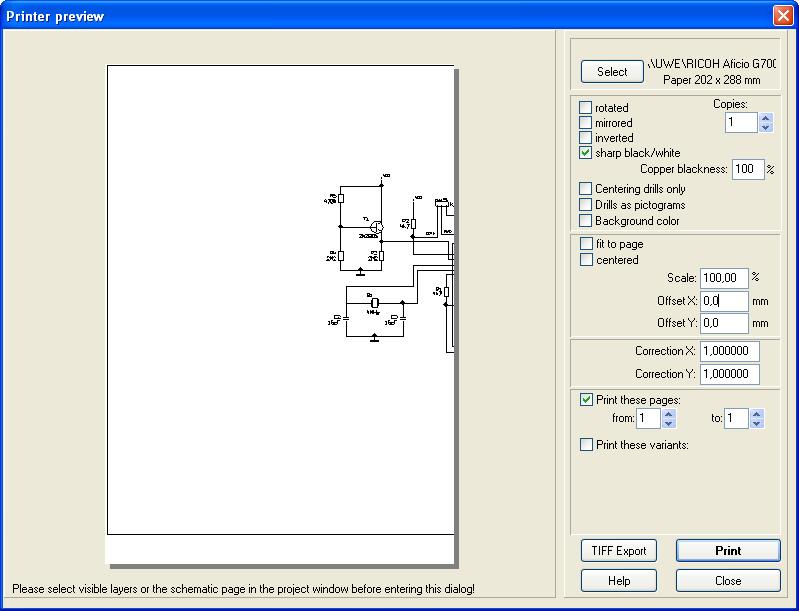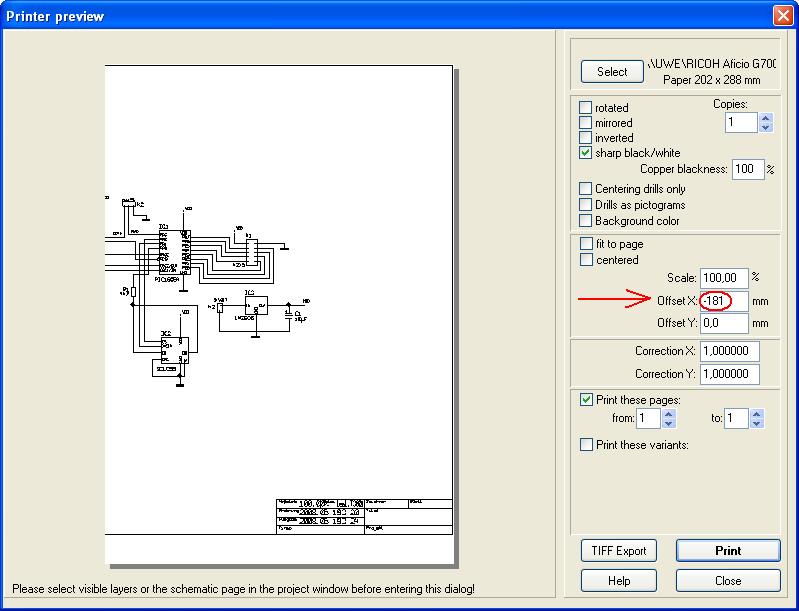Contents
General
You can reach this mode...
- Menu File / Print
- [Ctrl]+[p]
The current window can be scaled and printed. The "Print Preview" dialog opens.
You can see your project and how it is placed on the page. To prevent an output of gridded PCB-copper planes (greyscales), it is possible to convert these colors/greyscale areas in a sharp black/white areas.
Offset X, Offset Y
Removing the ticks at "PCB outline counts", "fit to page" and "centered" you can enter individual scales. The image also can be moved away from the left- and top-paper edge with the "Offset-X" and "Offset-Y" values. If you tick the box PCB outline counts an offset always will refer to the PCB outline also if outline is set invisible or shifted out of view.
Correction X, Correction Y
If your printer has problems with the x- or y- direction, correction factors can be added to compensate these errors. Let's say your printed figure has the measurement 125 while it should be only 124 according to the project. Please adjust the according axis by factor 124/125=0,992.
Special: How to print a Din A3 schematic page on two Din A4 pages
To print a Din A3 schematic page on two Din A4 pages please use an offset of the X-coordinates. Begin printing the left part of your drawing without offset using the following settings:
Open the Print dialog again and enter an "Offset X" at -210 mm (half the length of a Din A3 page = width of a Din A4 sheet). The drawing shifts left left according to the entered coordinates. In our example we choose a value of -181 mm for using the space as best as possible because the width of the drawing frame is a bit smaller.
Now print the right half of of the schematic. In the middle we will have a overlapping area. You may play a bit with the offset value.
Printing invertedly...
...only works, if you have a mosaic-printer (grid based printer).
Help! The wrong layers are printed!
Before you open the printing dialog, use the sidebar to switch only those layers visible that shall be printed. But now you launch the printing dialog!
.