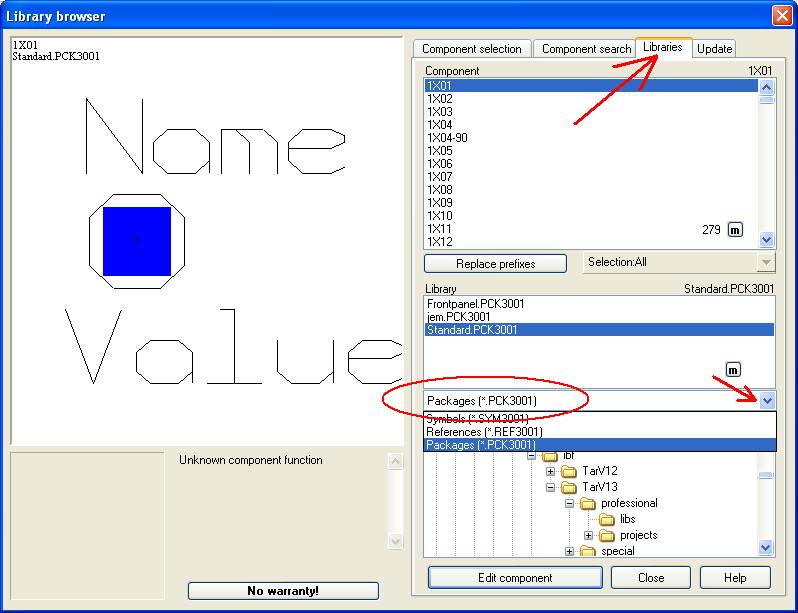Component selection
This image is part of the Library Browser after pressing key [F2] with the intention to modify an existing component. You can select a category from the tree view in the lower part of the image. Afterwards select an item from the list above.
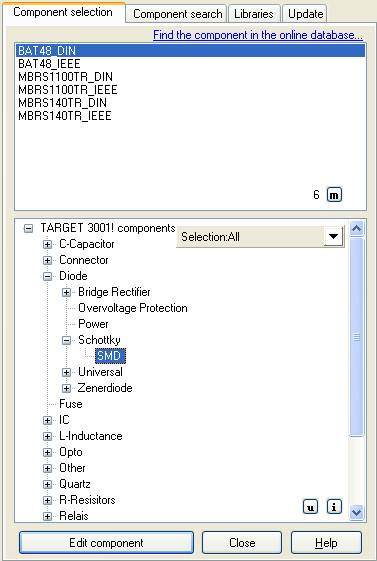
The expression "Selection: All" in the pull down menu allows specification of the components offered. It forces the above list to show only items having the chosen property.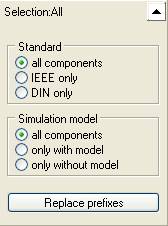
The "m"-button opens the following menu:
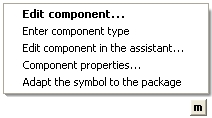
Edit component
Enter component type
Edit component in the assistant
Component properties
Adapt the symbol to the package
The "u" button stands for an update of the index files of every component. An index file keeps the shape of a component (symbol or package) for a quick display within the browser. In case that a component can not be located correctly, this button is useful.
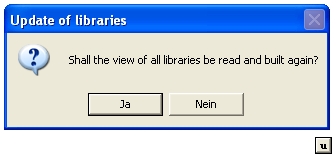
The "i" button gives the following information (see also Enter component type):
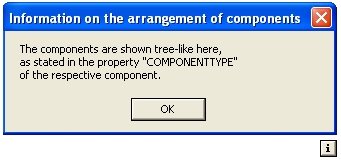
Button "Edit Component" offers opportunity to modify a component. See also Edit component
In case you intend to import a symbol to the schematic or a footprint pattern (package) to the layout for wiring you need to close this window and in schamtic view press key [Ins] or press the icon ![]()
Instead of button "Edit component" you will see the button "Import component". The import means getting a symbol or a package to the canvas.
When you are designing a "PCB without Schematic" you can not modify symbols because you do not have a schematic. You only can modify packages. For doing so you need to change the component types offered in section "Libraries". Please select the library type *.PCK3001 (see oval).