Circle / slice / ring
Circle center not on grid? Please have a look here: Snap Point
Watching out for an "arc of a circle"? Have a look here: Torus
Draw filled circle / slice / ring
The "Draw Filled Circle" function allows you to draw a circle that is filled with a color or pattern. This is done by pressing the [0] (zero) key which will cause the function to start, then choosing a desired location for the filled circle by clicking M1 which also defines the center of the circle. Determine the circles radius by moving the cursor to get the desired radius, then clicking M1 a second time. Arcs, torusses, or circle segments can be drawn using the "Draw Torusses" function by going to the menu bar and choosing "Elements" then "Draw Torusses" or by pressing the [a] key.
To Summarize, you can activate this function by doing one of the following:
a) by pressing the [0] (zero) key
b) by going to the menu bar and selecting "Elements" then "Draw Filled Slices"
c) by going to the toolbar and selecting the ![]() (Pen: Drawing Function) tool then the
(Pen: Drawing Function) tool then the ![]() (Draw Filled Circle) tool
(Draw Filled Circle) tool
You can leave this function by pressing the [Esc] key or by clicking M12.
Draw open circle / slice / ring
The "Draw Open Circle" function is used to draw a circle that is not filled with colors or does not contain any patterns. This function is activated by pressing the [Ctrl]+[0] (zero) keys or by going to the menu bar and choosing "Elements" then "Draw open rings". After activation define the location and center of the circle by clicking M1, afterwards the circles radius can be determined by moving the cursor then pressing M1 a second time.
To Summarize, you can activate this function by doing one of the following:
a) by pressing the [Ctrl]+[0] (zero) keys
b) by going to the menu bar and selecting "Elements" then "Draw open rings"
c) by going to the toolbar and selecting the ![]() (Pen: Drawing Function) tool then the
(Pen: Drawing Function) tool then the ![]() (Draw Open Circle) tool
(Draw Open Circle) tool
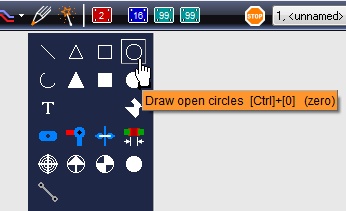
Image: Use function "Draw open circles" from the Drawing functions icon.
You can leave this function by pressing the [Esc] key or by clicking M12.
Filled semicircle
Draw a filled semicircle using the shape of any open circle which we edit according to our wishes.
Double click M11 on the circle for edition. The dialog "Change Toruses" opens.
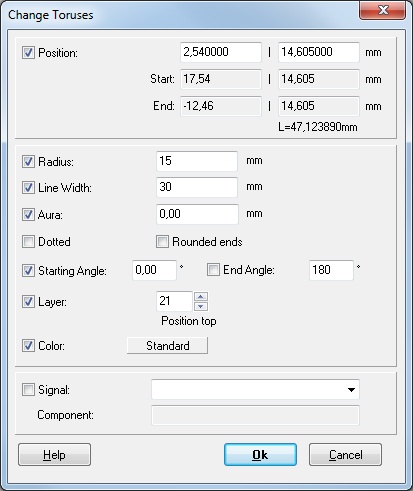
Image: In the dialog "Change Toruses" enter the desired values.
Enter the desired "Radius" half the value, but define the "Line width" double this value. The "Line width" will define the visible radius of the semicircle at the end. In our example the radius is 30mm. Untick the box at "Rounded ends". As "StartAngle" enter "0°", as EndAngle enter "180°". This will direct the bow to the North. Entering 180°/360° will direct the bow south. Select the desired "Layer" and confirm by [Ok]. On layer 21, Position top, for example the result might look like this:
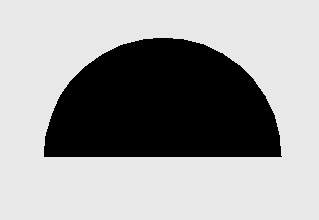
Image: A filled semi circle with StartAngle 0° and EndAngle 180°. The bending points top.
The object can be rotated at any angle afterwards. Center of the rotation always is the cursor position. A filled quadrant, fractions or multiples of it please construct using Start- and EndAngle accordingly.
alias: semicycle semi-cycle semi-circle quadrant disc half circle half disc semidisc

