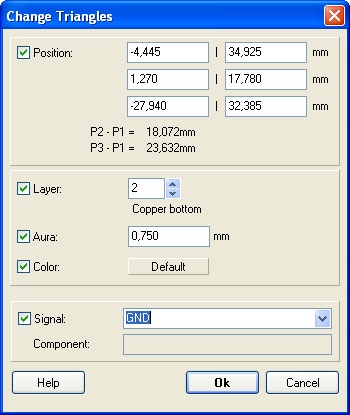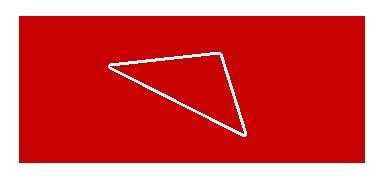Triangle
Triangles can be filled (solid): ![]() or unfilled (open, outlined):
or unfilled (open, outlined): ![]() . For getting the desired figure select the appropriate tool under the pen icon
. For getting the desired figure select the appropriate tool under the pen icon ![]() .
.
Filled triangle
You can reach this mode...
by [3] or
by "Draw Filled Triangle" in menu "Elements" or
by the tool ![]() .
.
What you can do...
Press [o] (for options) for triangle settings to select the layer and the page upon which this and future filled triangles should appear. Drop two further tips with M1 to define the triangle. Existing triangles can be dragged on their tips by M1H or by the dragging function [g] or after highlighting a line with M1H on a little black box to be resized. The area of a filled triangle can achieve a signal if it is created upon a copper layer. Doubleclick it for selecting a signal from a list.
Leave this mode...
by [ESC] or M12
Open triangle
You can reach this mode...
by [Ctrl]+[3] or
by "Draw Open Triangle" in menu "Elements" or
by the tool ![]() .
.
What you can do...
Press [o] (for options) to do line settings. Set two further points with M1 clicks to define the triangle tips. The resulting triangle consists of three single lines. An existing triangle can be dragged on its tips with the dragging function [g] or after highlighting a line with M1H on a little black box to be resized.
Leave this mode...
by [ESC] or M12
Change Triangle
A doubleclick on the filled triangle allows edition by the following dialog:
The upper three lines show the coordinates of each of the three points which define the triangle. Below find the two vectors starting from point 1 (shown in mm or in).
You can assign a signal to the filled triangle (GND in this case) as well as an Aura (0,75 mm in this case). This allows it's separation from other signal leading elements:
This might be useful if you wish to generate groundplanes having different potentials. (Or whatever...)