Set grid values
This article is part of a TARGET 3001! Crash Course Frontpanel.
After you have clicked the icon ![]() the following dialog appears:
the following dialog appears:
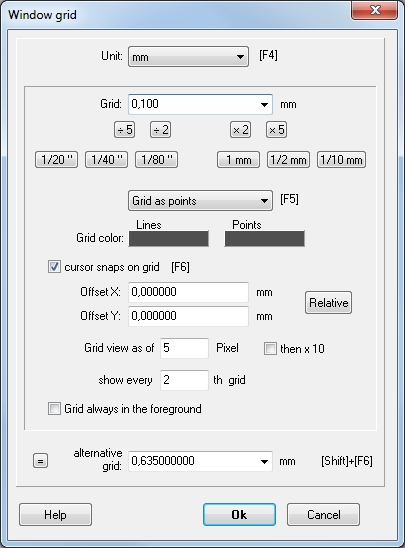
Image 1: The dialog "Window grid"
Your cursor now jumps from grid-point to grid-point. You can disable the grid by pressing F6 or deselecting "cursor snaps on grid" in the grid dialog. With the grid disabled you will be able to place the cursor, and design elements, anywhere on the panel. Prefer setting the grid rather narrow than switching it off.
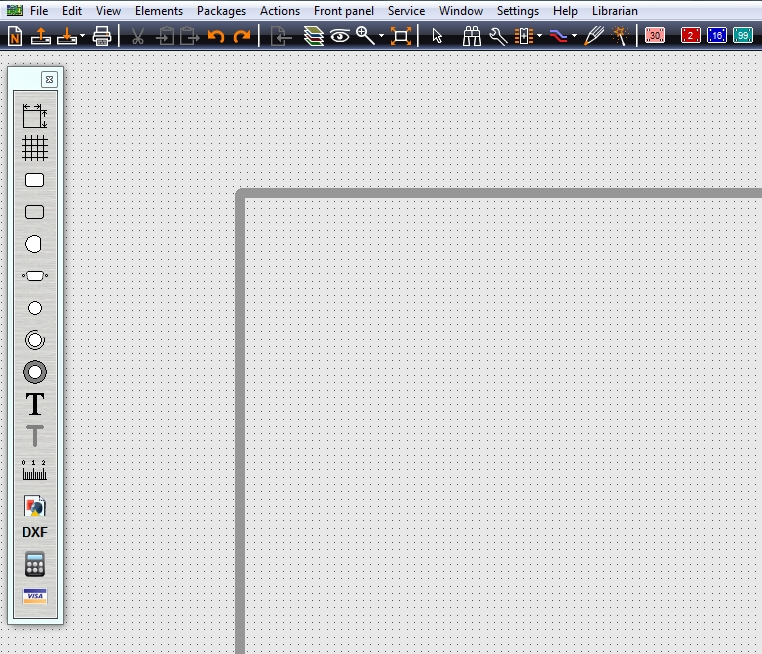
Image 2: Grid-points (that bold only if you zoom in accordingly).
The same dialog you use to set the scale metric or imperial or the way how you would like to see the grid (color, each grid point, every second...)

