Insert a rectangular or oblong break-out
This article is part of a TARGET 3001! Crash Course Frontpanel.
After you have clicked the icon ![]() the following dialog appears:
the following dialog appears:
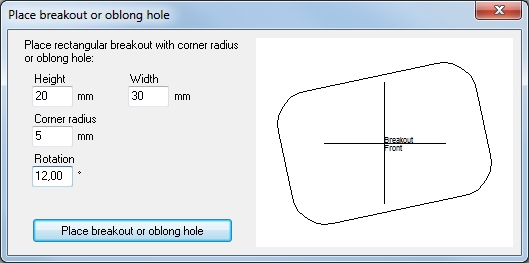
Image 1: The dialog "Place breakout or oblong hole"
A breakout is a drilling together with a tool displacement. Using this technique you can have any rectangular form milled. Defining corner radiuses offers further design options.
The oblong hole we have here is rotated by 12°. Angles are counter clockwise. Use a negative angle for a clockwise rotation. You can rotate an object later using Shift-T to specify the angle and T to rotate the selected object around the current cursor position. See Turn / rotate.
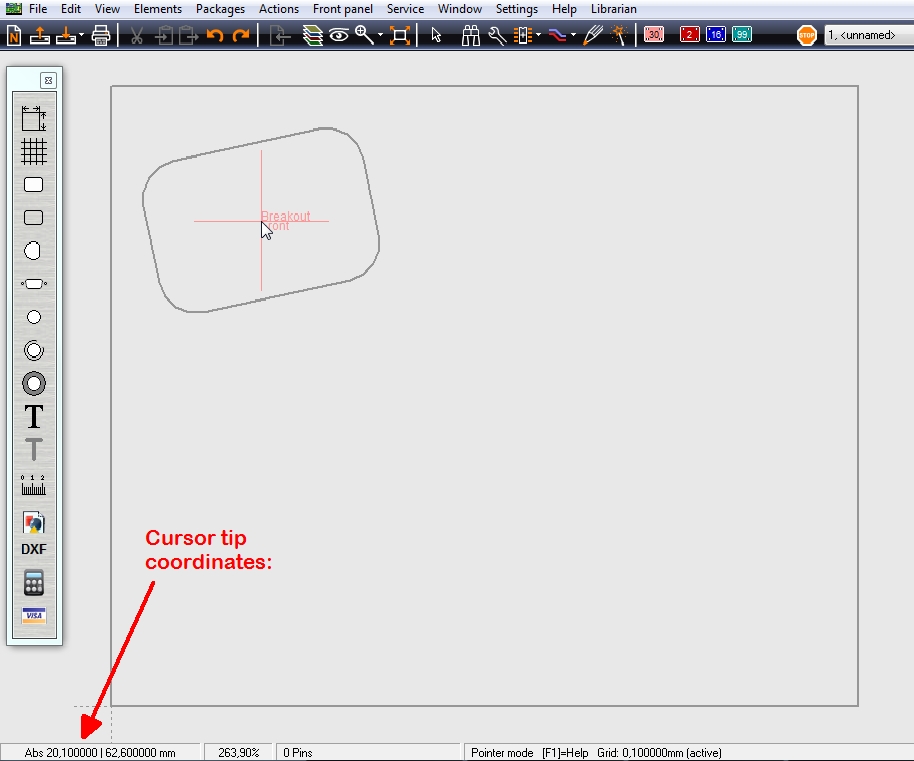
Image 2: Oblong hole 800 x 1100 mil in height and width and 200 mil corner radius, rotated by 12 degrees.

