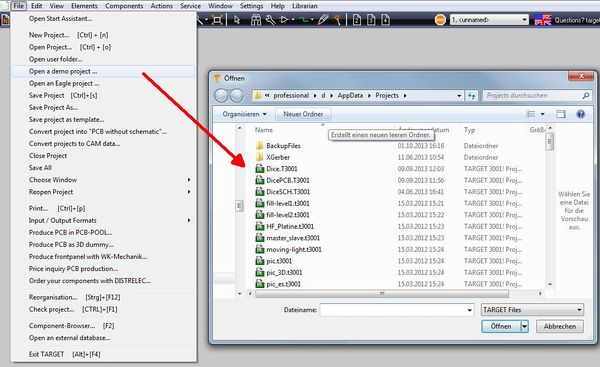Project
A project in TARGET 3001! is an electronic circuit concept with the aim of producing a printed circuit board (PCB) based on a layout. A project can have a schematic or not. This decision is made in the TARGET 3001! start assistant and can not be undone later.
All Project data are gathered (and saved) in one central file having the extension *.T3001. There is no schematic file and a separate board file. This is one central property of TARGET 3001! against other PCB layout Packages.
The following chapter describes how to create / open a new project as well as how to manage existing projects (open-, save-, close-, print-, reorganize- and check...). It will explain also how to generate several different output formats. The project management in TARGET 3001! is mostly done through the commands in the File menu. Essential Windows knowledge is needed.
New Project
When you click on the tool ![]() the dialog "Create new TARGET project" opens. You will be asked to enter a new file name. It is the same dialog like to be opened from the Start Asistant
the dialog "Create new TARGET project" opens. You will be asked to enter a new file name. It is the same dialog like to be opened from the Start Asistant
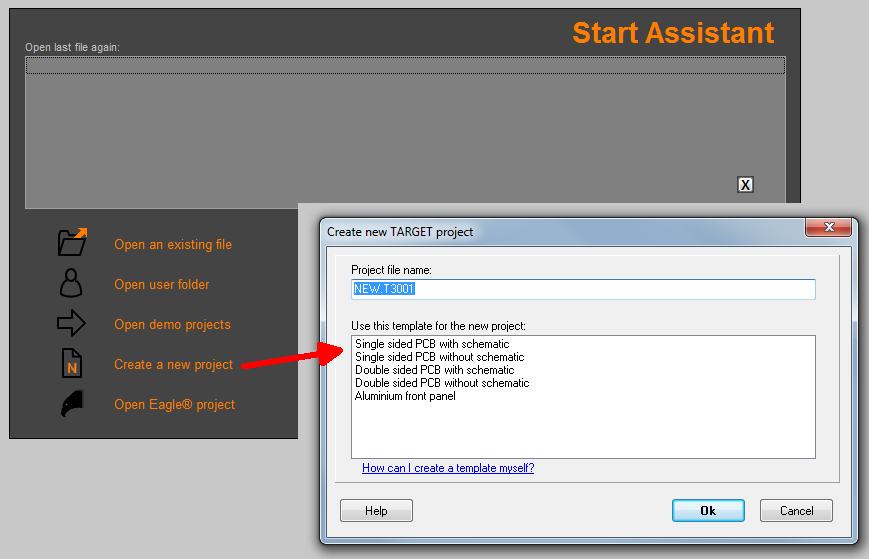
You can also decide, whether the project shall have a schematic or not. Please note, that it's not possible to change this status afterwards. This means, you can´t add a schematic later if you started with a PCB without schematic. Also, you can´t ignore the schematic when your project is chosen "with schematic". However - you can separate a layout from it's schematic later by menu File/Convertproject into "PCB without schematic" (maybe you would use this option for confidentialty reasons). According to your decision, TARGET 3001! starts now with an empty schematic or PCB-window template.
The selected template file is opened and renamed NEW.T3001 on the screen. You can save the file under a new name to any directory. A backup directory is also created in this directory, in which autosaves and backups are stored.
A project NEW.T3001 that has not yet been saved creates autosaves of itself. You will find them in the temporary directory of your user in the subdirectory "BackupFiles". For example, as follows:
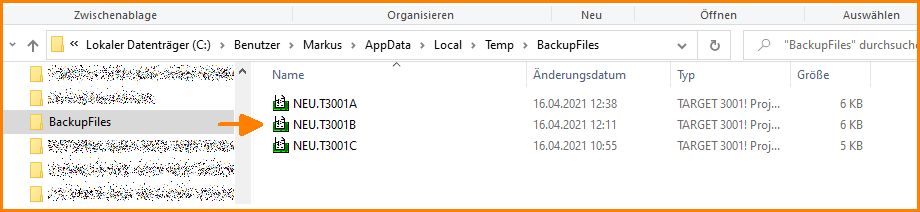
Image: Autosaves of a not yet saved New project
How to create own templates please read here: Default
Open (an existing) project
![]() TARGET 3001! displays a dialog box where you can choose a project from a list of existing projects. If the selected project contains a schematic, TARGET 3001! will open schematic page 1. Otherwise a PCB view is presented. You have also access to drives on your local network.
TARGET 3001! displays a dialog box where you can choose a project from a list of existing projects. If the selected project contains a schematic, TARGET 3001! will open schematic page 1. Otherwise a PCB view is presented. You have also access to drives on your local network.
Usually, *.T3001 files will be loaded. It is possible to directly load older *.T2001 or *.T3 files from the 16-bit Windows version of TARGET 3001!. Also, backup files as *.BK1 ... *.BK9 which are older versions of your project can be loaded directly. The files named *.T3001A and *.T3001B, are created from the last autosave, act as a security copy, in the case that you can´t save the file correctly. Please choose in the browser the appropriate file type.
Save project
![]() The project which belongs to the current window will be saved to a directory of your choice. All schematic pages and the complete PCB will be saved that way. TARGET 3001! uses the file name displayed in the window.
The project which belongs to the current window will be saved to a directory of your choice. All schematic pages and the complete PCB will be saved that way. TARGET 3001! uses the file name displayed in the window.
Save project as
![]() Click on the arrow beside the picture. The project who belongs to the actual window will be saved. All schematic pages and the complete PCB will be saved that way. In the dialog, you have the possibilities to enter a new file name as well as a different directory. You can create a new directory. You have also access to drives on your local network.
Click on the arrow beside the picture. The project who belongs to the actual window will be saved. All schematic pages and the complete PCB will be saved that way. In the dialog, you have the possibilities to enter a new file name as well as a different directory. You can create a new directory. You have also access to drives on your local network.
Open a demo project
TARGET 3001! supplies some demo projects which you can find by the following menu item:
You can also find the demo projects here in this Wiki:
Convert project into "PCB without schematic"
Click in menu "File" on menu item "Convert project into "PCB without schematic".
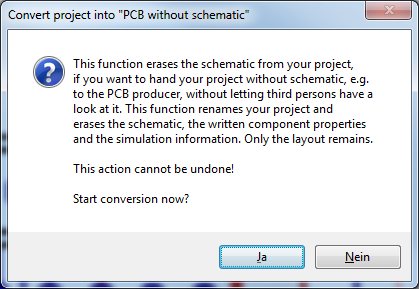
Use this function to create a copy only of your layout. Save it under a different name. Maybe you are worried about sending confidential schematic data to your PCB manufacturer...
Close project
Click in menu "File" on menu item "Close Project".
The project who belongs to the current window will be closed. Any other open window, belonging to this project will be closed too. TARGET 3001! of course asks you if you want to save the changes. Open windows from other projects remain unaffected.

Save all
Click in menu "File" on menu item "Save All".
All open windows will be checked for changes since the last saving and saved if necessary.
Choose Window
Click in menu "File" on menu item "Choose Window".
Here you can switch between active windows.
Reopen Project
Click in menu "File" on menu item "Reopen Project".
The list shows recently opened projects which you easily can open by a single click.
Check project
Click in menu "File" on menu item "Check Project".
![]() With the help of this function, the whole project can be checked for logic "Correctness" (Electric-Rules). The routing of the PCB is checked according to rules set in the "Design-Rule-Check"-dialog. Attention: ground planes are currently not supported, only via's auras are checked. See also Check project.
With the help of this function, the whole project can be checked for logic "Correctness" (Electric-Rules). The routing of the PCB is checked according to rules set in the "Design-Rule-Check"-dialog. Attention: ground planes are currently not supported, only via's auras are checked. See also Check project.
EXIT TARGET 3001!
Click in menu "File" on menu item "Exit TARGET" or use the key combination [Alt]+[F4].
Quits your TARGET 3001! session. All windows will be closed. TARGET 3001! asks to save all projects. TARGET 3001! writes the basic configuration into the "Registry".