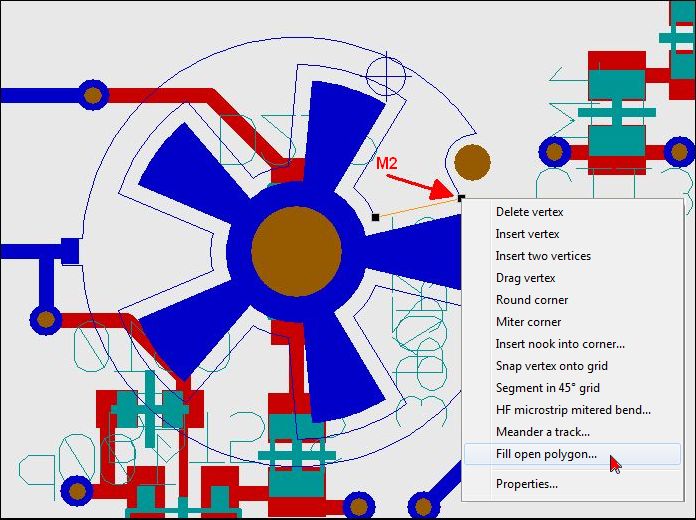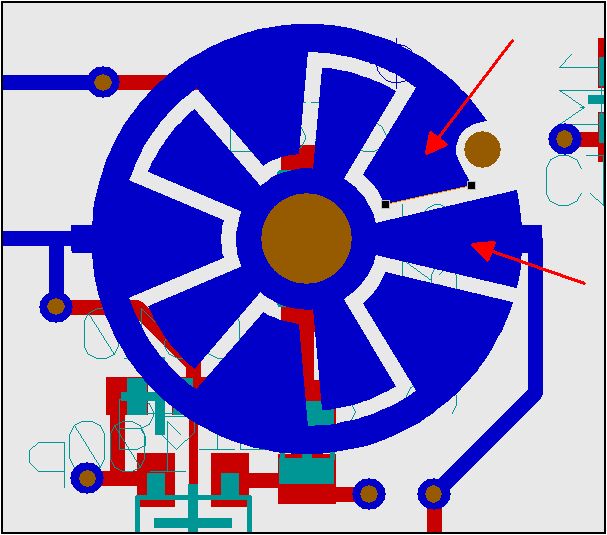Polygon
General
You can reach this mode:
by [5],
by "Draw Filled Polygons" in Menu Elements or
by the tool ![]() under icon
under icon ![]()
Leave this mode:
by [ESC] or M12
What you can do
If you want to design one or more ground planes as polygons, please have a look here: Signal polygon
Fix by M1 each of the tips of the polygon. The polygon is closed by pressing [Return] or clicking [M1] when placing the last segment (one step before returning to the starting point). By [o] for options you can define the drawing layer. The polygon is formed out of several triangles. If you want to highlight the polygon as a whole, press button ![]() in pointer toolbar. If you now click M1 on one of the polygons triangles, the polygon as a whole is highlighted. The tips of the polygon can be dragged with [g]. With a polygon in a deletion layer you can create an automatic groundplane, see below.
in pointer toolbar. If you now click M1 on one of the polygons triangles, the polygon as a whole is highlighted. The tips of the polygon can be dragged with [g]. With a polygon in a deletion layer you can create an automatic groundplane, see below.
From V 15: A polygon having a signal can be used as a connection. Signal tracks within polygons are not necessary anymore.
EXAMPLE
Define the corners of the polygon by mouseclick after choosing the tool: ![]() For closing the figure, please click on the starting point or just press [Return]. TARGET closes the polygon automatically.
For closing the figure, please click on the starting point or just press [Return]. TARGET closes the polygon automatically.
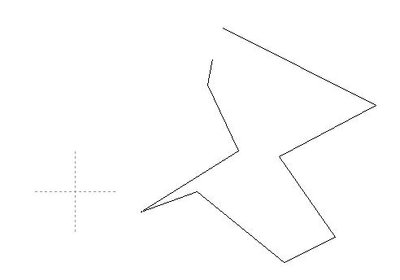
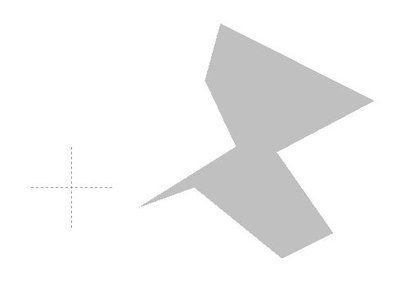
Every polygon in TARGET 3001! is made out of a multitude of triangles. For having a view on this, please use the "quickdraw" mode by pressing the hash key [#]. Get back to the "solid" view by pressing it again.

If you click on the polygon, you will hit a single triangle. Little boxes appear on its tips.
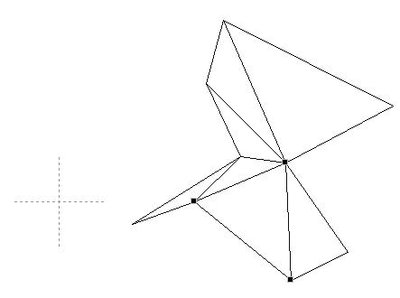
Touch them with mousekey held and drag them or open a context menu by clicking with the right mousekey. This is the context menu for the upper box:
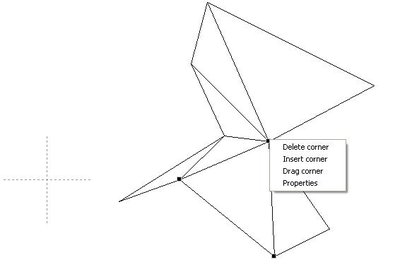
"Delete corner" effects the following:
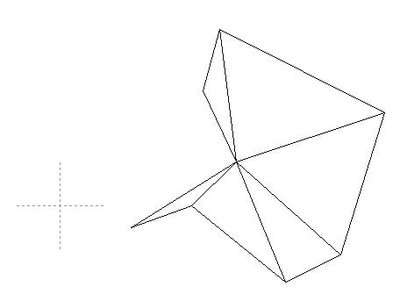
"Undo" the last action brings the polygon into the initial state again. "Insert corner" doesn't make sense at blades 1 and 2 , so a new corner is added to blade 3 because this one is the longer one of both possible blades neighbour to this corner.
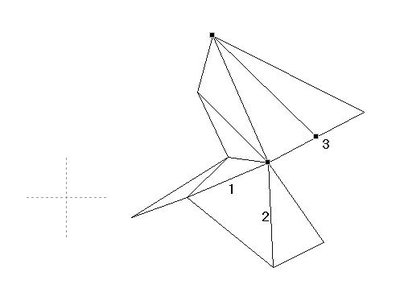
If you want to drag a corner, you might create something like this:
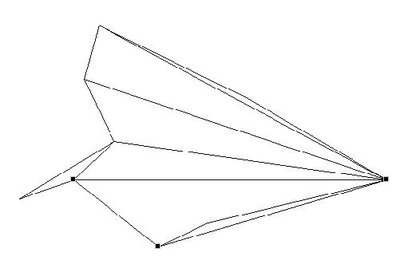
Click on "properties" opens the dialog for normal triangle settings:
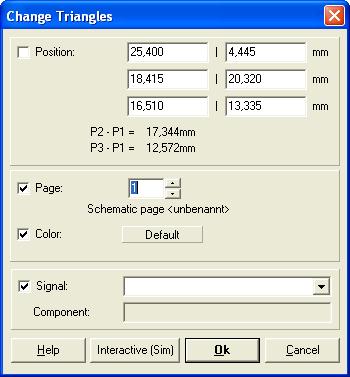
To create a polygonal groundplane, just draw a polygon into a deletion layer (e.g. layer 0). If you now select the polygon completely, you can assign it a signal (e.g. AGND). A track or via - started in a polygon - accepts the signal of the polygon. All the tracks excepting those of Signal AGND need to get an aura assigned greater than zero:
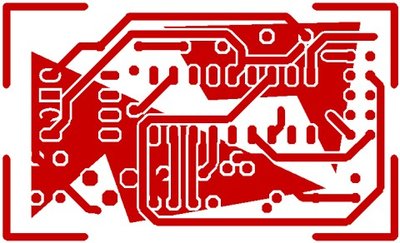
Thus you can also arrange several groundplanes in one copper layer: E.g. AGND and DGND.
Fill a polygon (pour)
Polygonal areas can easily be created in TARGET 3001!. See this example:

Image: In order to open the context menu click M2 on the vertex and select the option...