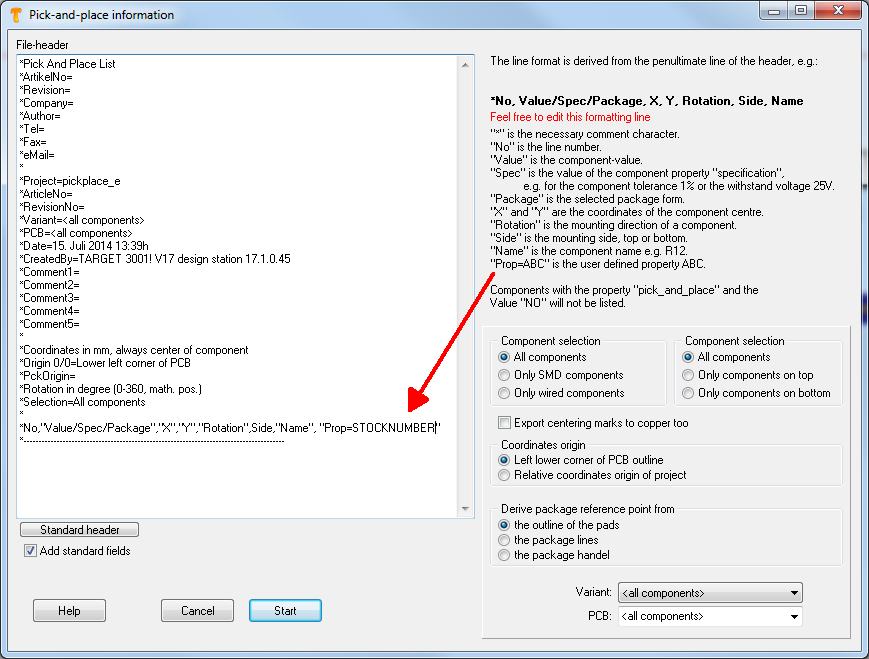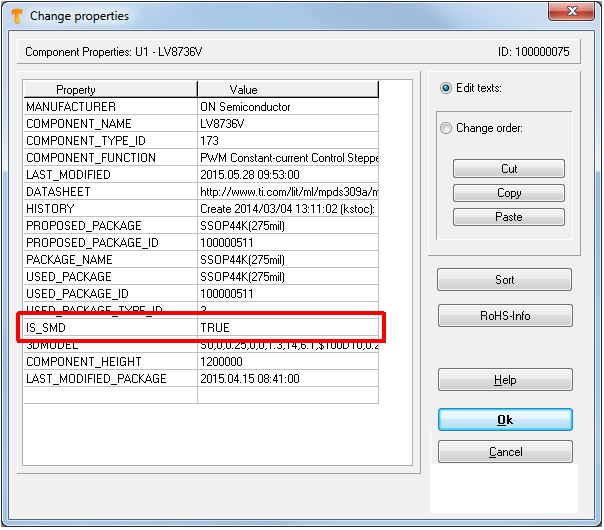Pick and place
Contents
General
The output dialog "Pick and place" can be found in Menu File / Input/Output Formats / Production / Pic-And-Place automat (pic & place)...
Automatic assembly
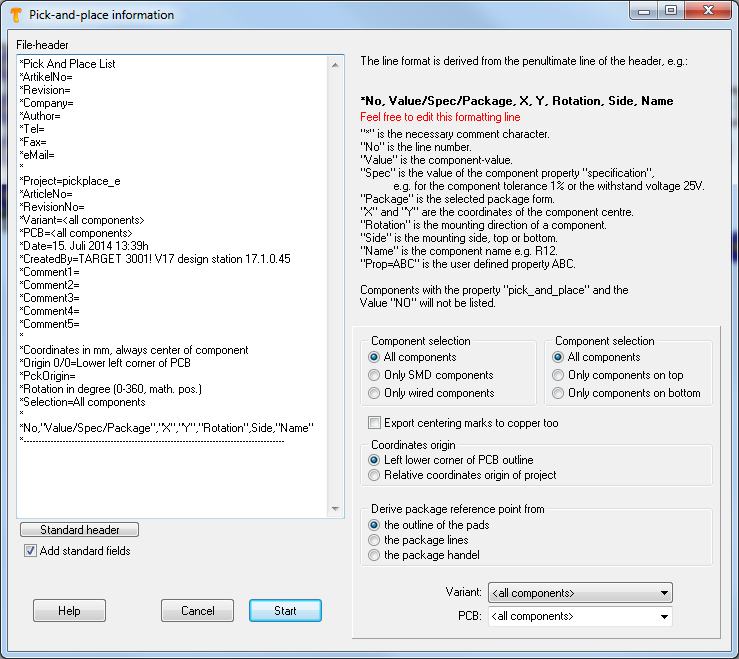
Pick and Place dialog in Menu File/Input/Output Formats/Production/Pic-And-Place automat (pic&place)...
This dialog allows the creation of data on automatic "picking and placing" into a text file. Coordinates are relative to the lower left corner of the PCB. If you select "Only components on bottom", then the lower right corner is the origin. This is because you then would insert the PCB bottom side top into your machine.
TARGET 3001! uses the coordinates of the center of each component being derived from the complete footprint image-outline.
Until V15.9.0.1 around eech center of each soldering pad a rectangle was placed.
- 05.11.2014: Pick&Place: Component property REEL_ORIENTATION, REEL_OFFSET_X and REEL_OFFSET_Y established.
User defined property
Maybe you'd like to put out a certain property of the components to the pic & place list, for example the stock number. Precondition is, that the components in question show this property and a value to this property is given. So add to the last but one line: ,"Prop=STOCKNUMBER"- important is the comma and the quotation marks. In the layout you for example have 5 components in use, furnished with individual stock numbers:
In the Pic&Place dialog it looks like that:
If you push the start button, the following entries are visible:
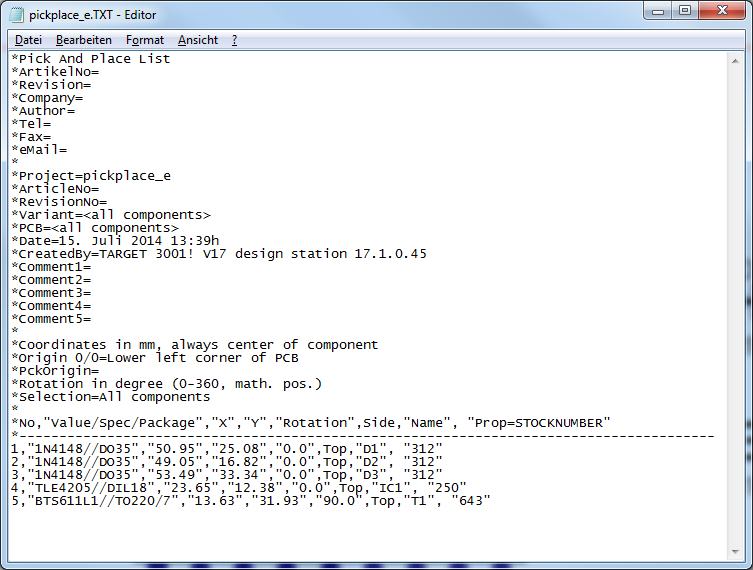
Image: The Pic&Place result
It is a simple text file, to be edited by any text editor. The desired STOCKNUMBERS see in the last column..
Declare a package with drills as SMD
Through holes or vias, or mounting holes within a SMD package makes TARGET think that it would be a wired one (THT). In consequence it would not appear in the pick and place list in the row of the SMD ones which nevertheless might be wanted. In order to get that, you can add the Property: "IS_SMD" and set its value "TRUE". Afterwards it can be saved to the data base. But also parts already used in a design can be furnished with this property which counts then alsready.