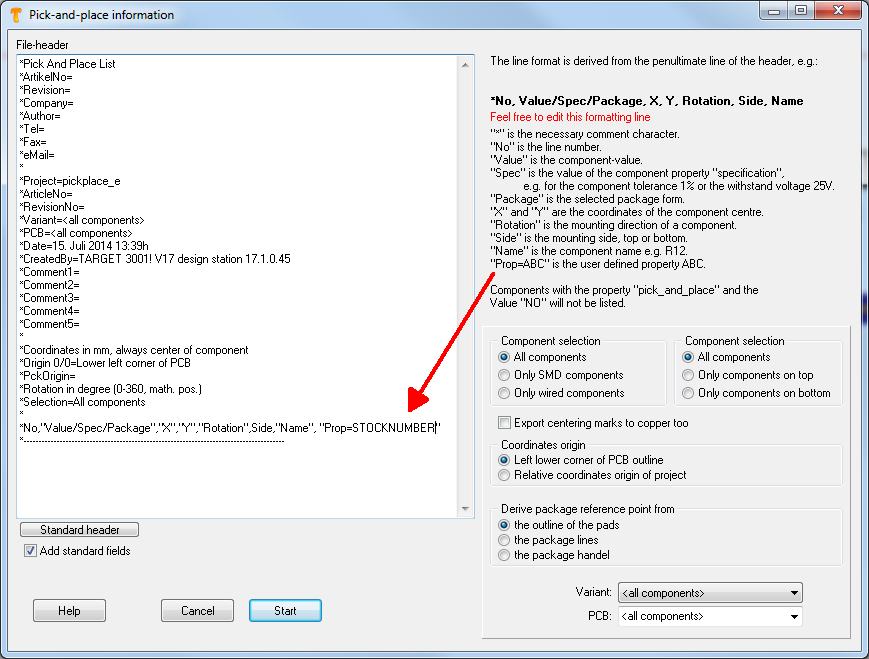Pick and place
The output dialog "Pick and place" can be found in Menu File / Input/Output Formats / Production / Pic-And-Place automat (pic & place)...
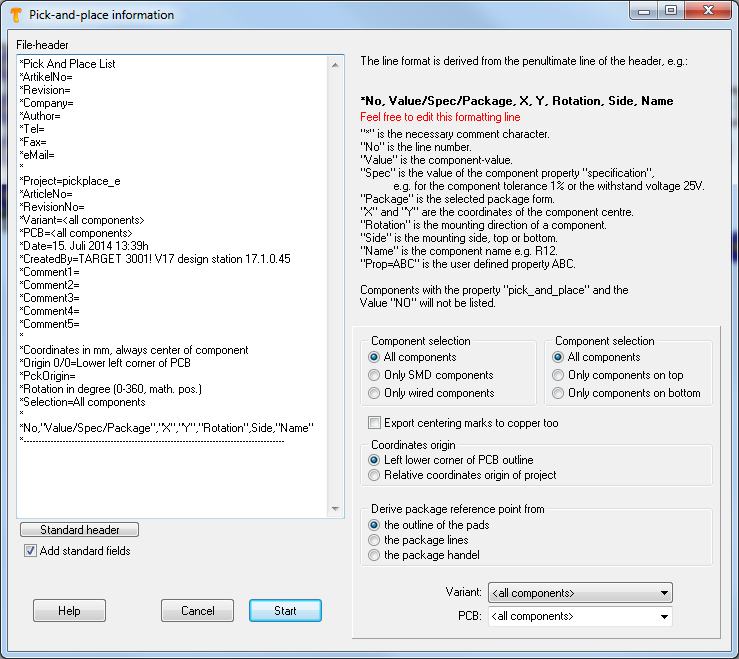
Pick and Place dialog in Menu File/Input/Output Formats/Production/Pic-And-Place automat (pic & place)...
This dialog allows the creation of data on automatic "picking and placing" into a text file. Coordinates are relative to the lower left corner of the PCB. If you however select "Only components on bottom", then the lower right corner is the origin. This is because you should insert the PCB bottom side top into your machine.
TARGET 3001! uses the coordinates of the center of each component being derived from the complete footprint image-outline.
User defined property
Maybe you'd like to put out a certain property of the components to the pic & place list, for example the stock number. Precondition is, that the components in question show this property and a value to this property is given. So add to the last but one line: ,"Prop=STOCKNUMBER"- important is the comma and the quotation marks. In the layout you for example have 5 components in use, furnished with individual stoch mumbers:
In the Pic&Place dialog it looks like that:
If you push the start button, the following entries are visible:
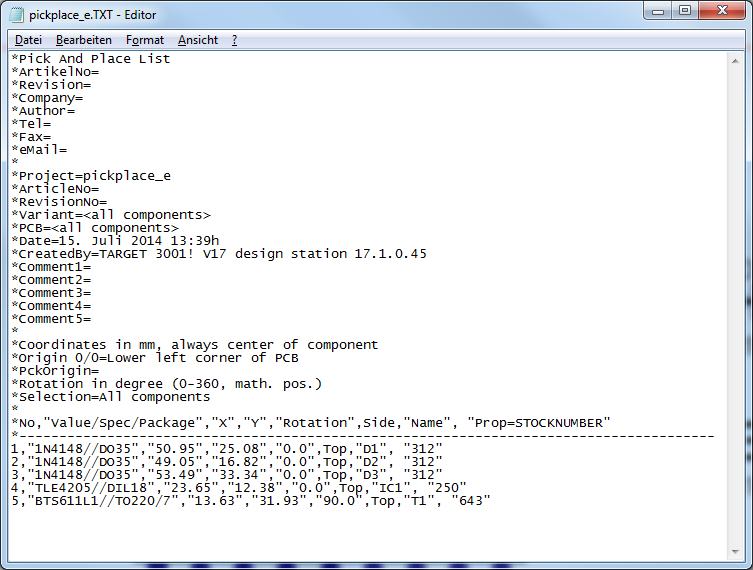
Image: The Pic&Place result
It is a simple text file, to be edited by any text editor. The desired STOCKNUMBERS see in the last column..