Insert a scale
This article is part of a TARGET 3001! Crash Course Frontpanel.
After clicking the icon ![]() the following dialog opens:
the following dialog opens:
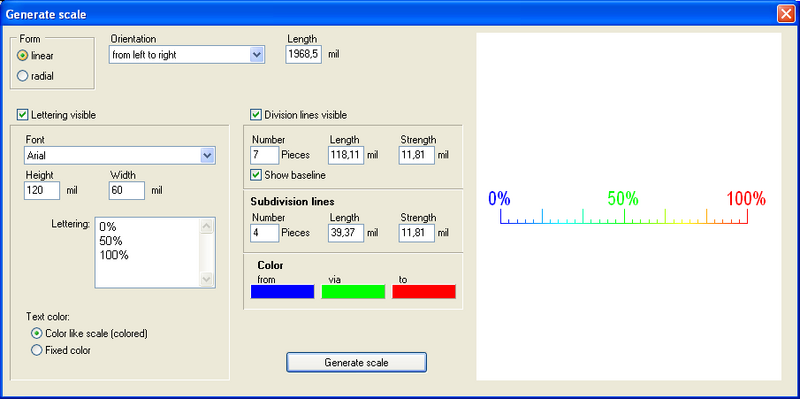
Image 1: Edit a scale in line-shape
If a circular scale is desired, please opt for it by the radiobutton. Now you get this dialog:
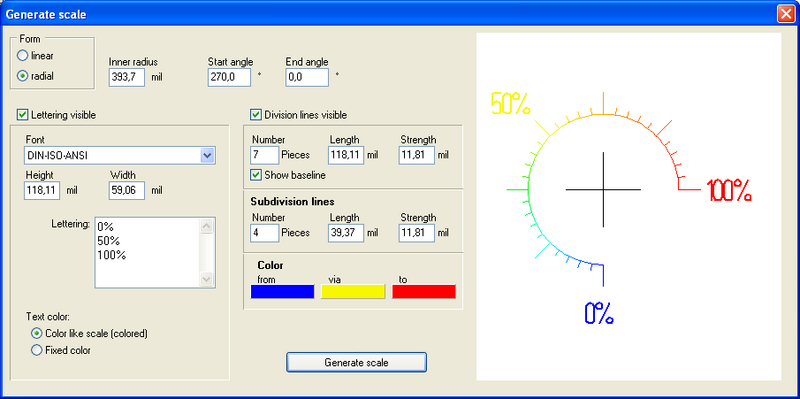
Image 2: Edit a scale in radial-shape
Special: Using the printing technique it is possible to create scales in full color (exept white). Imprinted font can be colored too. Colored print is possible only on anodized or raw aluminium. On colored aluminium the contrast is not sufficient.
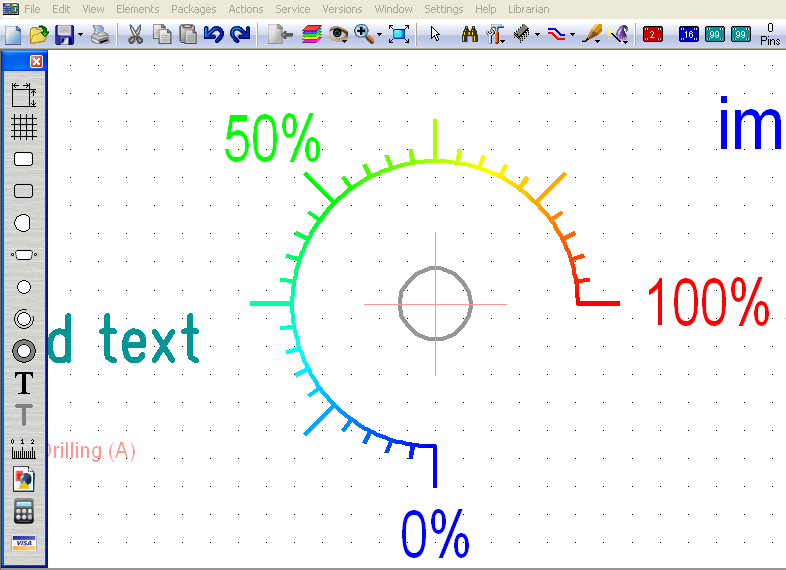
Image 3: A radial scale with a centered drillhole e. g. for the shaft of a potentiometer.
Once you have placed a scale in the layout, you can edit each of its elements by double click: lines dotted, dashed; corners rounded...
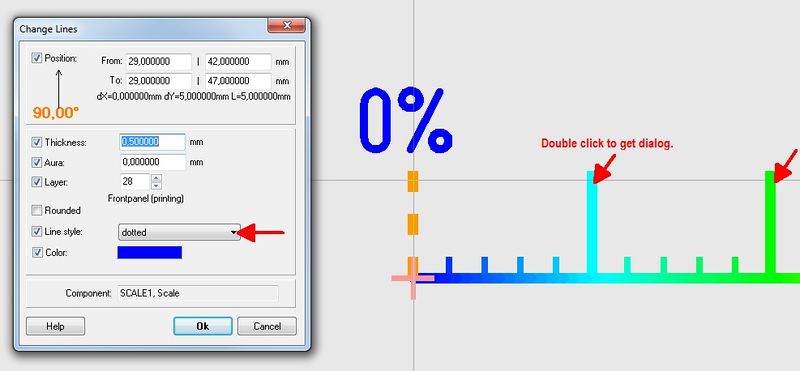
Image 4: Making a division line of the scale dotted.

