Insert a picture or logo
This article is part of a TARGET 3001! Crash Course Frontpanel.
For insertion of a logo into schematic or layout (print or in copper) you also might have a look here: Insert image
After you have clicked the icon ![]() the following dialog opens:
the following dialog opens:
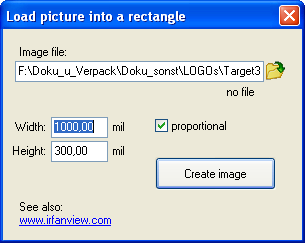
Image 1: Load an existing logo to TARGET 3001!
Search your desired logo (BMP or JPG) in your directories and define the dimensions how your image shall appear on your front panel.
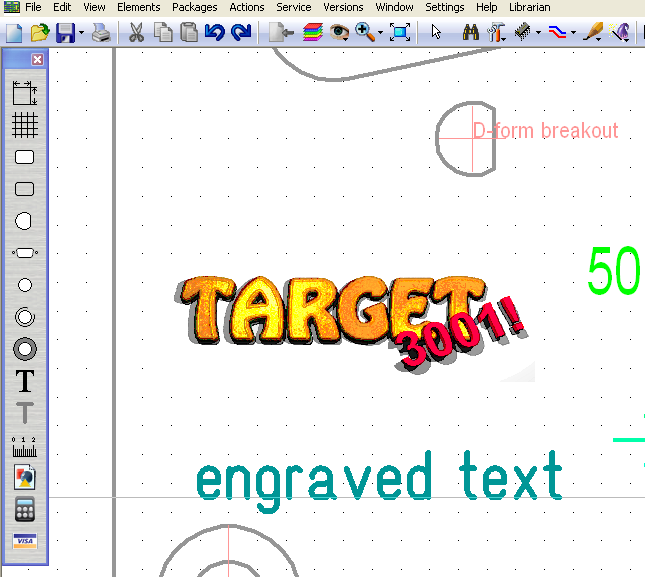
Image 2: TARGET 3001! Logo as a Bitmap
The color spectrum covers all colors except white!. That means that a white background of your logo is omitted. Thus the aluminium will shine through. The logo will appear cropped.
Important: Colored anodized aluminium material can not be imprinted by burn-in technique. Also acrylglass not. It would melt.

