Hierarchy Browser
The Hierarchy Browser was a feature until version V13.3.0.62. Later it's functions have been subsumed under main menu "Settings".
The Hierarchy browser enables you to inspect the properties of a project or those of all your project on one glance by the help of a hierarchy. You may place future settings for a project here.
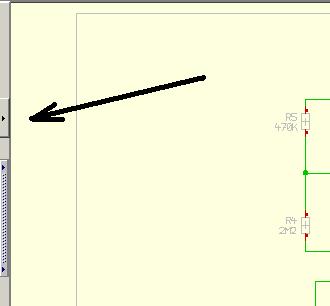
Open the hierarchy browser on the left edge of the TARGET 3001! window, using the button ![]() . After clicking the "+" the following picture is shown:
. After clicking the "+" the following picture is shown:
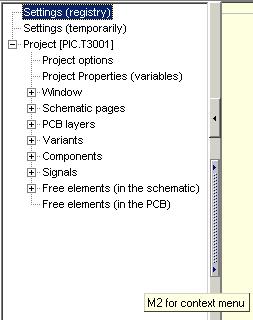
Click on further "+" buttons to get deeper into the hierarchy of the numerous categories. E.g. click with M2 upon Settings (Registry) and with M1 on Properties
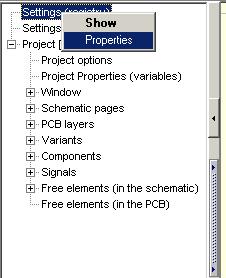
to set properties in the registry,
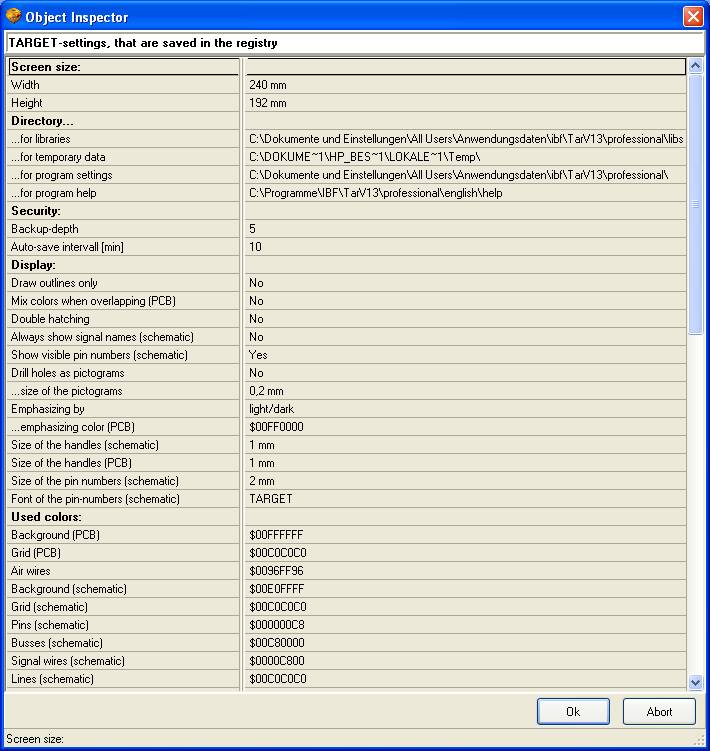
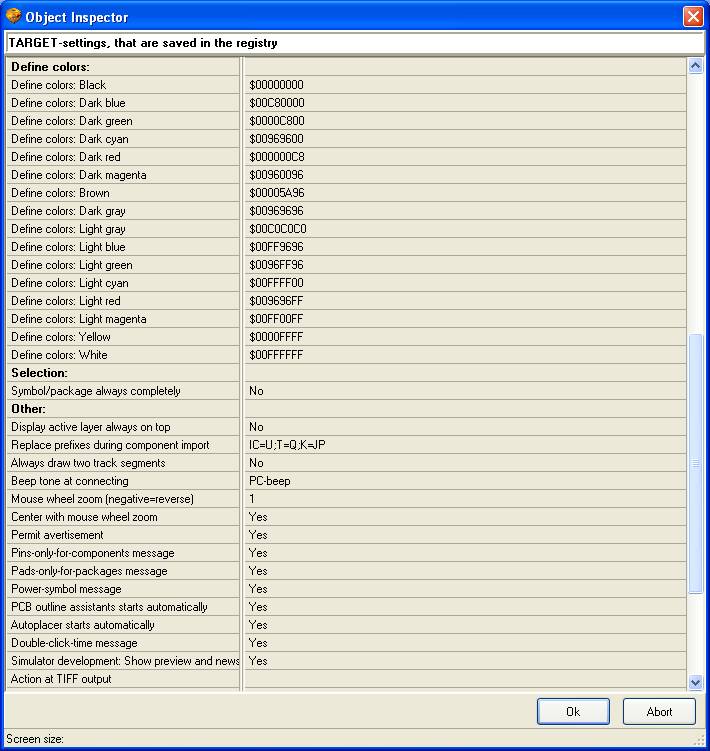
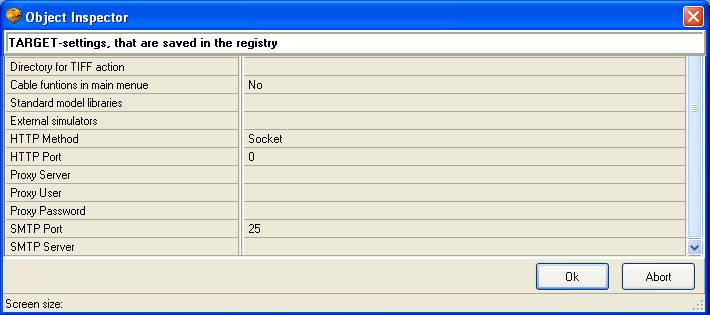
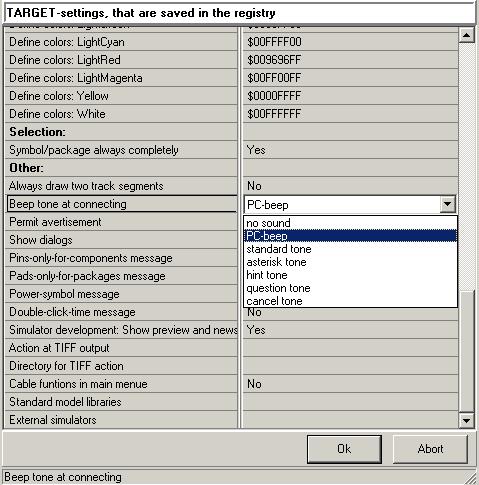
e.g. Set acoustic signals. Click with M1 upon the line which shows the desired value and edit it or use the pull down menu.
Similarly set temporarily properties to the registry:
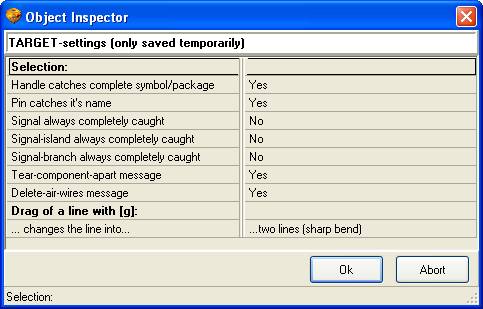
For example if you have a Schematic with more than one pages and you delete one of the schematic pages, maybe you wish to renumber the remaining pages.
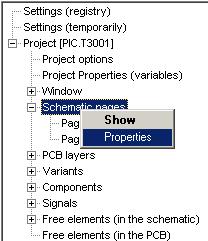
This can be done here.
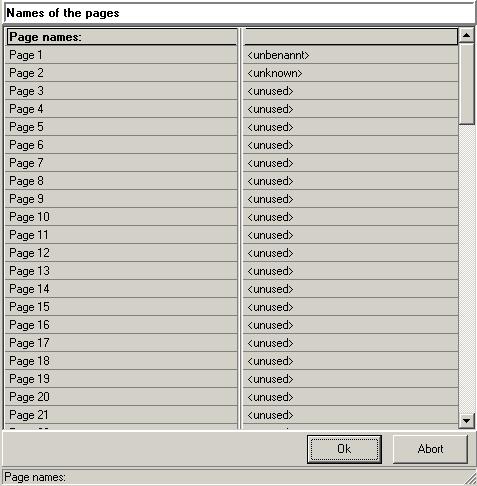
Also administrate variants of assemblies with the help of the hierarchy browser. After clicking "Variants" with M2 and "Properties" with M1, first name the variants in the line on the right (click M1 upon the line). In our example we called the variants "Normal" and "Special".
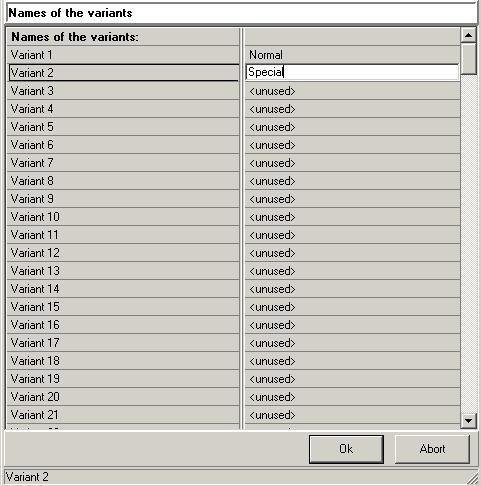
For example a component as a whole can be variant. Also values and properties of one component can be variant. When printing the layout, the different variants can be chosen. The bill of material also refers to the variant chosen.
After clicking OK, the variants "Normal" and "Special" can be seen and selected in the hierarchy
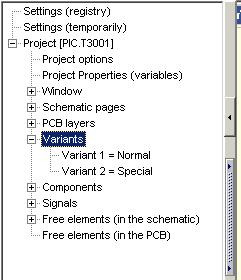
The assignment of alternatives to variants can also be done during the design process. Assign an alternative to one variant (e.g. to the variant "Special").
To do so please click upon the cross handle of a component in the schematic. Now it appears highlighted. Press key [e] for edit. The dialog "Change Symbols" appears. Click button "Variants" and select the one desired.
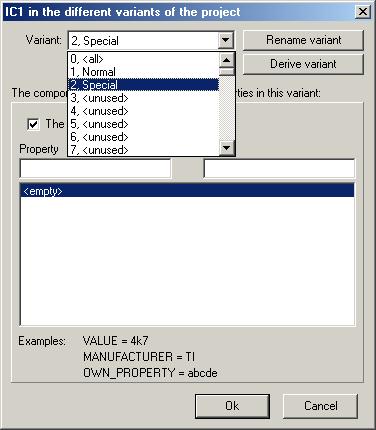
Up to 255 variants can be divided and handled. For any variant checkbox "The component is used in this variant." can be ticked and / or a bit below different values and properties of one component.
The same can be done using the hierarchy browser by clicking a variant e.g. "Special"and defining whether a component shall appear in a variant or not.
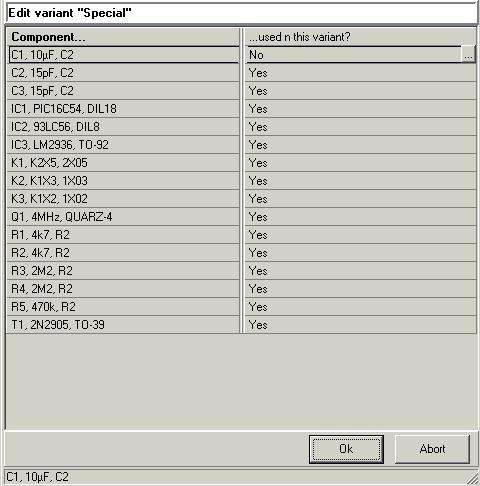
The complete procedure can be done also from the dialog "Change Symbols". This dialog opens if you doubleclick on the handle cross of a component which is aimed to define variant. Click on Button "Variants" to reach the above mentioned dialog.
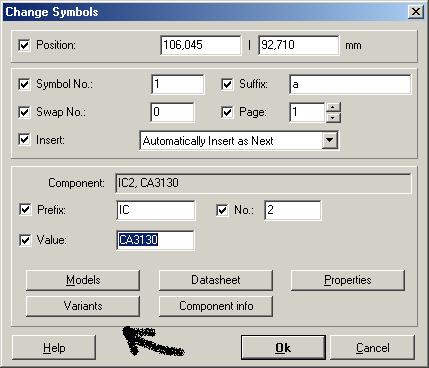
Variant components in the layout appear in hatched line.
Furthermore you can view all properties of all components and signals in the hierarchy browser and edit them.
In the hierarchybrowser please define also in "Registry" (right mouse key/properties) Username and Password for a Proxy server.
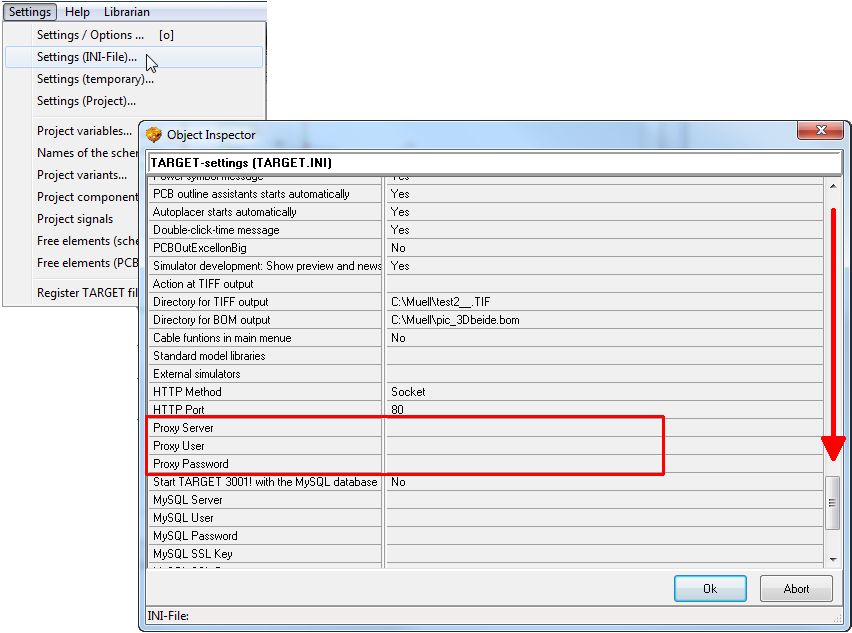
.

