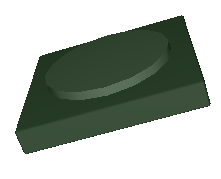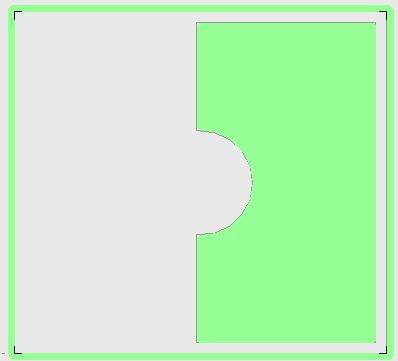Flat milling with raised remainder: Difference between revisions
No edit summary |
No edit summary |
||
| Line 11: | Line 11: | ||
'''Solution:''' | '''Solution:''' | ||
Divide the rectangle around the circle into 2 halves. | Divide the rectangle around the circle into 2 halves. | ||
[[ | [[Flachfraesen1a_e.jpg|Flachfraesen1a_e.jpg]] | ||
<br><br> | |||
Then draw this half two times: First draw the half from an open rectangle from the drawing menu. Select the left edge and get 2 black boxes at its ends. Now hover over a black box and give it a right click [[M2]]. Now this context menu appears: | Then draw this half two times: First draw the half from an open rectangle from the drawing menu. Select the left edge and get 2 black boxes at its ends. Now hover over a black box and give it a right click [[M2]]. Now this context menu appears: | ||
[[Image: flachfraesen2_e.jpg]]<br> | [[Image: flachfraesen2_e.jpg]]<br> | ||
Image 2: | Image 2: Select "Insert two vertices"<br><br> | ||
The ligne will be | The ligne will be divided in 3 parts. Now you can move the little inner boxes by left mousekey held [[M1H]]. Now drag the inner line segment to a half circle. | ||
[[Image: flachfraesen3.jpg]]<br> | [[Image: flachfraesen3.jpg]]<br> | ||
Image 3: Look at sidebar to the right, select the arc-tool, drag the line to an arc.<br><br> | Image 3: Look at sidebar to the right, select the arc-tool, drag the line to an arc.<br><br> | ||
[[Image: flachfraesen1.jpg]]<br> | |||
Image 1: The half is highlighted in orange. | |||
Now select the structure consisting of an arc and 5 straight lines and press the [e] key to <u>e</u>dit. | Now select the structure consisting of an arc and 5 straight lines and press the [e] key to <u>e</u>dit. | ||
Revision as of 11:24, 29 July 2019
Please also note: Kurzeinführung Frontplatte.
Problem:
You want to remove 1mm from a 4mm thick front panel, with a cylinder remaining in the middle. Optically a rounding of 1mm height lies on top of a rectangular plate. How do you mill such a thing?
Solution:
Divide the rectangle around the circle into 2 halves.
Then draw this half two times: First draw the half from an open rectangle from the drawing menu. Select the left edge and get 2 black boxes at its ends. Now hover over a black box and give it a right click M2. Now this context menu appears:
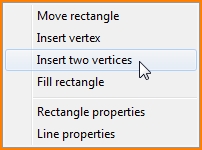
Image 2: Select "Insert two vertices"
The ligne will be divided in 3 parts. Now you can move the little inner boxes by left mousekey held M1H. Now drag the inner line segment to a half circle.
File:Flachfraesen3.jpg
Image 3: Look at sidebar to the right, select the arc-tool, drag the line to an arc.
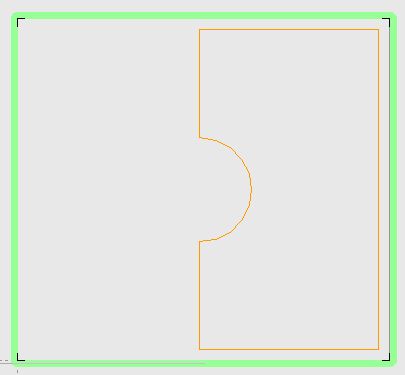
Image 1: The half is highlighted in orange.
Now select the structure consisting of an arc and 5 straight lines and press the [e] key to edit.
File:Flachfraesen4.jpg
Image 4: Ändern-Dialog
Now you enter the new property FPBREAKOUTDEPTH and 1.000.000 for this object (one million). TARGET works internally in nanometers (nm). One nanometer is one millionth of a millimeter. In other words: 1.000.000nm = 1mm.
The lines now represent the boundary of a flat milling that is one millimeter deep. Copy and paste it for the second half and have it produced.