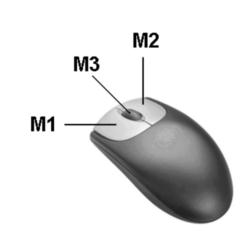Conventions: Difference between revisions
No edit summary |
No edit summary |
||
| Line 9: | Line 9: | ||
|- | |- | ||
|[[Image:MouseKeys.jpg|thumb|none]]|| | |[[Image:MouseKeys.jpg|thumb|none]]|| | ||
'''M1''' = click and release the left mouse button immediately. | '''M1''' = click and release the left mouse button immediately.<br> | ||
<br> | |||
'''M11''' = double click the left mouse button.<br> | '''M11''' = double click the left mouse button.<br> | ||
'''M1H''' = press and hold the left mouse button, move the mouse.<br> | '''M1H''' = press and hold the left mouse button, move the mouse.<br> | ||
'''M12''' = press the left and the right mouse button at the same time. Works mostly like [ESC]<br> | '''M12''' = press the left and the right mouse button at the same time. Works mostly like [ESC]<br> | ||
'''M2''' = click and release the right mouse button immediately.<br> | |||
'''M22''' = double click the right mouse button.<br> | |||
'''M2H''' = press and hold the right mouse button, move the mouse.<br> | |||
'''M3''' = scroll mousewheel (=zoom). | |||
Instead of zooming: '''[Ctrl]+[M3]'''--> wheel scrolls vertically, '''[Shift]+[M3]''' --> wheel scrolls horizontally. Alternatively: M3 in the free area of a scrollbar. In ''Place track'' mode: Click it to place a via and to change over to the other copper side.<br> | |||
'''M3H''' = hold the scrolling wheel to move the whole sheet<br> | |||
|- | |- | ||
|} | |} | ||
Revision as of 08:26, 22 February 2019
The following conventions are valid for the spelling in the documentation:
[x] Expressions in rectangular brackets are keyboard strokes: [Pos1] or [Home] mean: type the [Pos1] key or the [Home] key (depending on your use of an English or a different keyboard). Shift keys are to be pressed prior to the character key or function key.
The following shift key buttons are available: [Shift], [Alt], [Ctrl].
[Alt]+[p] means: press and hold the [Alt] key and type the [p] key at the same time.
[Shift]+[INSERT] means: press and hold the [Shift] key and type the [INSERT] key. Here you find a list of functions that can be selected using such key combinations.
Mx - Expressions starting with a M are mouseclicks. TARGET 3001! recognizes 3 mouse buttons: left (1), middle (3) and right (2). The following combinations of mouse clicks are possible:
You can adjust the sensitivity and the double-click speed of the mouse (for M11 and M22) as well as settings for left-handed use in the Windows control panel. What you can do using the mouse is written in topic Mousekeys
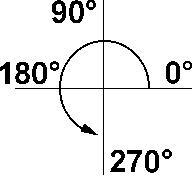
Orientation information in TARGET 3001! is given in degree (°). This refers to the right pointing axis of the coordinate system. The counting is done in a positive mathematical way (counter clockwise; positive X-axis = 0°, positive Y-axis = 90° etc.).