Bill of Material BOM: Difference between revisions
No edit summary |
No edit summary |
||
| Line 1: | Line 1: | ||
== General == | |||
<br>[mailto:target@ibfriedrich.com?Subject=Bill_of_material I have got a question here]<br><br><br> | <br>[mailto:target@ibfriedrich.com?Subject=Bill_of_material I have got a question here]<br><br><br> | ||
See [[Menu File|Menu "File"]]/[[Input/Output Formats]]/[[File transfer/Documentation]]/'''"Output Bill of Material"'''<br><br> | See [[Menu File|Menu "File"]]/[[Input/Output Formats]]/[[File transfer/Documentation]]/'''"Output Bill of Material"'''<br><br> | ||
The '''B'''ill '''o'''f '''M'''aterial (BOM) is a text file which contains the parts you have used in the [[layout]]. It shows line by line the entries you had chosen earlier from an editing dialog. IMPORTANT: A BOM only appears '''if the component packages are placed''' within an outline of a PCB layout. In other words: No BOM without a layout. | |||
The | == The parameters of the Bill of Material (BoM) | ||
[[Image:e_BOMDlg.jpg|none]]<br><br><br> | |||
The bill of material (BOM) is created as a text file with entries line by line. TARGET 3001! first gathers all properties of the components used to a list which you see in the dialog. Now highlight the properties you'd like to mention in your BOM (e. g. item number, manufacturer, distributor...) The entries "Rotation in °", "Position on bottom /on top", "Position <nowiki>[</nowiki>mm<nowiki>]</nowiki>" are meant for automatic assembly only. The position in mm represents the coordinates of the packages' handle cross. The BoM will be created as a text file *.stk (alternatively *.csv or *.xls). It will be read line by line and can be interpreted by a normal text editor. | |||
[[Image: | [[Image:f_nomenclature.jpg|none]]<br><br> | ||
Par contre les notes "N° d'ordre" jusqu'à la "Valeur" ont seulement un contenu si les fonctions correspondantes sont bien enregistrées dans les [[propriétés du composant|propriétés des composants]].<br><br> | |||
== The list of the BoM == | |||
The | |||
TARGET 3001! vous donne une liste avec toutes les propriétés des composants utilisés. <br> | |||
Sélectionnez par un clic chacune des propriétés que vous voulez insérer dans la nomenclature (p.ex. ID-composant/boîtier, fabricant). <br> | |||
Les entrées "Position en mm", "Sérigraphie face soudure/face composant" et "Rotation en degrés" se réfèrent seulement à la sérigraphie automatique. <br> | |||
"Position en mm" est la mesure par rapport à la poignée du boîtier. <br> | |||
Le fichier texte *.stk est créé comme nomenclature (alternativement *.csv ou *.xls). <br> | |||
Si vous présentez un projet avec différentes options de sérigraphie, vous pouvez éditer les nomenclatures relatives à la variante. <br><br> | |||
If you have variants of assembly with one project, you maybe like to create BoMs referring to each of the variant. Use the following syntax:<br> | If you have variants of assembly with one project, you maybe like to create BoMs referring to each of the variant. Use the following syntax:<br> | ||
| Line 28: | Line 36: | ||
[[Image:e_BOMList.jpg|none]] | [[Image:e_BOMList.jpg|none]] | ||
The entries from "Part number" to "Price" are only available in the BOM, if data have been entered to the "Component property"- line. | The entries from "Part number" to "Price" are only available in the BOM, if data have been entered to the "Component property"- line.<br><br> | ||
== Create a new property to be listed in the BoM == | |||
Il est possible d'ajouter une propriété spécifique dans la liste : <br> | |||
- Importez le composant dans le schéma et cliquez '''[[M11]]''' sur la poignée. <br> | |||
- La fenêtre "Modification de symbole" s'ouvre. <br> | |||
- Cliquez sur le bouton "Propriétés" et voir la liste des propriétés. <br> | |||
- Dans la ligne vide au bas de la liste, cliquez '''[[M1]]''' sur la ligne pour établissement d'une nouvelle propriété. <br> | |||
- Entrez la valeur de cette propriété à droite.<br><br> | |||
By a mouse click '''[[M11]]''' on the handle of a schematic symbol the dialog "Change Symbols" opens. Click '''[[M1]]''' on the "Properties" button in order to define the properties of the component based on a list, see image. You alternatively can do it by the [[Component properties|database browser properties management]]. If the component property '''BILL_OF_MATERIAL''' shows '''NO''' the part won't be listed in the BOM. Write this property in the way shown directly to the list of properties by hand. In the following example this entry does not appear so this part would be listed in the BOM. | |||
<br> | |||
[[Image:Eigenschaften_e.jpg|none]]Image: The dialog "Change properties"<br><br> | |||
A click '''[[M11]]''' to the empty line at the bottom of the list (arrow) allows the establishing of new and individual properties which later can be listed in the BOM. After all properties of a part have been entered, select menu [[File]]/[[Input/Output Formats]]/[[File transfer/Documentation]]/"Bill of Material". Component ID, Package ID and manufacturer can be listed since TARGET 3001! V15.3.0.65. Now TARGET 3001! generates a list in a text file (for example: test.stk) containing all parts used on your [[PCB]].<br><br><br> | |||
_________________ | |||
Revision as of 11:19, 20 November 2015
General
I have got a question here
See Menu "File"/Input/Output Formats/File transfer/Documentation/"Output Bill of Material"
The Bill of Material (BOM) is a text file which contains the parts you have used in the layout. It shows line by line the entries you had chosen earlier from an editing dialog. IMPORTANT: A BOM only appears if the component packages are placed within an outline of a PCB layout. In other words: No BOM without a layout.
== The parameters of the Bill of Material (BoM)
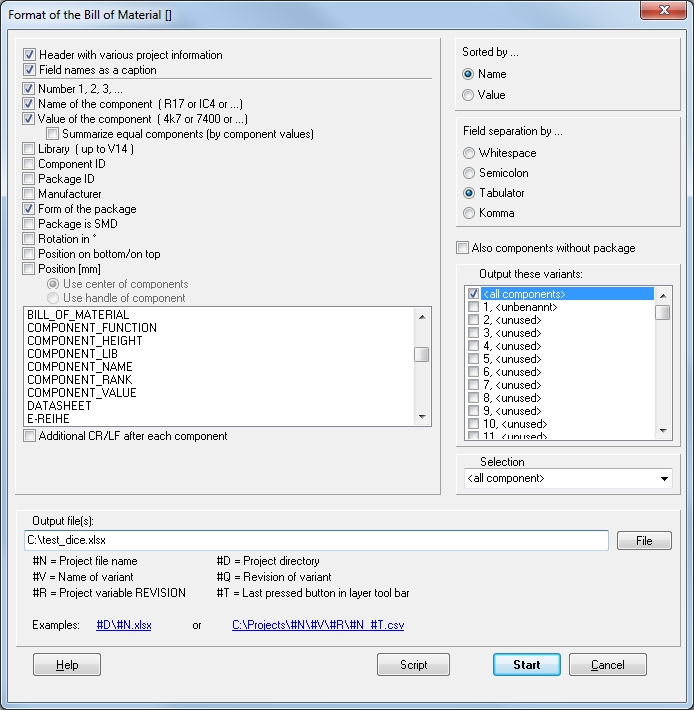
The bill of material (BOM) is created as a text file with entries line by line. TARGET 3001! first gathers all properties of the components used to a list which you see in the dialog. Now highlight the properties you'd like to mention in your BOM (e. g. item number, manufacturer, distributor...) The entries "Rotation in °", "Position on bottom /on top", "Position [mm]" are meant for automatic assembly only. The position in mm represents the coordinates of the packages' handle cross. The BoM will be created as a text file *.stk (alternatively *.csv or *.xls). It will be read line by line and can be interpreted by a normal text editor.
Par contre les notes "N° d'ordre" jusqu'à la "Valeur" ont seulement un contenu si les fonctions correspondantes sont bien enregistrées dans les propriétés des composants.
The list of the BoM
TARGET 3001! vous donne une liste avec toutes les propriétés des composants utilisés.
Sélectionnez par un clic chacune des propriétés que vous voulez insérer dans la nomenclature (p.ex. ID-composant/boîtier, fabricant).
Les entrées "Position en mm", "Sérigraphie face soudure/face composant" et "Rotation en degrés" se réfèrent seulement à la sérigraphie automatique.
"Position en mm" est la mesure par rapport à la poignée du boîtier.
Le fichier texte *.stk est créé comme nomenclature (alternativement *.csv ou *.xls).
Si vous présentez un projet avec différentes options de sérigraphie, vous pouvez éditer les nomenclatures relatives à la variante.
If you have variants of assembly with one project, you maybe like to create BoMs referring to each of the variant. Use the following syntax:
#V = Name of the variant
#T = The button pushed latest in the layer toolbar
#R = The project variable REVISION
#N = Project file name
#D = Project directory
For the fact that you might have several variants you may consider to give the BoMs separate file names. For this reason use button "File" do decide where to save and how to name.
The following example is made from the project pic.T3001 using the default settings:
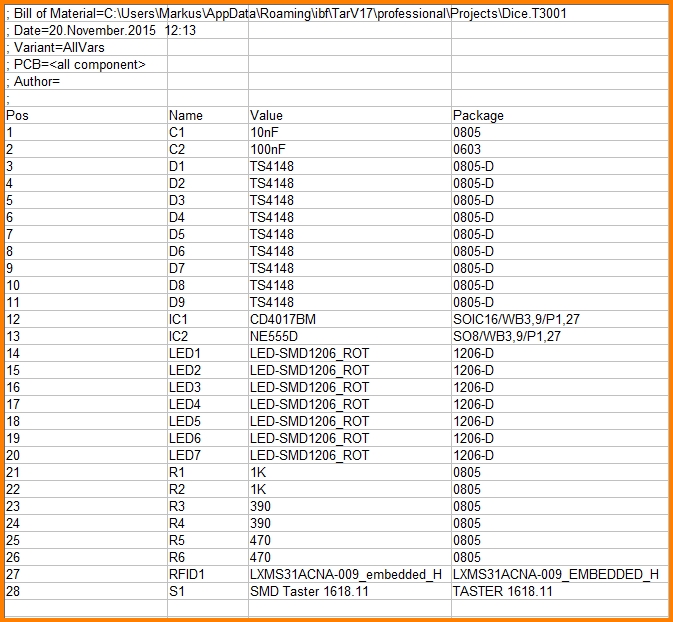
The entries from "Part number" to "Price" are only available in the BOM, if data have been entered to the "Component property"- line.
Create a new property to be listed in the BoM
Il est possible d'ajouter une propriété spécifique dans la liste :
- Importez le composant dans le schéma et cliquez M11 sur la poignée.
- La fenêtre "Modification de symbole" s'ouvre.
- Cliquez sur le bouton "Propriétés" et voir la liste des propriétés.
- Dans la ligne vide au bas de la liste, cliquez M1 sur la ligne pour établissement d'une nouvelle propriété.
- Entrez la valeur de cette propriété à droite.
By a mouse click M11 on the handle of a schematic symbol the dialog "Change Symbols" opens. Click M1 on the "Properties" button in order to define the properties of the component based on a list, see image. You alternatively can do it by the database browser properties management. If the component property BILL_OF_MATERIAL shows NO the part won't be listed in the BOM. Write this property in the way shown directly to the list of properties by hand. In the following example this entry does not appear so this part would be listed in the BOM.
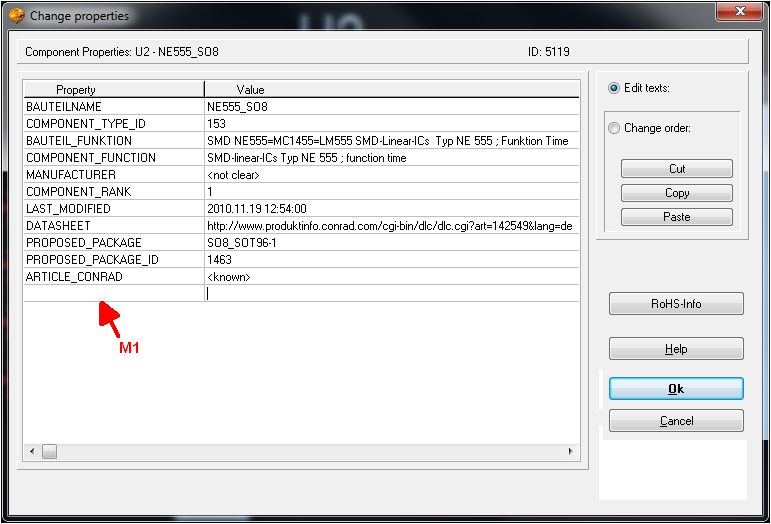
Image: The dialog "Change properties"
A click M11 to the empty line at the bottom of the list (arrow) allows the establishing of new and individual properties which later can be listed in the BOM. After all properties of a part have been entered, select menu File/Input/Output Formats/File transfer/Documentation/"Bill of Material". Component ID, Package ID and manufacturer can be listed since TARGET 3001! V15.3.0.65. Now TARGET 3001! generates a list in a text file (for example: test.stk) containing all parts used on your PCB.
_________________

