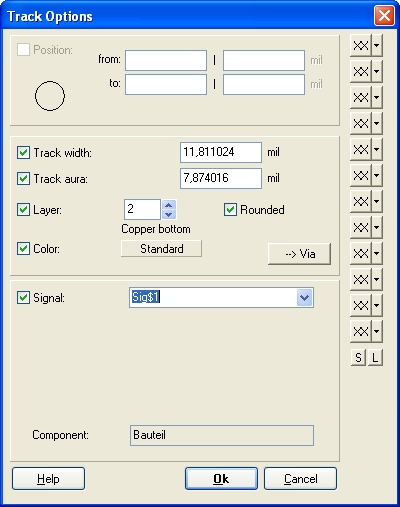Track width: Difference between revisions
| (One intermediate revision by the same user not shown) | |||
| Line 5: | Line 5: | ||
= Define track width for coming tracks in the layout = | = Define track width for coming tracks in the layout = | ||
The width of a track to be placed (a future track) can be set during track placement by pressing the keyboard key [o] for <u>o</u>ptions. So start a track by pressing keyboard key '''[2]''' or by the use of the [[Image:DrawTrack.jpg]] Draw Track icon. Now you're in the " | The width of a track to be placed (a future track) can be set during track placement by pressing the keyboard key [o] for <u>o</u>ptions. So start a track by pressing keyboard key '''[2]''' or by the use of the [[Image:DrawTrack.jpg]] Draw Track icon. Now you're in the "Track from..." mode, see status bar below. Now immediately press key [o] '''before''' you lay down the first track segment. The following dialog opens: | ||
[[Image:TrackOptDlg.jpg]]<br> | [[Image:TrackOptDlg.jpg]]<br> | ||
Track options dialog | Track options dialog | ||
= Change the width after a track has already been placed = | = Change the width after a track has already been placed = | ||
Latest revision as of 10:07, 23 October 2018
Define the future track width for a signal already in the schematic
If you want to define the track width for an entire signal (net) beforehand, double-click a green signal segment of this signal (M11) in the 'schematic. In the dialog "Change signal wires" you can define the minimum track width and the minimum track spacing at "Signal". If you now want to place a track in the layout, it immediately has the required minimum width. This value also will be used by an autorouter.
Define track width for coming tracks in the layout
The width of a track to be placed (a future track) can be set during track placement by pressing the keyboard key [o] for options. So start a track by pressing keyboard key [2] or by the use of the ![]() Draw Track icon. Now you're in the "Track from..." mode, see status bar below. Now immediately press key [o] before you lay down the first track segment. The following dialog opens:
Draw Track icon. Now you're in the "Track from..." mode, see status bar below. Now immediately press key [o] before you lay down the first track segment. The following dialog opens:
Change the width after a track has already been placed
The width of already existing signal tracks can be changed with the keyboard key [@] or [e] for editing. The desired tracks must be selected before executing the edit command. To decide which part of the track you wish to select, please use these icons:
![]() ... the selection of that single segment.
... the selection of that single segment.
![]() ... the selection of a branch of the signal.
... the selection of a branch of the signal.
![]() ... the selection of the connected signal island.
... the selection of the connected signal island.
![]() ... the selection of the whole signal in that view.
... the selection of the whole signal in that view.
Now enter to the dialog "Change Tracks". A Doubleclick M11 will do the same. Shall the track width be defined in advance for a whole signal (net), you can double click a green signal segment in the schematic with M11. In the appearing dialog "Change signal wires" you can set the minimum track width and the minimum spacing for the whole signal. If you now start a track in PCB, the desired track width is used automatically.
So the Options-dialog cares for the properties of future tracks, the Change-dialog modifies already existing tracks. This rule applies for all drawing elements in TARGET 3001!.
Save various track option settings to the buttons to the right
Different contents of the "Track Options" dialog (= different trace shapes) can be programmed using the buttons on the left. The first step is to set all track options in the dialog. Then press the small arrow to the right of an untouched button to save the "performance" of the track to the button i.e. to make it recallable by pressing this button.
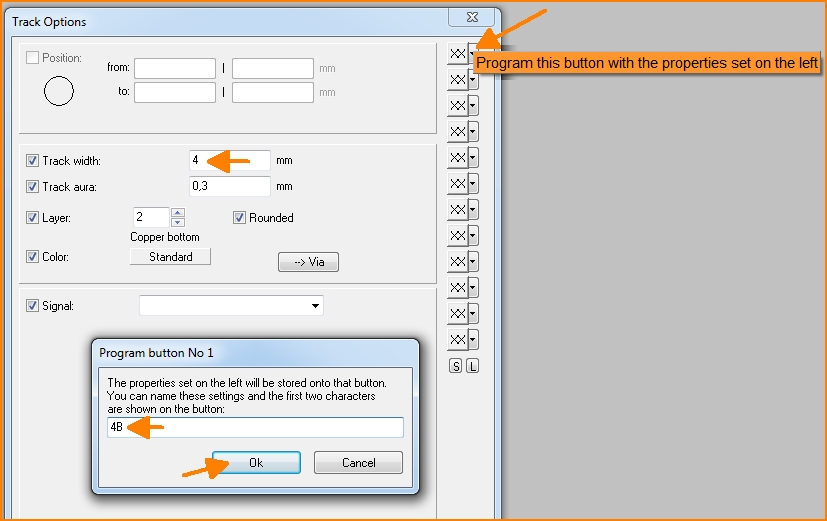
Image:Save track options to buttons. 4B was entered by the user and shall be an abbreviation for "4mm bottom". It is up to you how meaningful the abbreviations are designed.

Image: The buttons S and L at the end of the button column
Using the buttons S and L will save the whole set of track options which you had saved to the buttons in order to load it at a later time or to use it in another project.
Keywords: Track, Width, Trace, Thickness, Strength, Weight