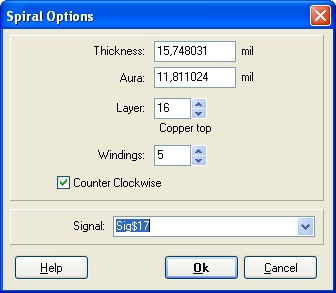Spiral
...only in Layout view!
You can reach this mode...
by "Draw Spirals" in menu "Elements".
with the tool ![]() from the extension (arrow) of the tool
from the extension (arrow) of the tool ![]()
What you can do...
Begin the drawing of the spiral by clicking at the point where the center of the spiral shall be placed using M1. If you now move the mouse, you already see the "phantom" of the spiral. Now press [o] for spiral options such as number of windings, and direction of rotation:
With a further M1 the spiral is completed. A spiral reacts similar to a track and is made of several tori. You are automatically in the track mode after the placement of a spiral that means an adjustment of the windings is possible only during the placement of the spiral by the use of the key [o), not afterwards. Nevertheless afterwards you can adjust e.g. the layer of it's appearance, the line width or the aura by highlighting it completely and entering to the dialog "Change signal toruses" opening after pressing keyboard key [E] for "e"dit and selecting the element kind "Signal toruses".
Leave this mode...
with [ESC] or M12