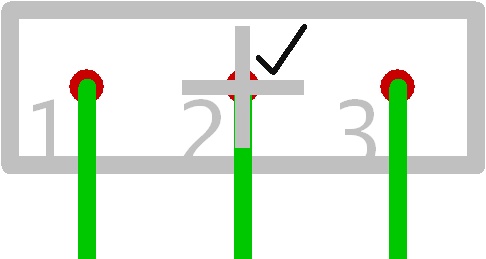Handle cross
General
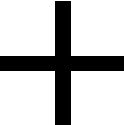
The handle cross is the handle of a symbol or a package. In order to highlight a symbol/package as a whole it is clicked with M1 upon the handle cross. Now it can be displaced, cut or copied. In the Pointer tool bar is by default the icon ![]() pressed. This setting effects, that the component as a whole is highlighted only if the handle cross is hit. In other words if you don´t hit the handle cross exactly not the complete figure will be highlighted but only this part of it, you had hit. In case you wish to highlight the whole figure also by just hitting a part of it, you need to press additionally the icon
pressed. This setting effects, that the component as a whole is highlighted only if the handle cross is hit. In other words if you don´t hit the handle cross exactly not the complete figure will be highlighted but only this part of it, you had hit. In case you wish to highlight the whole figure also by just hitting a part of it, you need to press additionally the icon ![]()
By M11 on the handle cross a dialog opens which allows the inspection of major properties of the component. During the act of importing a component from a library to your canvas, the figure is fixed as a pictogram with its handle cross to your cursor.
Symbol with Handle cross
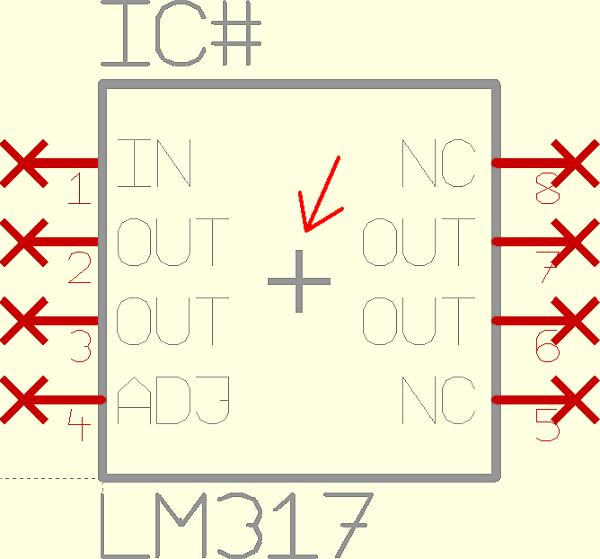
By M11 upon the handle cross the dialog "Change Symbols" opens:
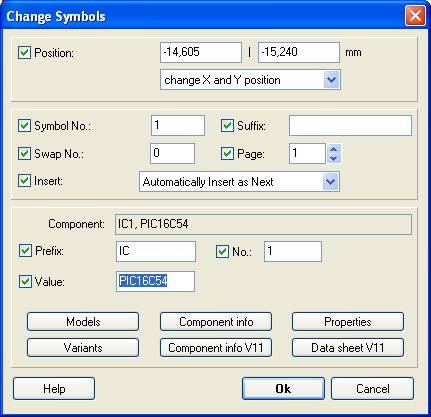
Package with Handle cross
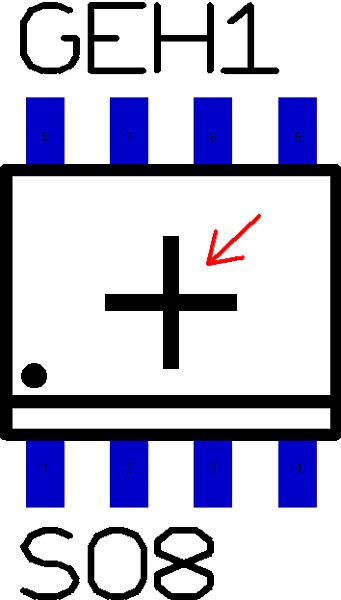
By M11 upon the handle cross the dialog "Change Package" opens:
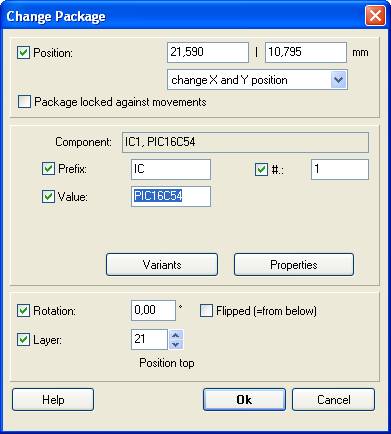
Placement of the Handle cross / Displacement of the Handle cross position
The handle cross is placed at cursor position when saving a symbol or package. That means before you save a symbol or package by the use of the keyboard key [x] please hover the cursor to the spot where you want to have the handle. Maybe to the center of your drawing (recommended) or to pin/pad #1. If you now press [x] the part vanishes to the data base and the handle cross position determines the grab handle position. As soon as it is imported to the canvas its handle cross will appear where the cursor was placed when you had been saving it. The position can not be modified unless you save the component with a new handle cross position again and reimport it to the canvas.
This displacement of the handle cross position is effected:
- at the symbol: by catching the symbol and pressing the key [y]. At cursor position the new handle cross appears. Now press key [x] for exporting it under a certain name to a library. A symbol which is created of a multitude of subsymbols (like several logic gates) will have several handle crosses (each subsymbol gets an individual handle cross). Catch one of the subsymbols and press key [y] at cursor position for placing its handle cross. Do so for each of the subsymbols. After all subsymbols having individual handle crosses now catch all subsymbols and press key [x] for exporting the symbol to a library.
- at the package: by catching the package and pressing key [x] for exporting it to a library. The handle cross will be placed at cursor position just in the moment of saving.
Define the size of the handle cross, fading it out
Click M2 on an empty space and select from the appearing context menu entry "TARGET settings":
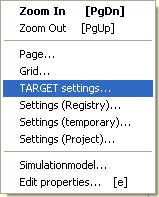
Image: Right click on empty space opens context menu
The appearing dialog gives opportunity to define the size of the handle cross. It can achieve value=0 which means fade out.
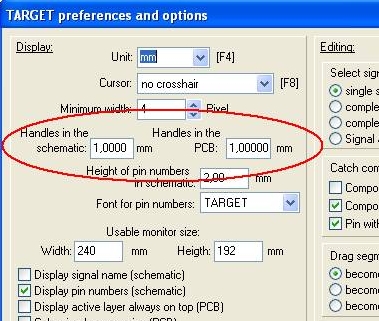
Image: Entry zero means fading out the handle cross. We do not recommend that. Better set it small instead of fading it out.
A tick at the handle
The handle cross of a symbol (schematic) gets a tick, if a corresponding package in the layout is placed already.