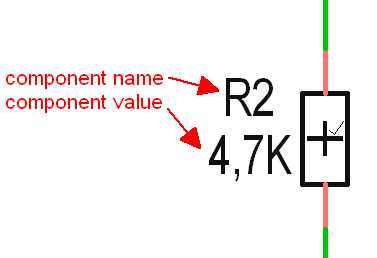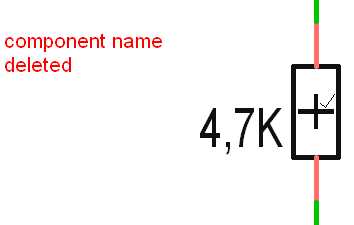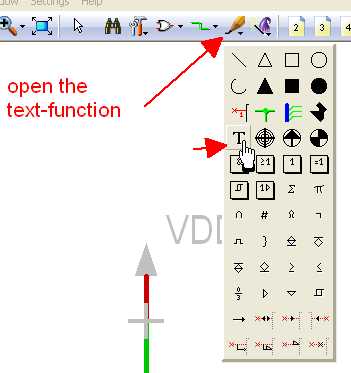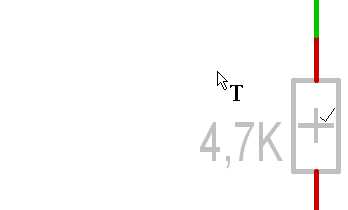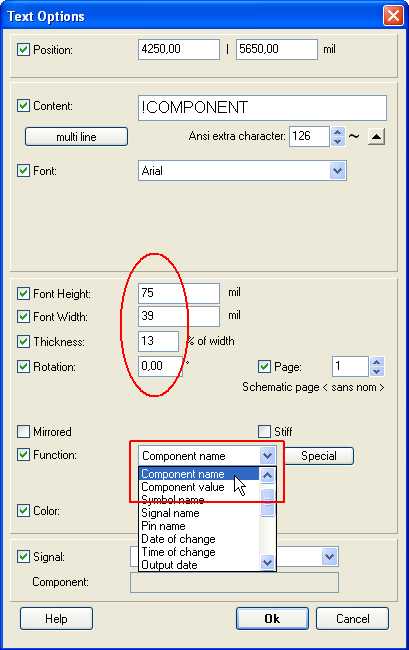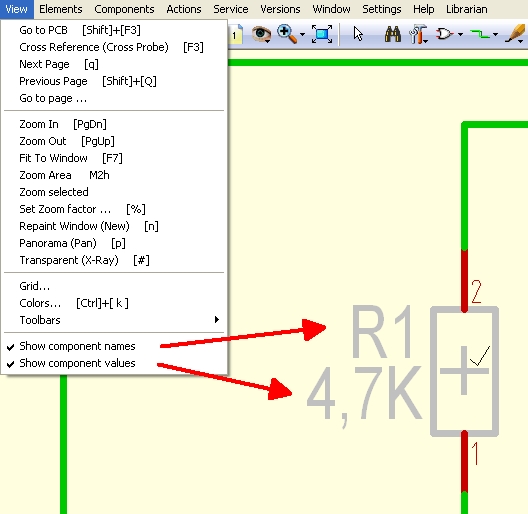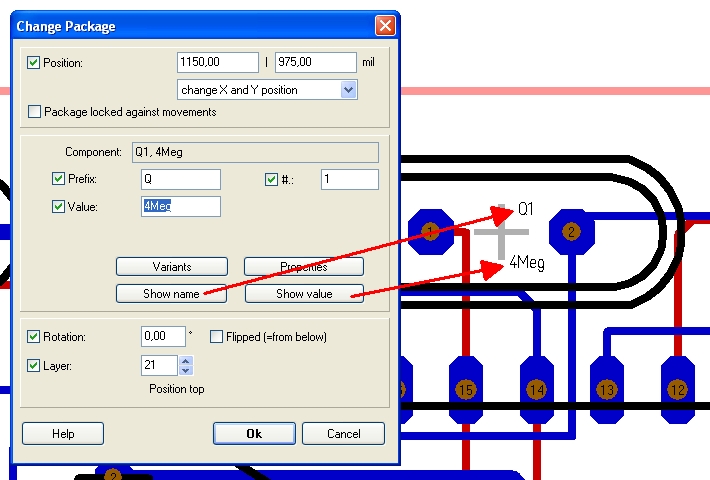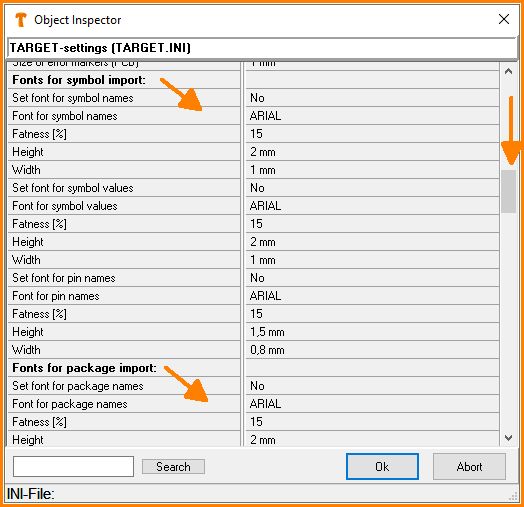Component name
General
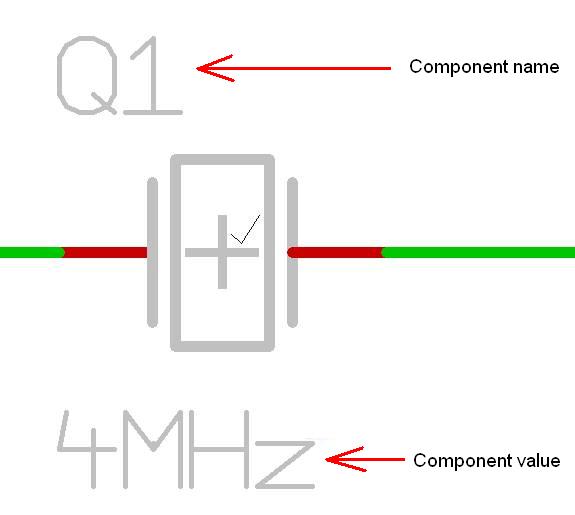
The symbol of a component normally gets lettered with "Component Name" and "Component Value". When drawing a component press key ["] and move the cursor to the spot where the component name shall appear. Now click M1and the text options dialog shall appear. Choose the text function "component name". Automatically !COMPONENT appears in the dialogbox as content. Later this variable gets replaced by the Prefix of the component,e.g. ICn. As which number in the line a certain components comes in to the schematic will be shown by the variable n (which might be rearranged later). A resistor normally shows the prefix R, a capacitor normally shows the prefix C and so on.
Having placed the cursor at the position the component value shall appear please now choose text function "component value" from the text options dialog. Automatically !VALUE appears as variable.
A resistor, being the first one placed to the schematic from the libraries would get the component name R1. The component value , e. g. 1.2K it would bring along from it's property "COMPONENT_VALUE" (see the following image). In case a component does not have a certain value, the component description is used, for example LTC1392. The naming "component value" is a bit misleading in this respect because a component description is associated more with "name" rather than "value".
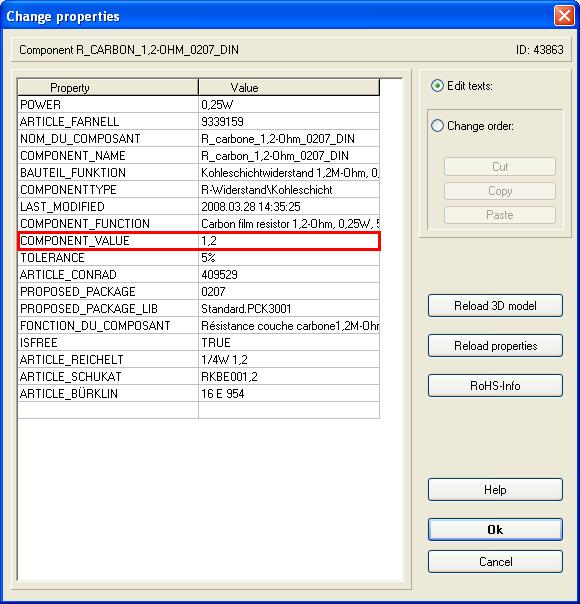
Modify component name
As we learned from the last chapter the component name is nothing else than the prefix of a component. M11 upon the handle cross of the symbol will open the dialog "Change symbols". Tick the "Prefix" box and modify the entry according to your wishes. Now press OK and see the result. Highlight the complete Symbol and place the cursor at handle cross position . Press [y] for placement of the handle cross (this is for confirming the handle cross position - you might deviate from it). Press [x] for exporting the symbol to a library of your choice.
Delete a component's value and get it back again
Maybe you had decided to delete [Del] either the component's name or it's value and now wish to get it back again. Please use the text function at the spot where the name/value shall appear. Then select the desired text variable. See this example when the component name was deleted:
Click M1 at the desired spot...
...and select text variable "Component name" from the flashing dialog (see square):
The oval is for the setting of the text character (hight and width of the font). Press OK ant the desired inscription will appear at the desired spot.
Show or hide component names and values in the schematic
Ticking the options in schematic menu "View" will effect whether component names and/or values will be visible in the schematic or not.
Remark: As soon as a component is highlighted, name and value is shown independently from the fact whether the options are ticked or not.
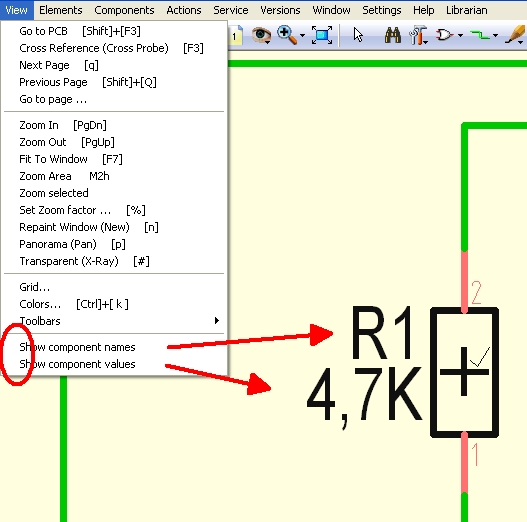
Component highlighted (black): Name and value is visible though options in menu "View" are unticked.
Modify component value
The component value is modified the quickest in the library browser [F2] in tab "Libraries". Here simply click the existing component value with M1, again after a second. Now rename it in Windows manner.
Show component name and value in layout
Doubleclick upon the handle of a package (layout) allows the fade in of component name and component value.
If you want to do this for all component names and values on one strike, please use menu "Actions/Component names and values extra". Have a look there...
Move component name only
Click with M2 into the free space of the project window. Now the context menu appears. The fist entry is "Always select entire component".
Deactivate (uncheck) that menu point, if you want to move the name of the component without moving the component completely. Then you can even move lines and pins and pads of a component, without affecting the component database.
Activate (check) that menu point, if you want to move or rotate or mirror components completely.
Font character, font size
Regarding the display of component name and value you can decide which font character or -size shall be used when a component is imported from the libraries. Please see menu Settings/Settings (INI-file):
If you want to change a lettering afterwards, please double click it and enter to the appearing "Change texts" dialog.
If you want to change all letterings afterwards on one strike, please highlight the complete layout using a Capture Window and press keyboard key [E] for edit. Tick the box "Texts" and press the RETURN key. Now the mentioned dialog "Change texts" opens. Enter your details and confirm the dialog with OK. Now all text elements are changed according to your wishes.