« Ultra Librarian » : différence entre les versions
Page créée avec « Ultra Librarian (UL) is a portal for downloading CAD data of electronic components. This mainly involves the schematic symbol, the soldering foot pattern and a 3D model.... » |
Aucun résumé des modifications |
||
| Ligne 1 : | Ligne 1 : | ||
Ultra Librarian (UL) | [https://www.ultralibrarian.com Ultra Librarian (UL)] est un portail pour le téléchargement de données CAO de composants électroniques. Il s'agit principalement du symbole schématique, du motif de la surface portante à souder et d'un modèle 3D. Ces données peuvent être facilement intégrées dans le TARGET 3001 ! - base de données des composants. Les images suivantes illustrent les différentes étapes : | ||
<br><br> | <br><br> | ||
[[Image:UltraLibrarian_1.jpg|Ultra Librarian]]<br>Image: | [[Image:UltraLibrarian_1.jpg|Ultra Librarian]]<br>Image: La boîte de dialogue d'ouverture après le démarrage d'UL. Les composants peuvent être recherchés par leur nom, par exemple " ATMEGA168PV-10AU ", un microcontrôleur d'Atmel/Microchip.<br><br><br> | ||
[[Image:UltraLibrarian_2.jpg|Ultra Librarian]]<br>Image: UL | [[Image:UltraLibrarian_2.jpg|Ultra Librarian]]<br>Image: Il s'agit des résultats d'UL. Tout d'abord, nous nous intéressons aux modèles, c'est-à-dire aux données CAO.<br><br><br> | ||
[[Image:UltraLibrarian_3.jpg|Ultra Librarian]]<br>Image: | [[Image:UltraLibrarian_3.jpg|Ultra Librarian]]<br>Image: Les modèles disponibles peuvent être vus dans l'aperçu qu'UL offre.<br><br><br> | ||
[[Image:UltraLibrarian_4.jpg|Ultra Librarian]]<br>Image: UL | [[Image:UltraLibrarian_4.jpg|Ultra Librarian]]<br>Image: UL propose les trois formes caractéristiques de ce composant. Les vues peuvent être variées, voir les boutons sous les images. Un clic sur le bouton Download ouvre une boîte de dialogue pour sélectionner l'outil de CAO. Dans notre cas, il s'agit de TARGET 3001!<br><br><br> | ||
[[Image:UltraLibrarian_5.jpg|Ultra Librarian]]<br>Image: | [[Image:UltraLibrarian_5.jpg|Ultra Librarian]]<br>Image: Cochez la case TARGET 3001! pour le symbole schématique et le motif d'empreinte. Cochez également la case pour charger le modèle STEP (vue 3D).<br><br><br> | ||
[[Image:UltraLibrarian_6.jpg|Ultra Librarian]]<br>Image: UL | [[Image:UltraLibrarian_6.jpg|Ultra Librarian]]<br>Image: UL livre les données au format CXF et STEP. Sauvegardez le fichier zip dans n'importe quel répertoire.<br><br><br> | ||
[[Image:UltraLibrarian_7.jpg|Ultra Librarian]]<br>Image: The zip file contains the items shown...<br><br><br> | [[Image:UltraLibrarian_7.jpg|Ultra Librarian]]<br>Image: The zip file contains the items shown...<br><br><br> | ||
Version du 10 août 2018 à 10:41
Ultra Librarian (UL) est un portail pour le téléchargement de données CAO de composants électroniques. Il s'agit principalement du symbole schématique, du motif de la surface portante à souder et d'un modèle 3D. Ces données peuvent être facilement intégrées dans le TARGET 3001 ! - base de données des composants. Les images suivantes illustrent les différentes étapes :
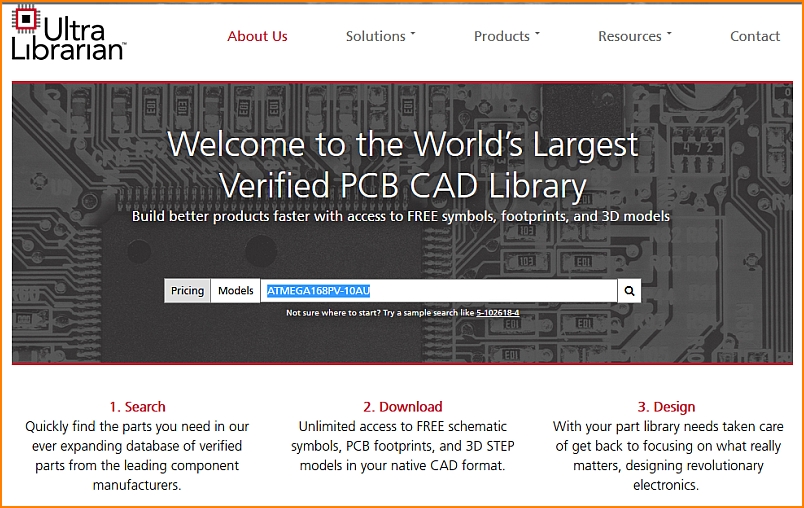
Image: La boîte de dialogue d'ouverture après le démarrage d'UL. Les composants peuvent être recherchés par leur nom, par exemple " ATMEGA168PV-10AU ", un microcontrôleur d'Atmel/Microchip.
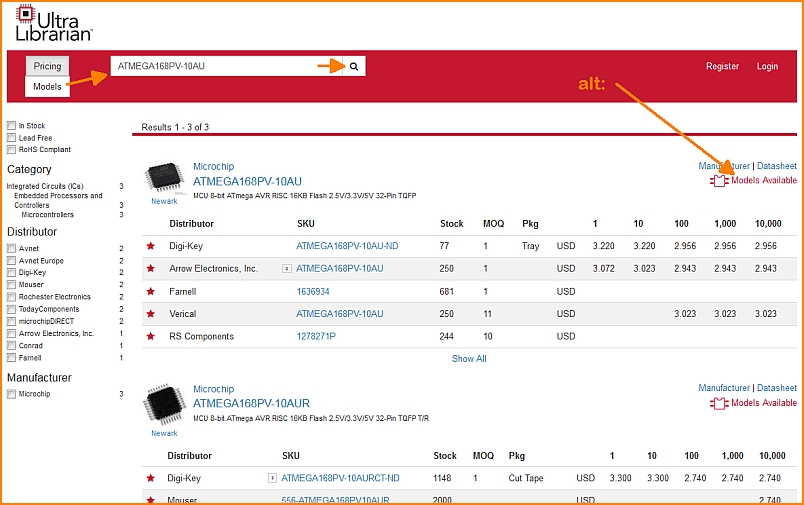
Image: Il s'agit des résultats d'UL. Tout d'abord, nous nous intéressons aux modèles, c'est-à-dire aux données CAO.
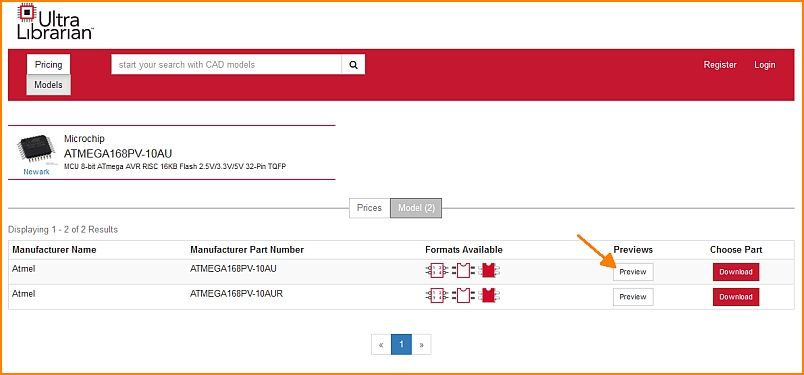
Image: Les modèles disponibles peuvent être vus dans l'aperçu qu'UL offre.
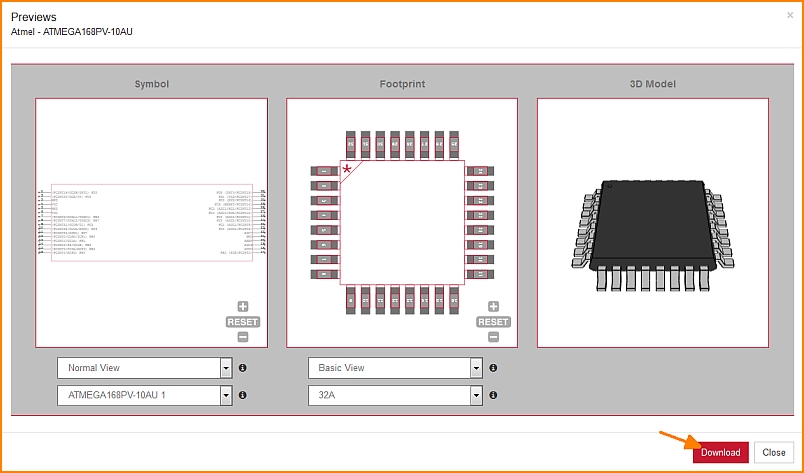
Image: UL propose les trois formes caractéristiques de ce composant. Les vues peuvent être variées, voir les boutons sous les images. Un clic sur le bouton Download ouvre une boîte de dialogue pour sélectionner l'outil de CAO. Dans notre cas, il s'agit de TARGET 3001!
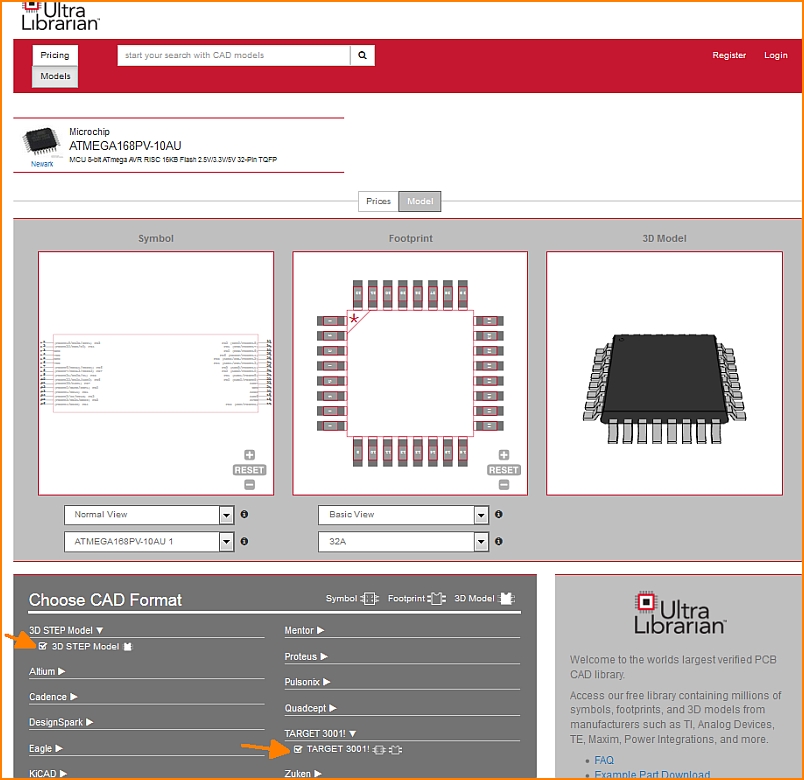
Image: Cochez la case TARGET 3001! pour le symbole schématique et le motif d'empreinte. Cochez également la case pour charger le modèle STEP (vue 3D).
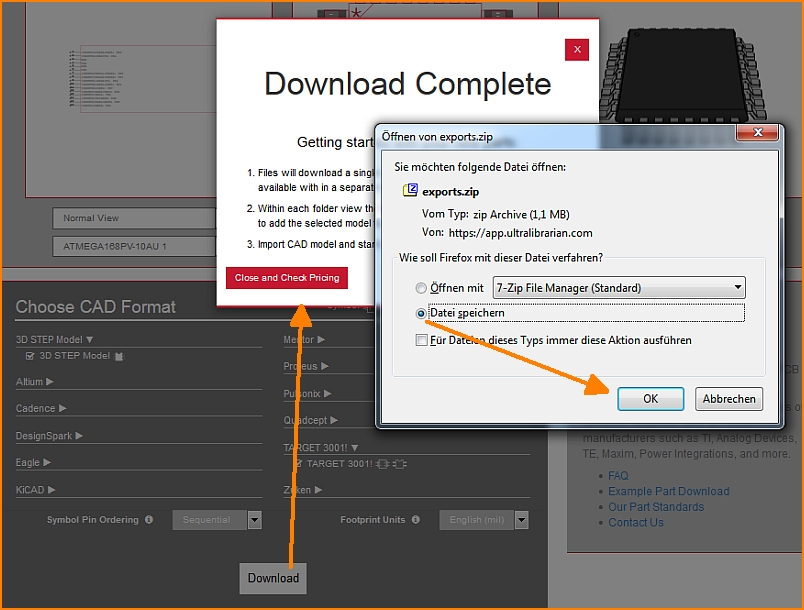
Image: UL livre les données au format CXF et STEP. Sauvegardez le fichier zip dans n'importe quel répertoire.
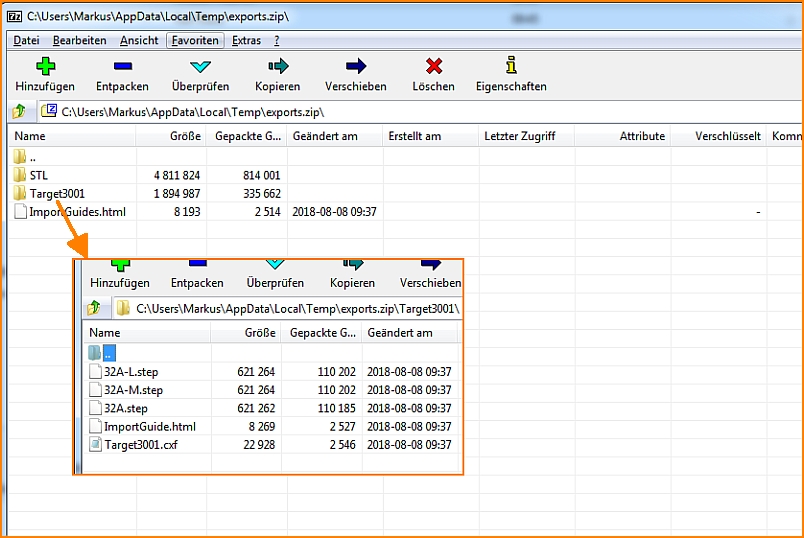
Image: The zip file contains the items shown...
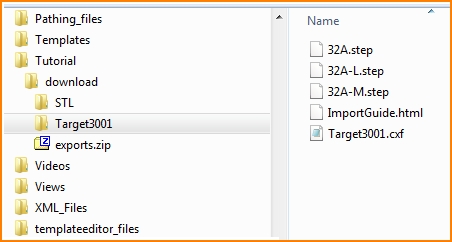
Image: ...and saves them to a directory of your choice.
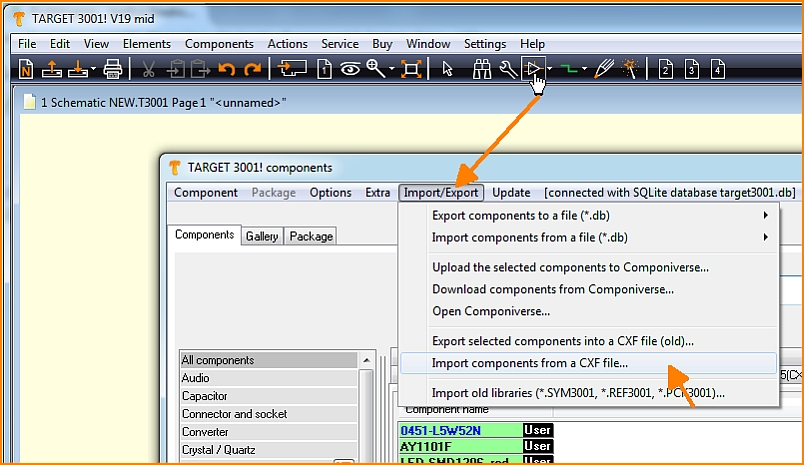
Image: Now open the component database in TARGET 3001! and import the data first as CXF.
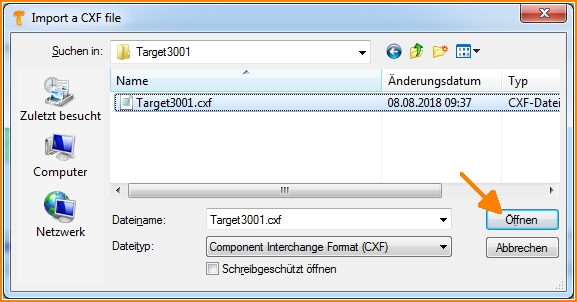
Image: Circuit diagram and solder foot pattern are transmitted through the CXF format.
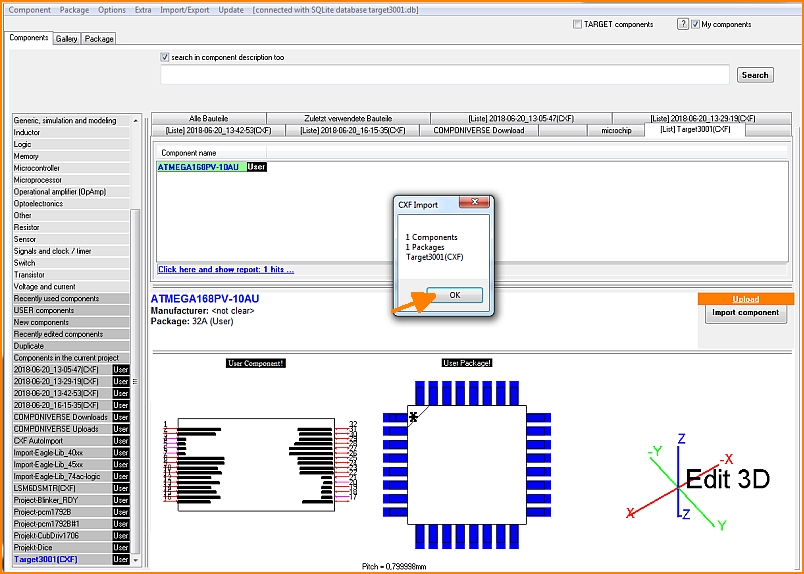
Image: That is how it prformss in TARGET 3001!
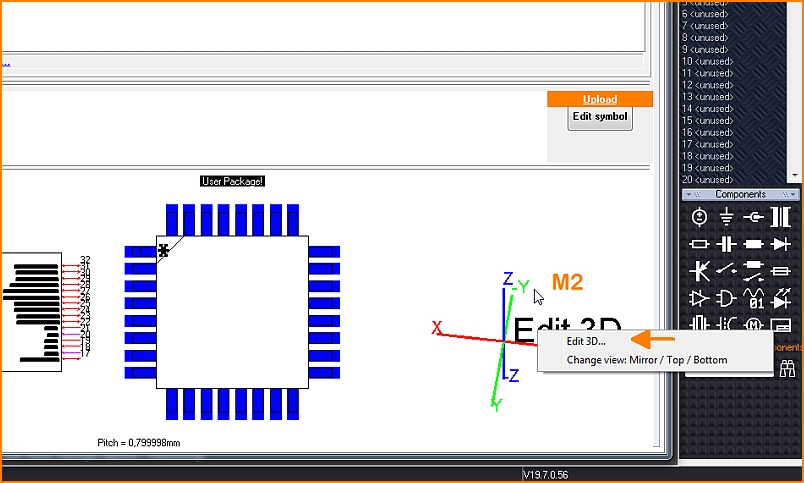
Image: To import the step model for the 3D view, click with the right mouse button on the coordinate system and select the "Edit 3D" option.
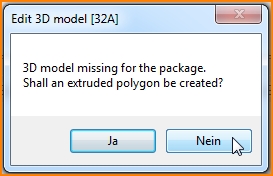
Image: An extruded polygon of the outline shall not be created, because we want to import a nice 3D model. So we choose "No" here. If a step file lacks, the representation of the component body as an extruded polygon is a fast alternative. The component contour is brought to height so that a cuboid or a cylinder or - depending on the contour - another body is created.
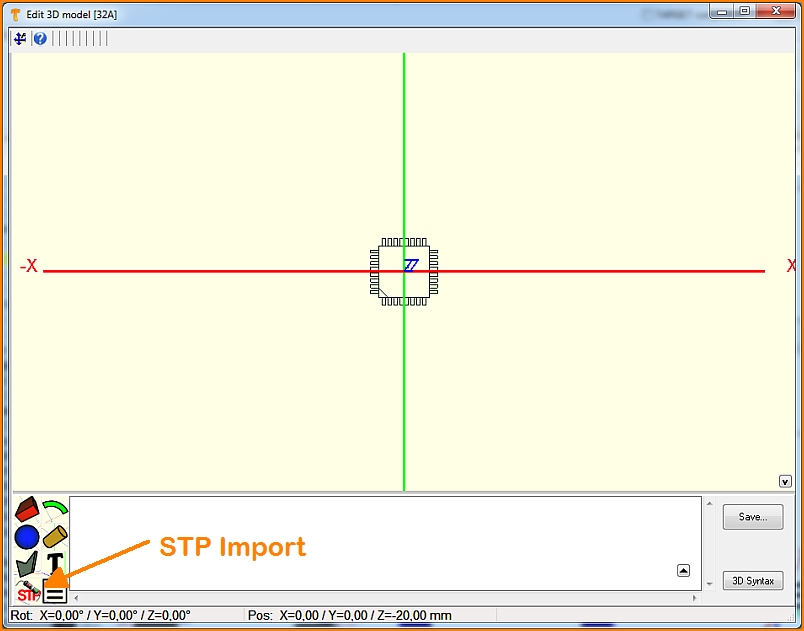
Image: The landing pattern shows a mark in the southeast. Pad number 1 is therefore expected on the south horizontal row, at the left outer position. Now press the button to import a step file.
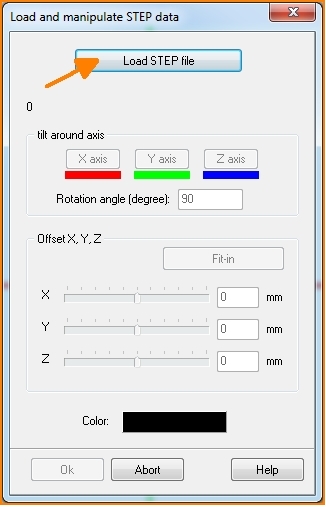
Image: In the dialog that opens, you will be asked to load the corresponding file. It may be necessary to align the model, because the object does not always fit in perfectly.
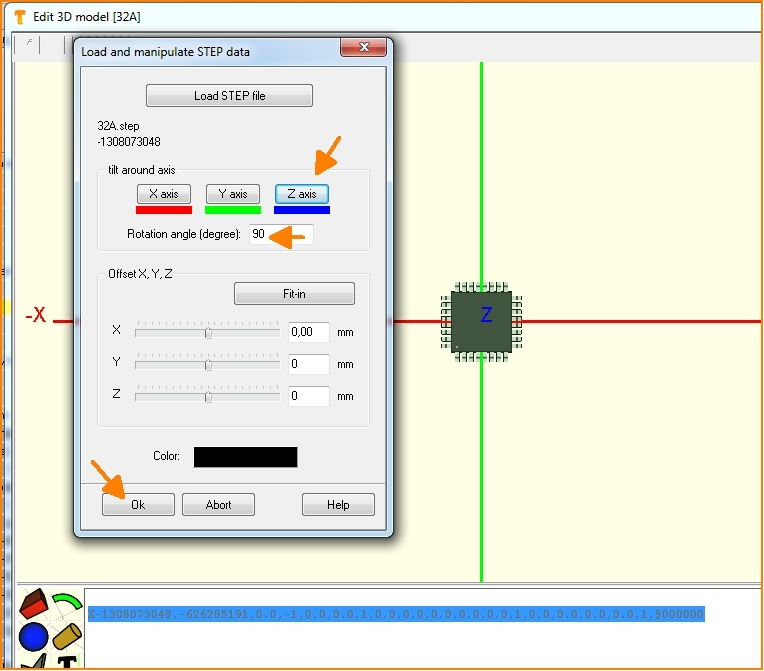
Image: So you can rotate or move the 3D image along the coordinate axes until the image no longer shows any offset.
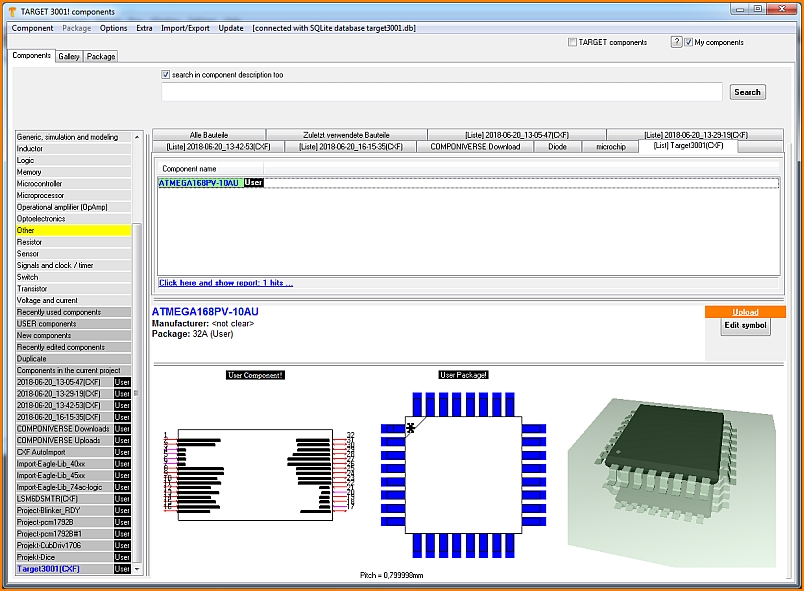
Image: After OK, close all dialogs including the database. Your part is now in the database and can be used for designs in TARGET.

