Ultra Librarian
General
Download a desired part from Ultra Librarian. Have it instantly at your cursor tip.
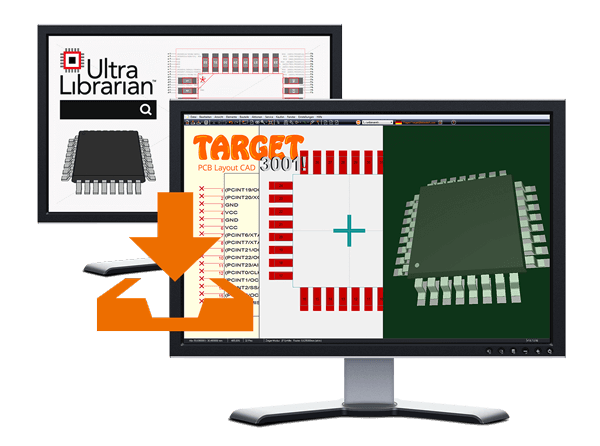
Ultra Librarian (UL) is a website for downloading CAD data of electronic components. This involves a multitude of information but also CAD data of the schematic symbol, the soldering foot pattern and a 3D model. These data can be easily integrated into the TARGET 3001! component database in order to use them in your designs. The following images illustrate the individual steps:
Search a part by TARGET 3001!
Open the TARGET component browser using the icon ![]() or just press keyboard key [Ins]
or just press keyboard key [Ins]
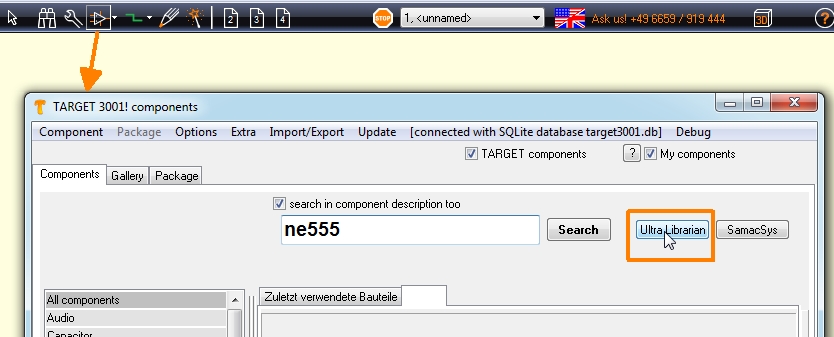
Image from TARGET: Forward the search for ne555 to UL
Your search query instantly is forwarded to www.ultralibrarian.com. The search results will show up.
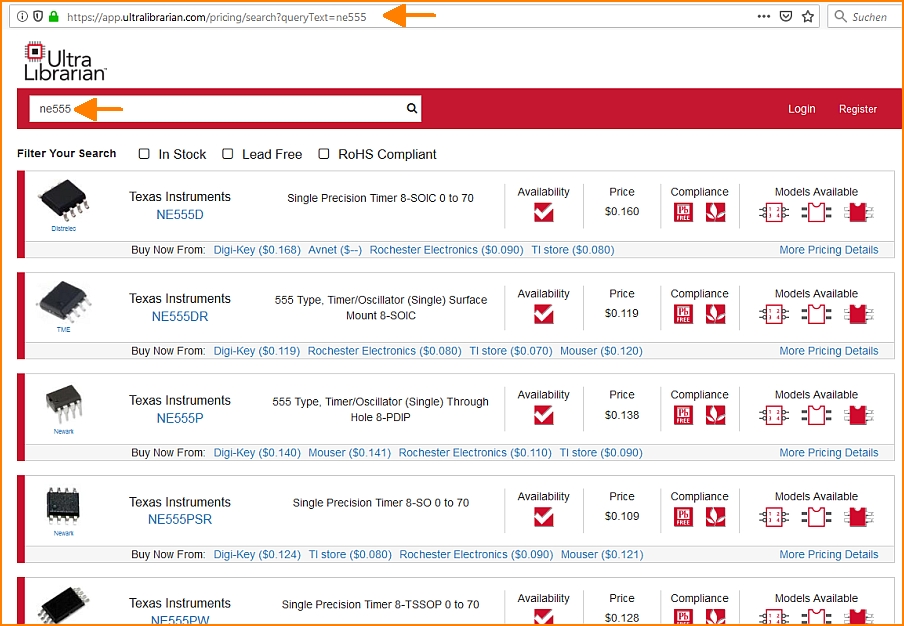
Image: Search query forwarded to UL.
We're looking for those parts being equipped with CAD models. Please have a look at the area "Models Available" at the right edge of the screen. Let's take the first one, it's the NE555D Single Precision Timer 8-SOIC 0 to 70 from Texas Instruments.
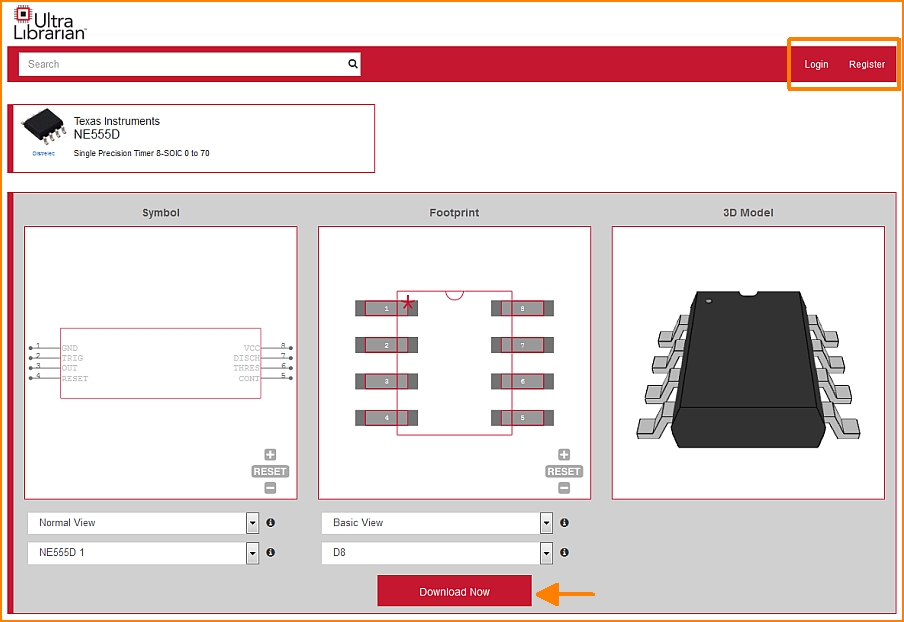
Image: CAD models at UL.
UL offers different CAD models of a part (see drop down menus). First you need to register and login which is easy. Press the "Download Now" button.
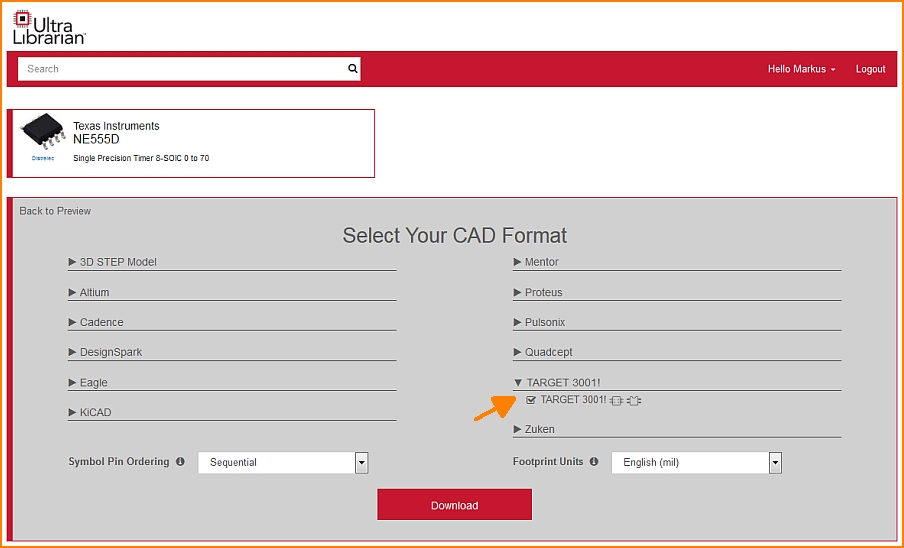
Image: Select a CAD format
Now select your CAD format - in our case TARGET 3001!. If UL has assigned a 3D model to the part, it gets automatically added to the download. No further box needs to be ticked. Now press the "Download" button.
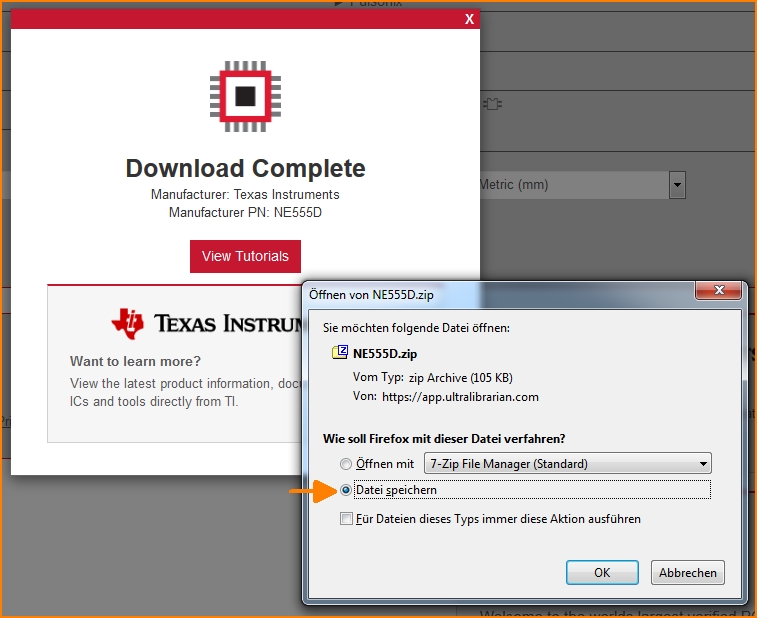
Image: Save the download.
TARGET first assumes that you save the component in the default download directory:
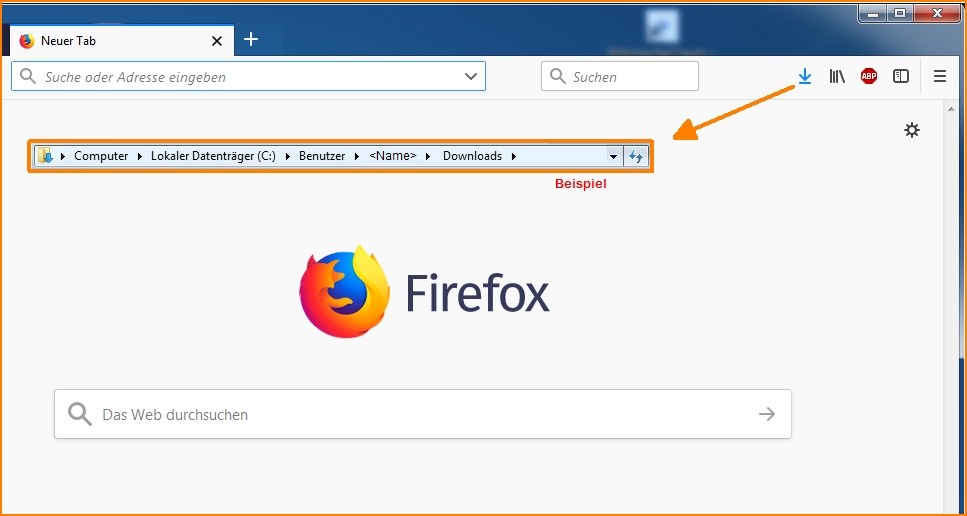
Image: The Windows Download directory
If you save the component somewhere else, you have to tell TARGET this path: See TARGET menu Settings/Settings (INI file).... In the Directory... section, select the ...for downloads of the web browser option. Clicking on the line to the right allows the entry.
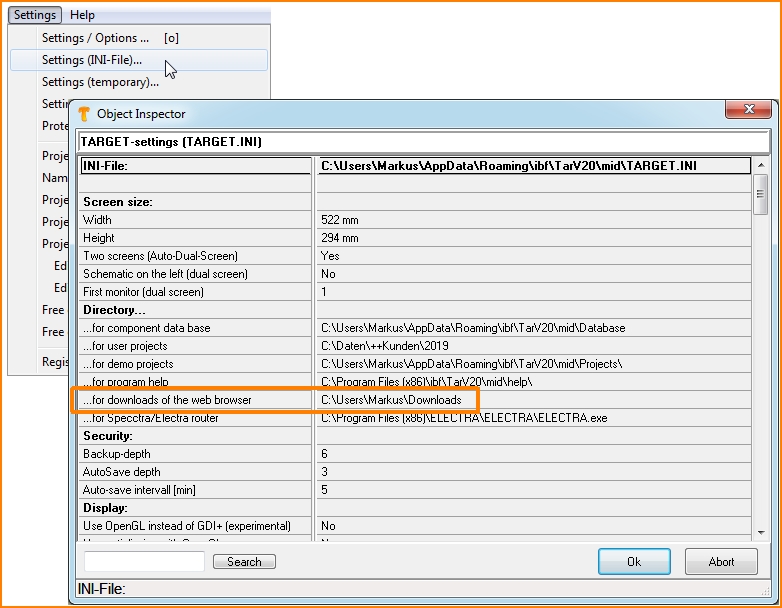
Image: Set the path to the download directory in TARGET. Your user name sure will be different to Markus.
The component is now automatically stored in the component database of the still open TARGET. A list of the UL downloads is created in the bottom left corner of the component browser. The part is immediately available in TARGET.
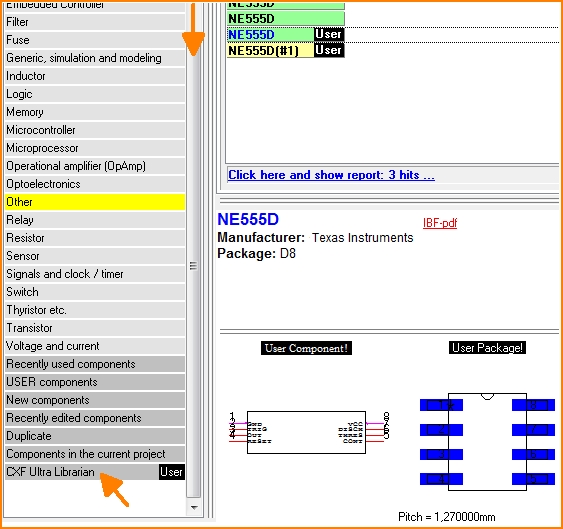
Image: Klicking the list of the UL downloads shows all components, coming from this source. This list can be edited like any other list in TARGET.
Search a part by www.ultralibrarian.com
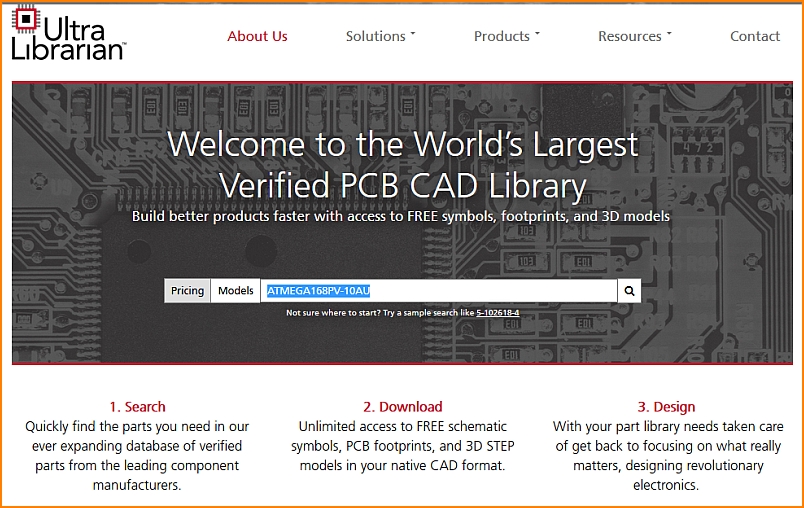
Image: The UL opening dialog. Components can be searched by the name, e.g. ATMEGA168PV-10AU, a microcontroller by Atmel/Microchip.
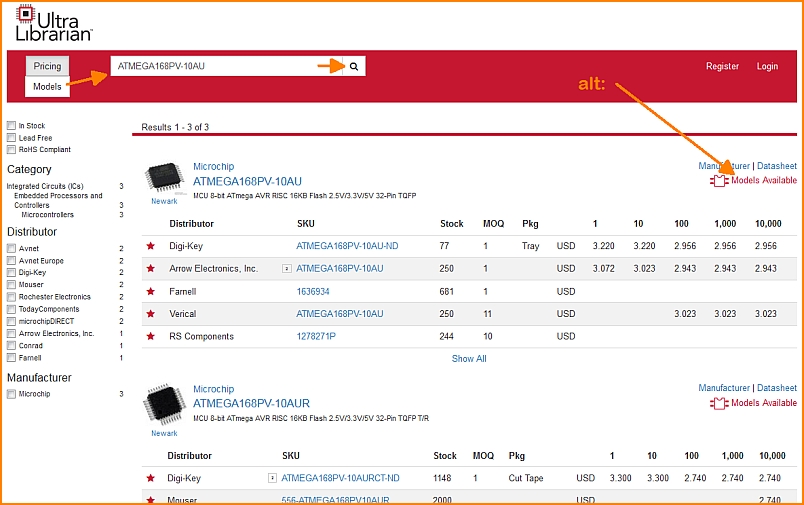
Image: UL list of results. First of all, we are interested in the models, which means the CAD data.
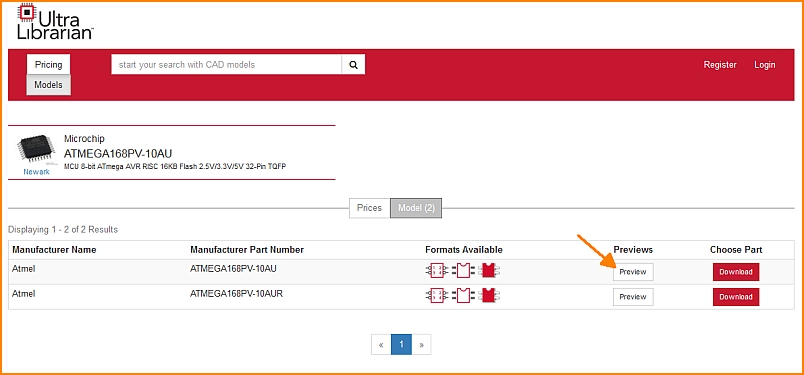
Image: Available models can be seen in the preview which UL offers.
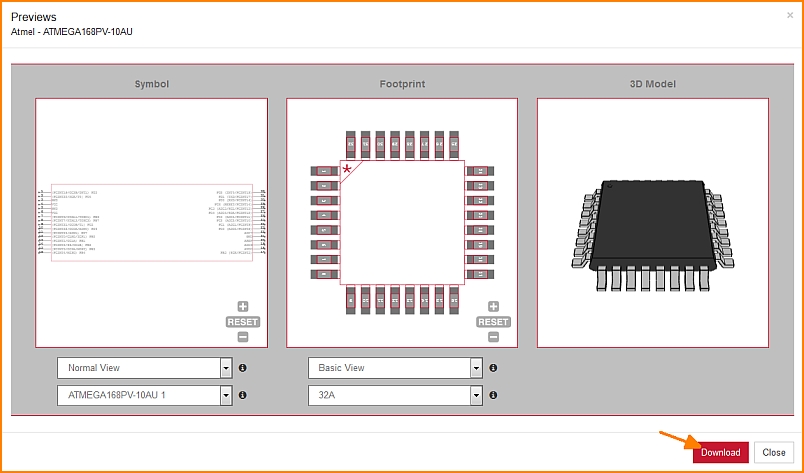
Image: UL offers all three characteristic forms for this component. The views can be varied, see buttons below the images. A click on the Download button opens a dialog to select the CAD tool. In our case it is TARGET 3001!
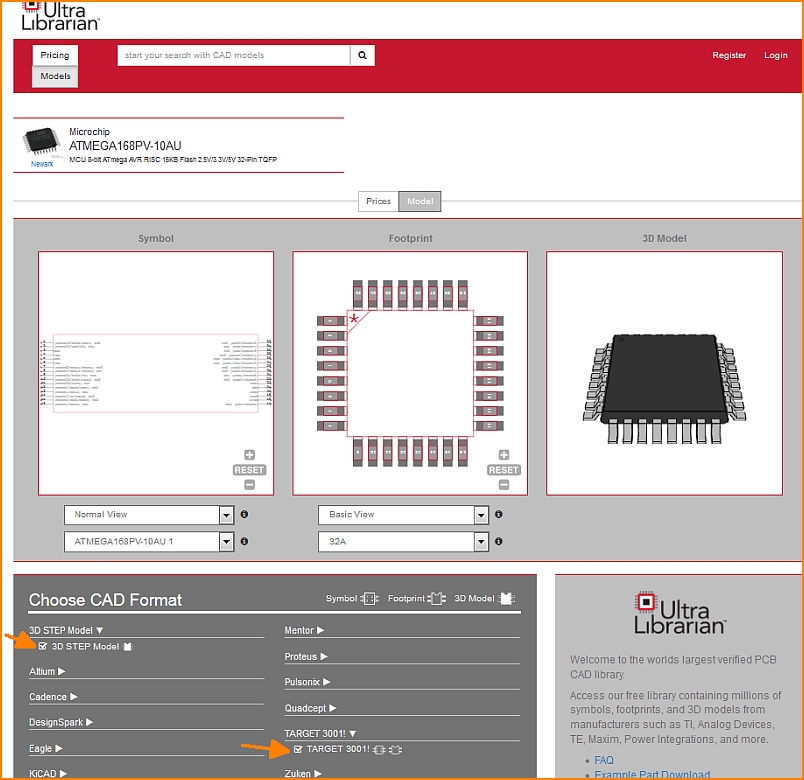
Image: Tick the box at TARGET 3001! for schematic symbol and footprint pattern. Ticking the box to load the step model (3D view) is from V20 not neccessary any more. As soon as a 3D model is offered at UL, TARGET loads it automatically.
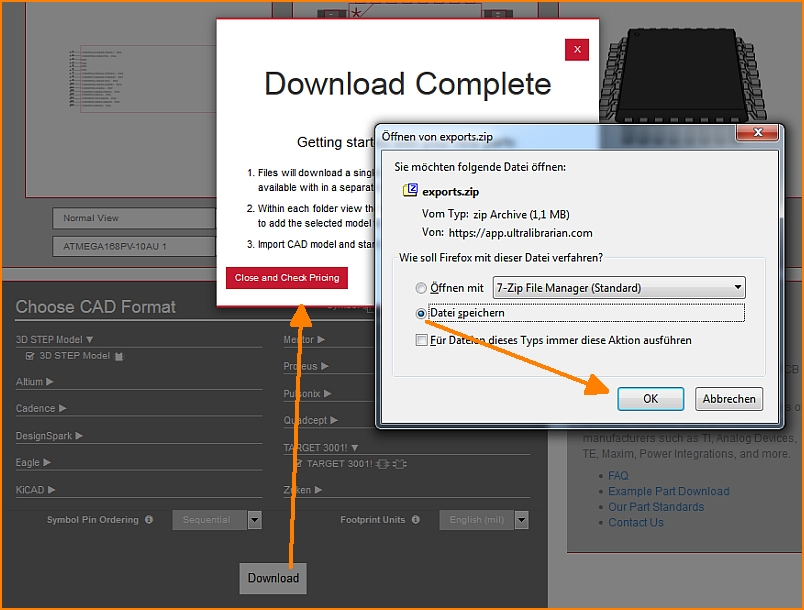
Image: If TARGET is open, the TARGET tab in your taskbar flashes immediately.
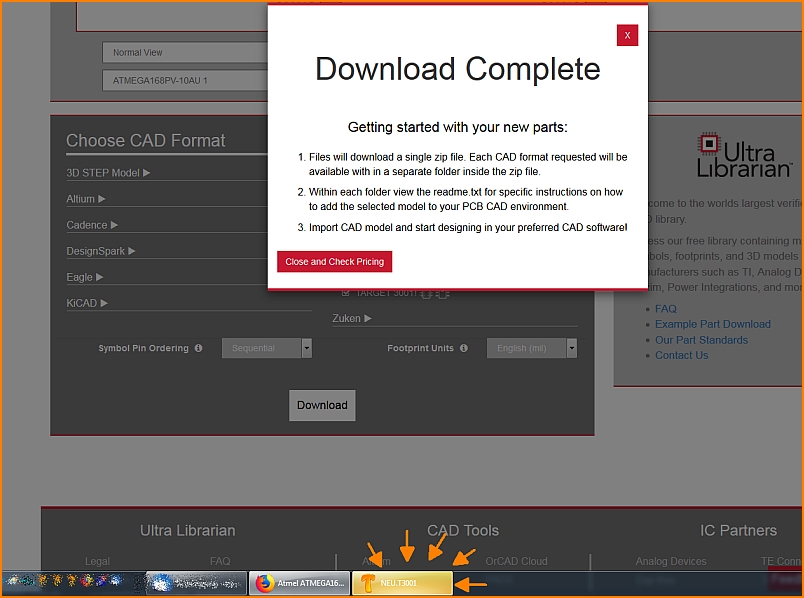
Image: Your open TARGET now recognizes that something has come in. Click on the illuminated TAB to fade in TARGET.
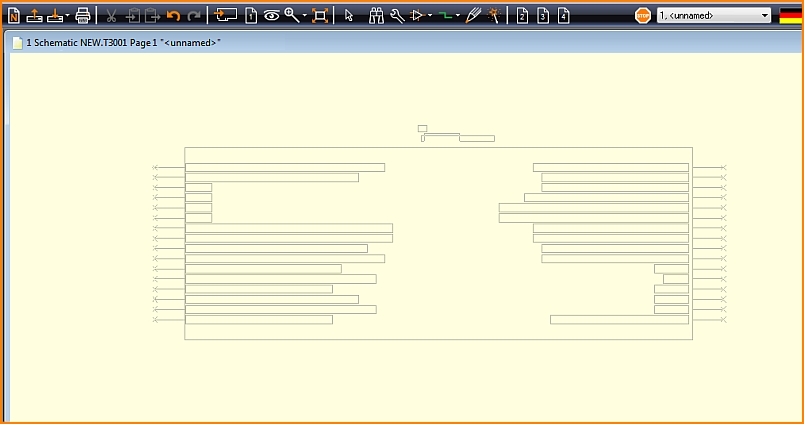
Image: You immediately now have the corresponding component symbol at your cursor tip to place it. At the same time it has already been saved to the TARGET component database.
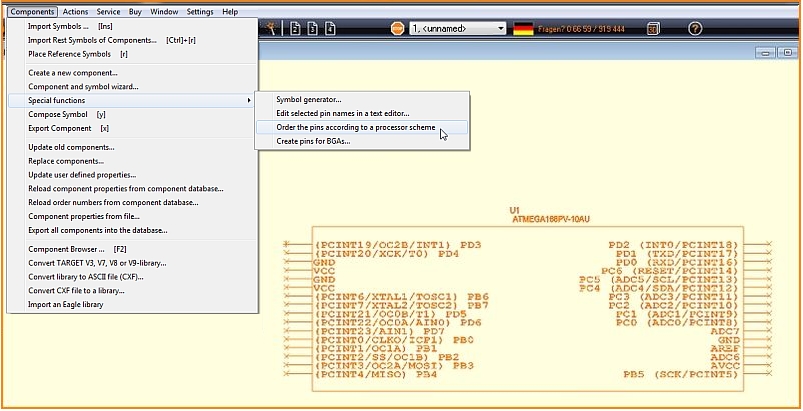
Image: If you'd like to adapt the shape of the imported symbol, please try the following special function: ["Order the pins accorting to a processor scheme"] in schematic menu Components/Special Functions...
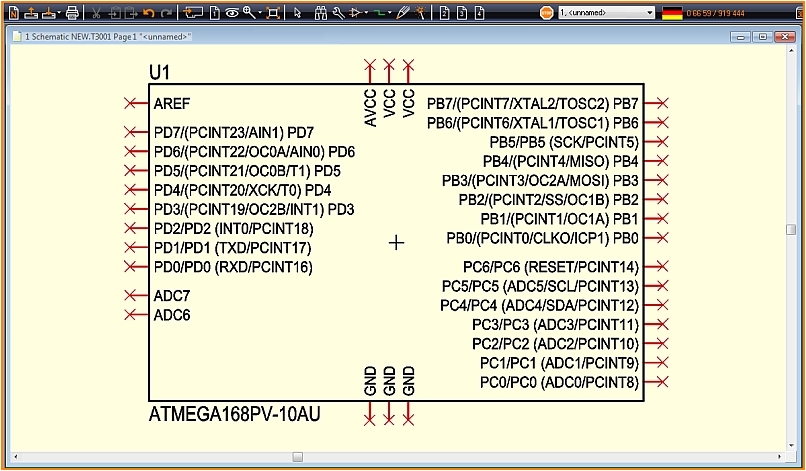
Image: Now the symbol looks a bit more TARGETish. Alimentation pins are arranged North and South. If the pins don't bring a "Function" along, it will be set to Power. Pins of which TARGET assumes being ports are put East. They get function Input/Output (I/O). The pins to the West need to be set separately each by double click. You can rearrange the pins at your own idea simply by moving.
Handle the downloaded zip file manually
For versions V19 and older.
UL delivers the data in CXF and STEP format. Save the zip file in any directory.
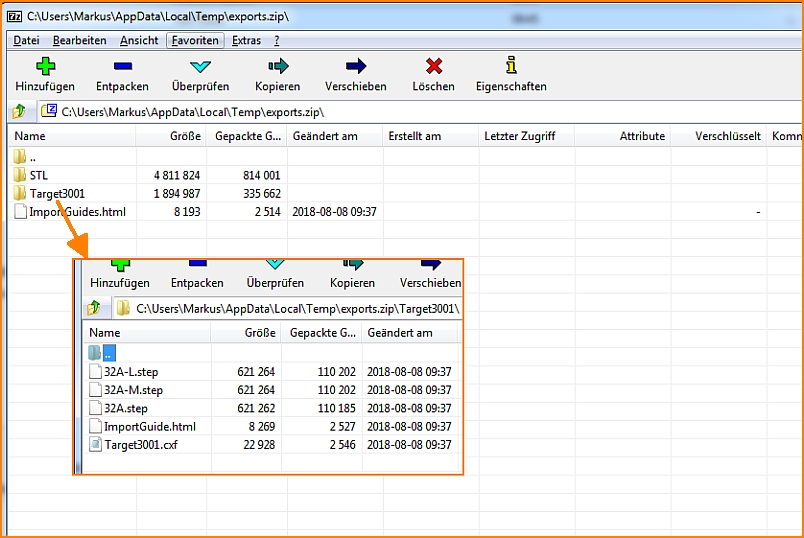
Image: The zip file contains the items shown...
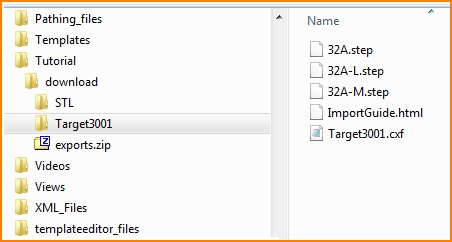
Image: ...and saves them to a directory of your choice.
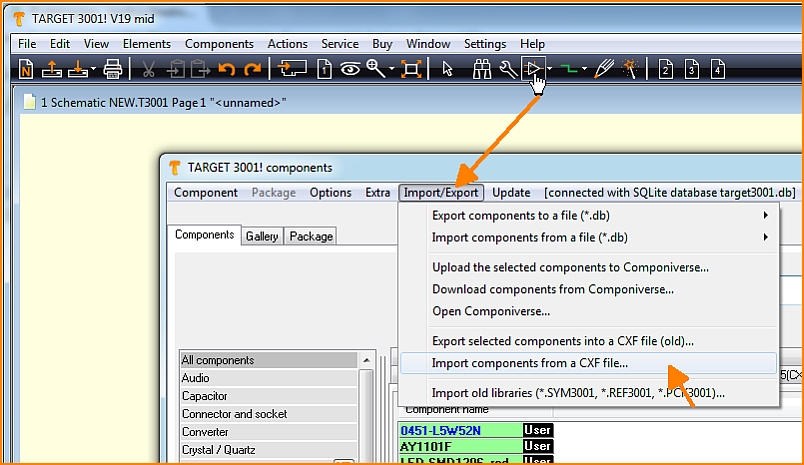
Image: Now open the component database in TARGET 3001! and import the data first as CXF.
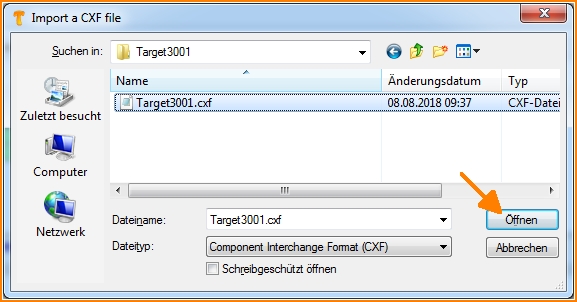
Image: Circuit diagram and solder foot pattern are transmitted by the CXF format.
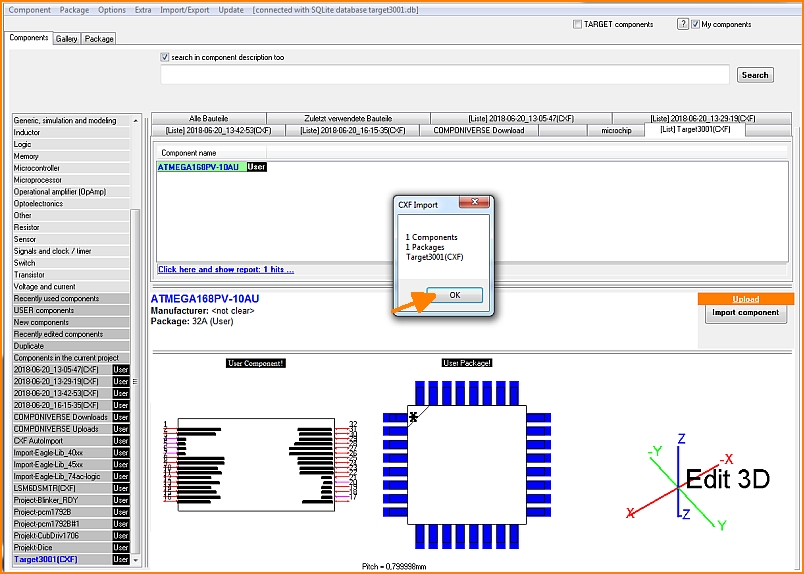
Image: That is how it performs in TARGET 3001!
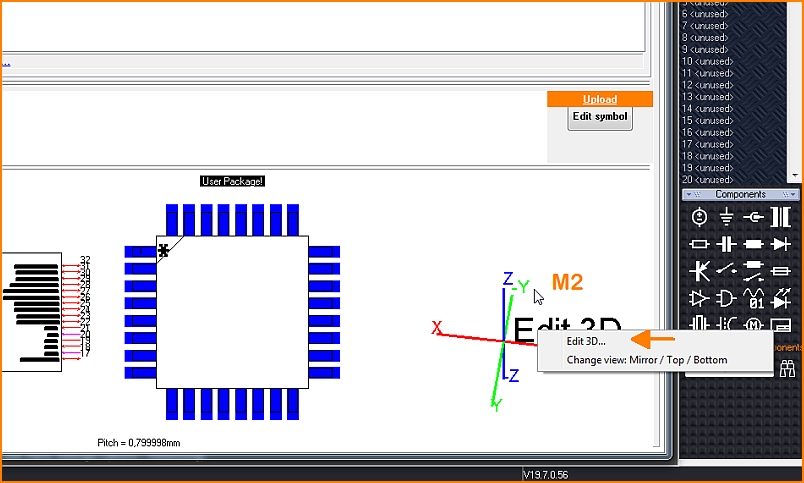
Image: To import the step model for the 3D view, click with the right mouse button on the coordinate system and select the "Edit 3D" option.
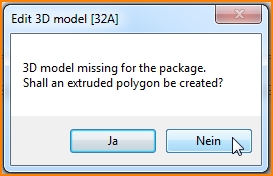
Image: An extruded polygon of the outline shall not be created, because we want to import a nice 3D model. So we choose "No" here.
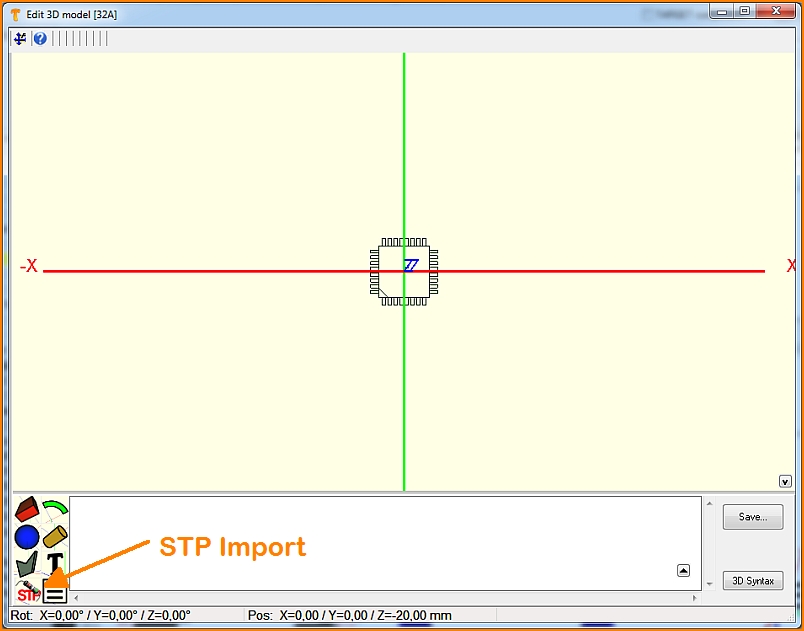
Image: The landing pattern shows a mark in the southeast. Pad number 1 is therefore expected on the south horizontal row, at the left outer position. Now press the button to import a step file.
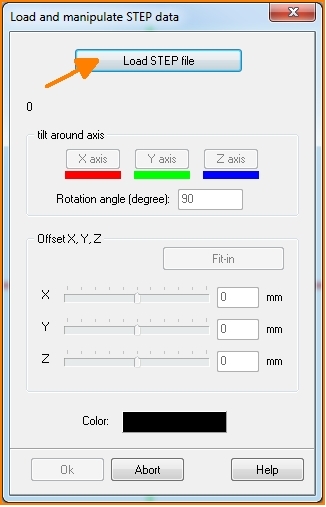
Image: In the dialog that opens, you will be asked to load the corresponding file. It may be necessary to align the model, because the object does not always fit in perfectly.
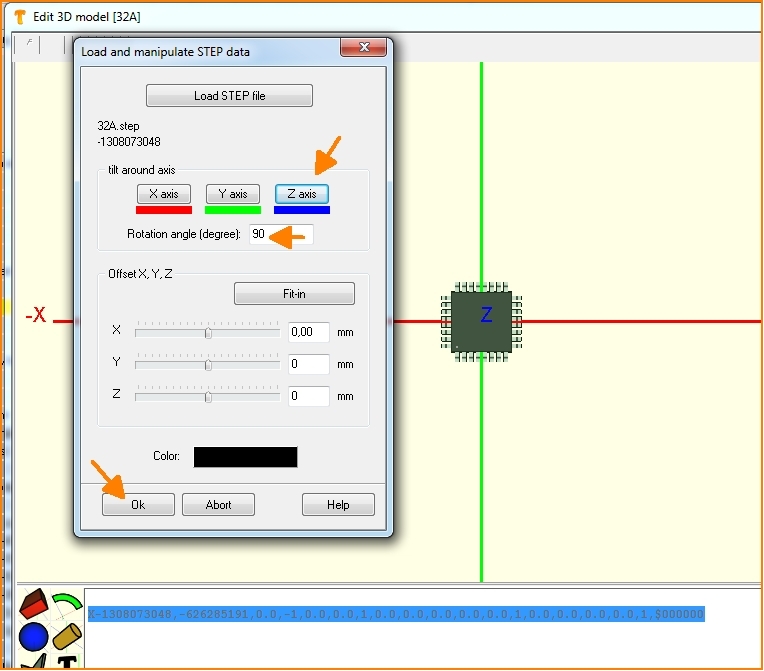
Image: So you can rotate or move the 3D image along the coordinate axes until the image no longer shows any offset.
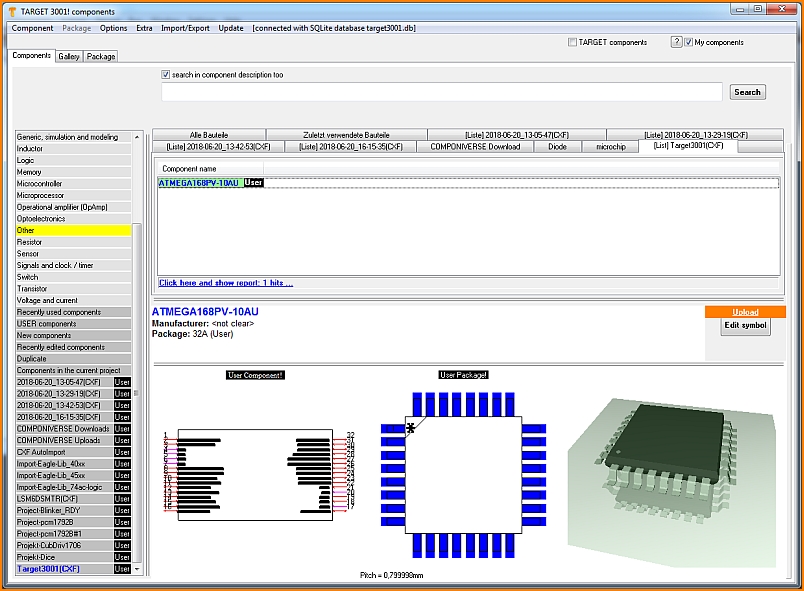
Image: After OK, close all dialogs including the database. Your part is now in the database and can be used for designs in TARGET.


