TIFF
TIFF = Tagged Image File Format
You will reach this mode:
- by Menu File / Input-/Output-Formats / Data exchange / documentation / "TIFF Tagged Image File Format" (=Print dialog will open)
- by Menu File / Drucken - Print dialog: Press button [TIFF Export]
Generate image files in Tagged Image File Format (TIFF). The TIFF format can handle the CMYK color spectrum and transport very high color depths. This makes this format well suited for printing on paper. Set in TARGET 3001! the desired view you want to print (schematic or board) and open the print dialog. Select the button TIFF Export.
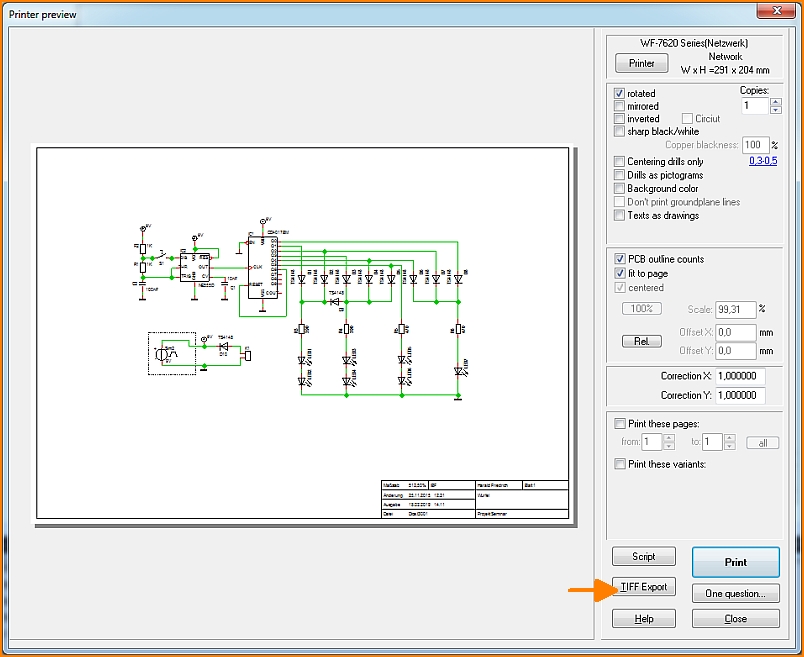
Image 1: Button TIFF Export in the Printer dialog.
The dialog "Export TIFF File" will open.
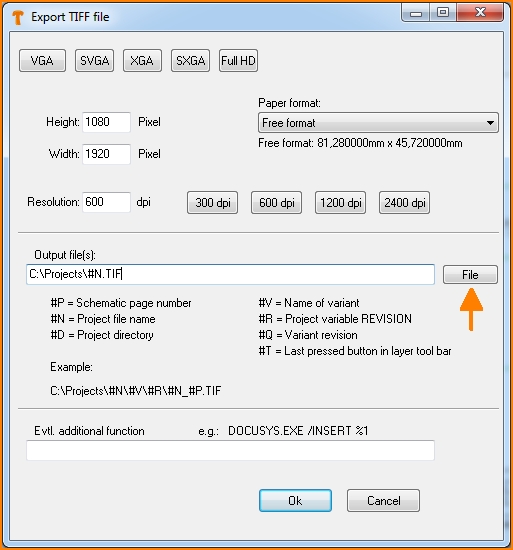
Image 2: The dialog "Export TIFF File"
In addition to different resolutions and paper sizes, you can specify the file name(s) in the "Output file(s)" field. You can select an output file or enter a new file name by clicking the [File] button. A useful entry could also be e.g.
#D\#N.tif #
Then the TIFF file would be saved in the same directory as your project file. If you have previously defined several pages or several variants of the project (Print these pages / Print these variants) for output in the above dialog (Image 1), then several files should be created. The following variables can be interesting for generating different file names:
- #P - page number of the schematic
- #N - project name
- #D - current directory
- #V - name of the variant
- #R - name of the revision
- #Q - name of the variant-revision
- #T - view like the last pressed button which represents a certain layer set view (on the very right edge of the sidebar in the layout view)
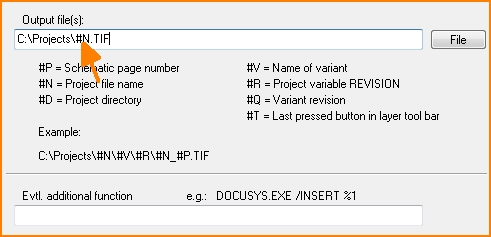
Image 3: Backslash and Hashtag and letter...
If you enter a Windows command line action in the last input line, it is started as an operating system call after the TIFF file has been created. %1 is replaced by the file name of the TIFF image. A documentation system can thus be triggered, for example, an executable program (*.EXE) or a batch file (*.Bat).

