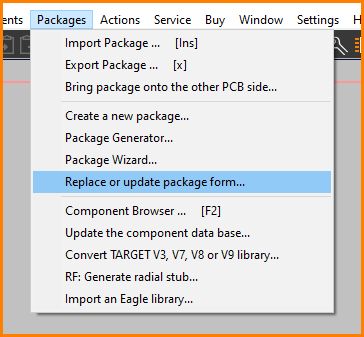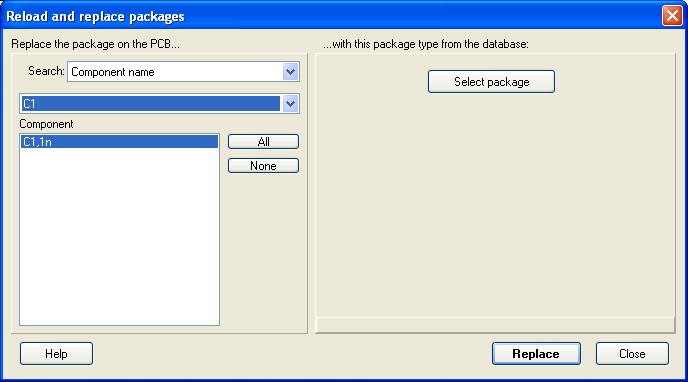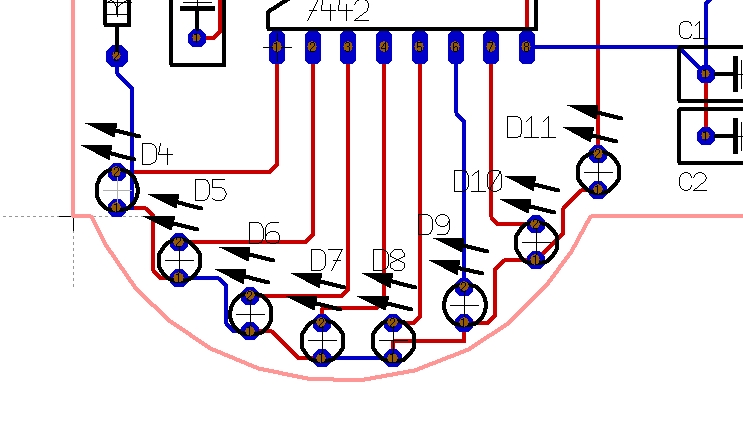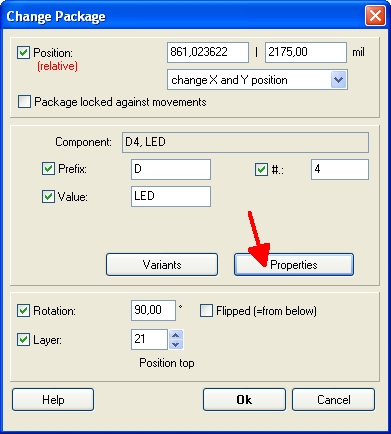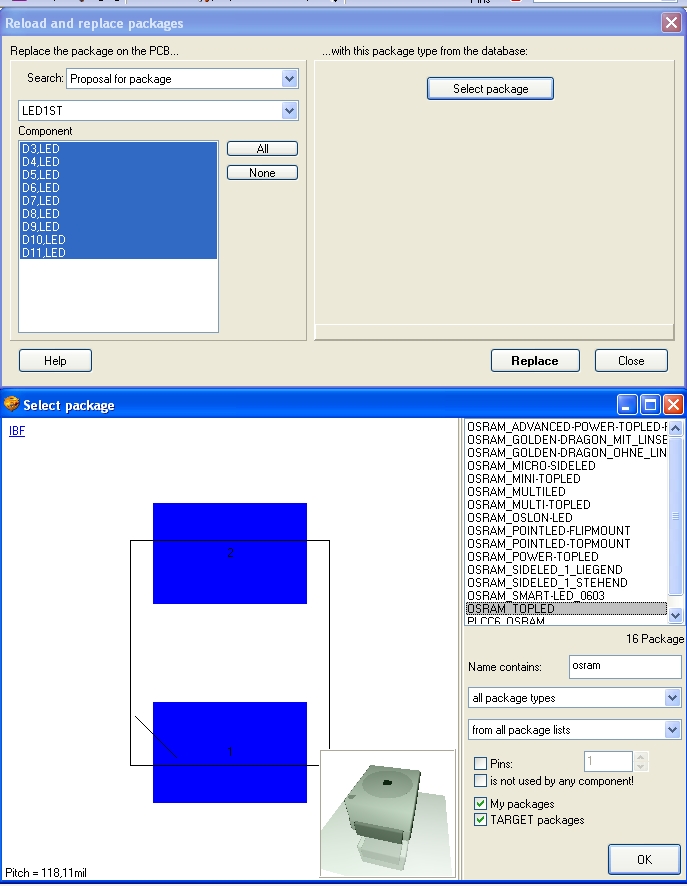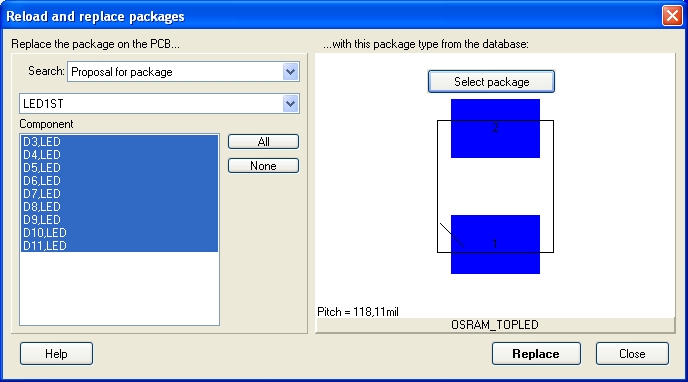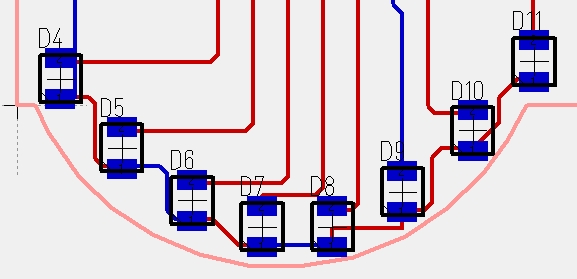Reload and Replace Packages
See Menu Packages / "Replace or update package form..."
After choosing this option the following dialog opens:
Select a kind of component on the left side and the package to be replaced from the list. Select now on the right side the new package from the database. This function is of great help, if you need to replace several packages simultaneously on the PCB.
Example:
You have a row of through hole mounted DIL - LEDs and want to change their package to SMD ones.
The first step is to figure out by the components properties which package currently is proposed and used by the LEDs. Doubleclick on the packages' handle cross and press button "Properties" in the "Change Package" Dialog:
The package currently proposed is "LED1ST" as you can see from the property list. We just keep that in mind.
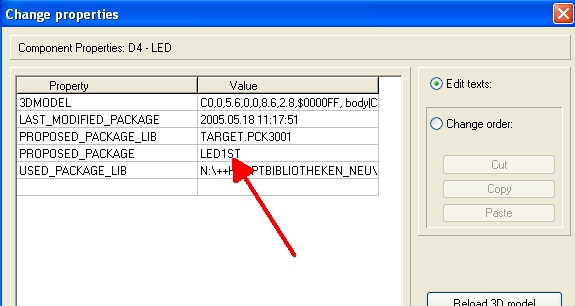
Close all dialogs and select option "Reload and Replace Packages" from main menu "Packages". Select from the search categories "Proposal for a package" (red arrow) and choose LED1ST.
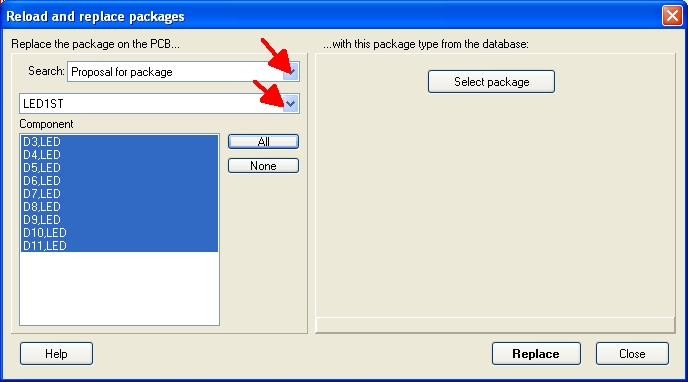
What you get is a list of all components which currently use this package. Select the ones you'd like to exchange from the list by using the mouse and the [Ctrl] key. If you want to highlight "All" or "None", please use the buttons beneath the list. We select all. Now you need to select the desired package for SMD mounting from your libraries in the dialog. In our case from the database we use the package OSRAM TOPLED for exchange:
After you have confirmed a summary dialog...
...you will receive the following result:
TAKE CARE that all connections are done properly (you will have to connect on the top layer in this case). If you get troubles here maybe you need to connect them all new. Do a Reorganisation and do a Check project afterwards. Find each in Menu "Actions".
.