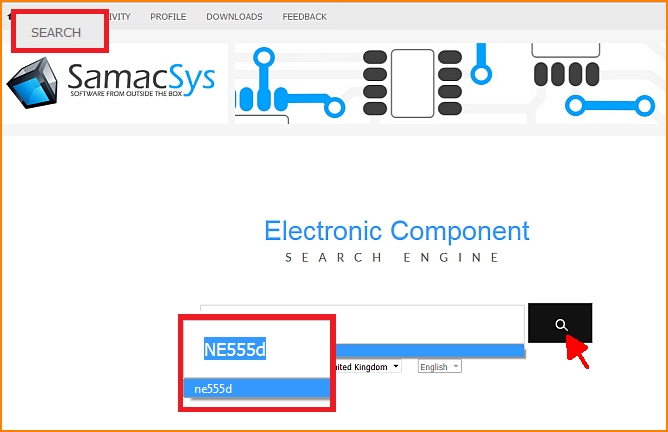Samacsys
Think Google, but just electronic component descriptions, ECAD models and data sheets are displayed.
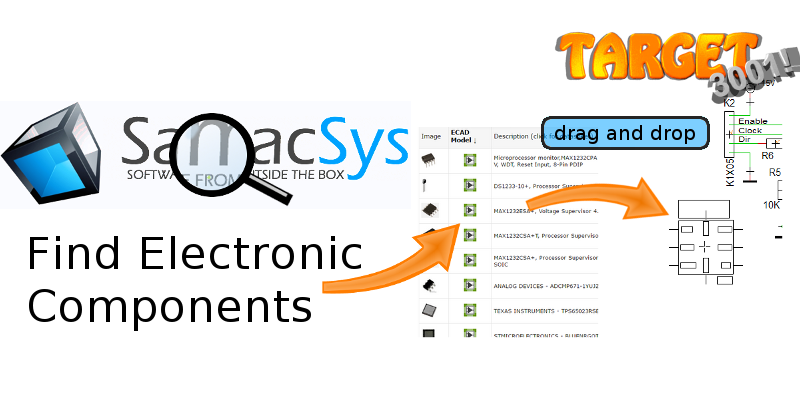
Drag and drop your desired part to your TARGET 3001! design. It is that easy.
Once a component is dropped to the project, its CAD data instantly are taken to the TARGET 3001! component data base so you have it for further projects too.
All you need is the Samacsys software LibraryLoader. It is free.
Contents
Download and install LibraryLoader
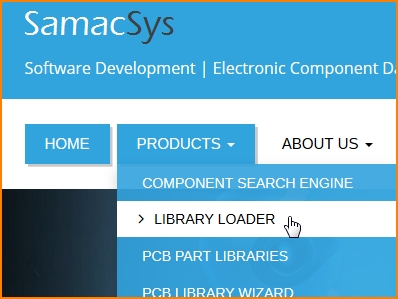
Image: Find "LibraryLoader" on the Samacsys Website www.samacsys.com in menu "Products".
Important note: Win XP operating system is not supported any more.
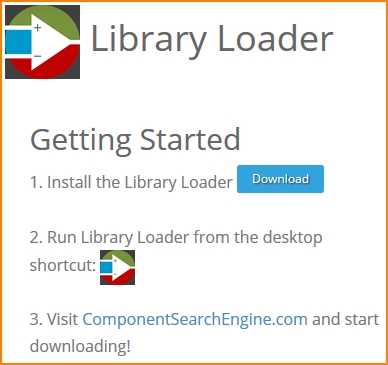
Image: Download LibraryLoader from the Samacsys website
Register, launch and set LibraryLoader
Registration is quickly done, no delicate data are required. Launch LibraryLoader by M11 on the desktop icon. IMPORTANT: In line Downloads Folder define the same folder as the one you have for downloads on your Web browser. In our case it is C:\Users\Markus\Downloads
From the drop down list in Your ECAD Tool choose TARGET 3001!.
Using the Settings button you can define component group and component type to which the part in question shall be subsumed to the TARGET 3001! component data base.
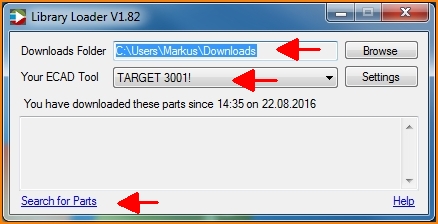
Image:Opening dialog of LibraryLoader
Now click Seach for Parts.
Click in LibraryLoader "Search for Parts"
Following the link "Search for Parts" leads to the Samacsys website. Now use the search line. For example we look for a timer NE555D.
Now open your schematic in TARGET 3001!. Have both the LibraryLoader and the TARGET 3001! window open on screen.
Find the desired part in the Samacsys list of results and click M1 upon the green button in front of the line. If your browser asks for saving it, please do so. Press [OK].
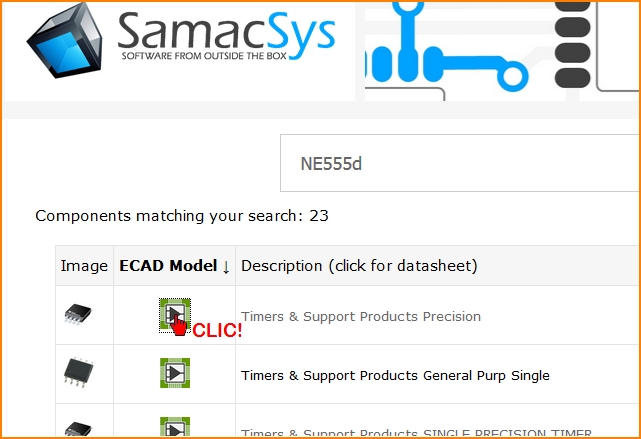
The symbol is fixed to your cursor so that you can drop it to your schematic.
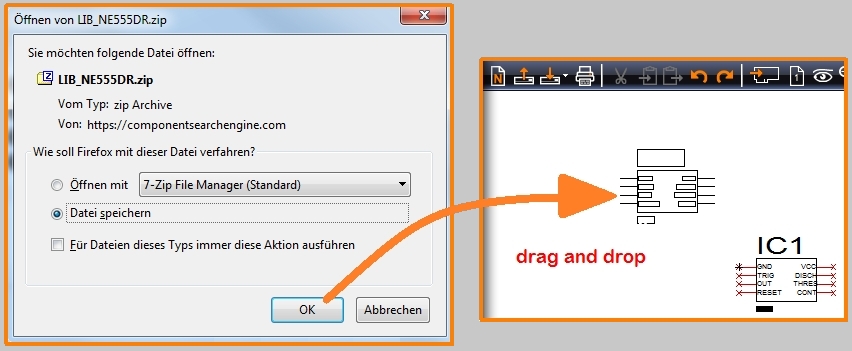
Image: If your browser asks for saving do so to get the data into your clipboard. Firefox asks, Chrome does not ask but immediately fixes the part to your cursor instead.
Also the package now is available in your TARGET package list, ready for import by mouseclick or drag and drop from the sidebar. In the TARGET 3001! component data base you will now find this part as a USER part under its name.
Load a 3D model
If Samacsys provides a 3D model for the component in question, it will be part of the automatically downloaded *.zip file. You'll find it in your designated download folder. Eventually you may download it separately. Adding a 3D model in STEP format (*.stp) is easily done in TARGET:
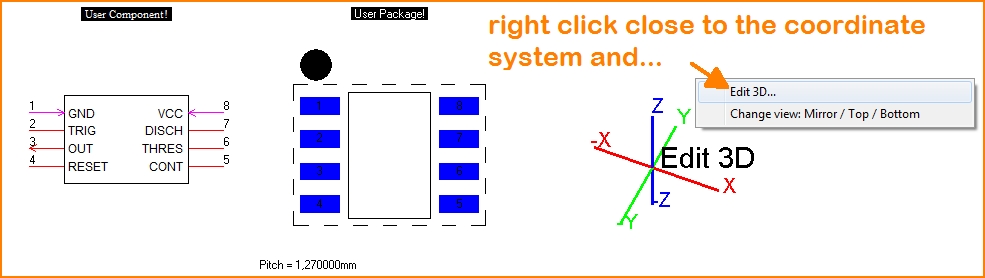
Do a right click in the area close to the coordinate system in the TARGET component browser to "Edit 3D..."
Do not create an extruded polygon as suggested in an intermediate dialog.
Instead click button to load and align a STEP file:
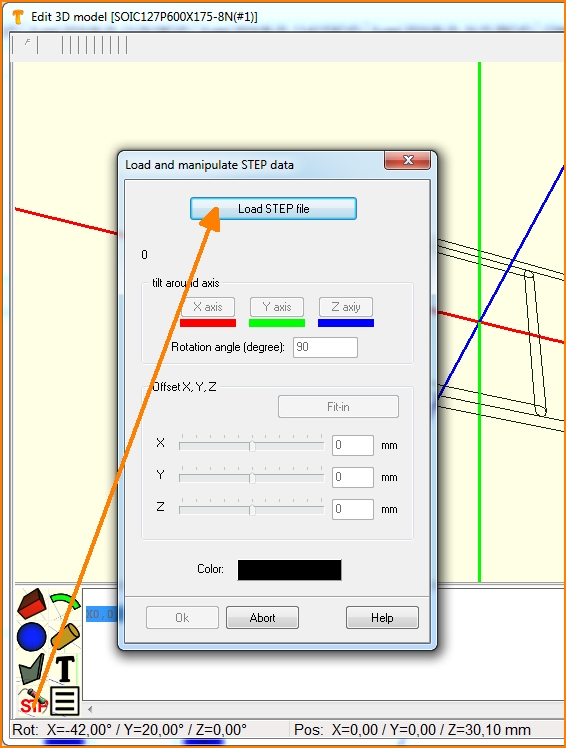
Click the STP button in the dialog and load the step file. Align it if necessary and save it. Now it is part of the component and will appear in the 3D view of TARGET.
http://www.samacsys.com/target3001-libraries/ (Samacsys Website concerning TARGET 3001!)