Info
To open the following info dialog box, select Menu Help / Info (used pins/pads, etc.) or click the icon with the question mark on the rightmost toolbar:
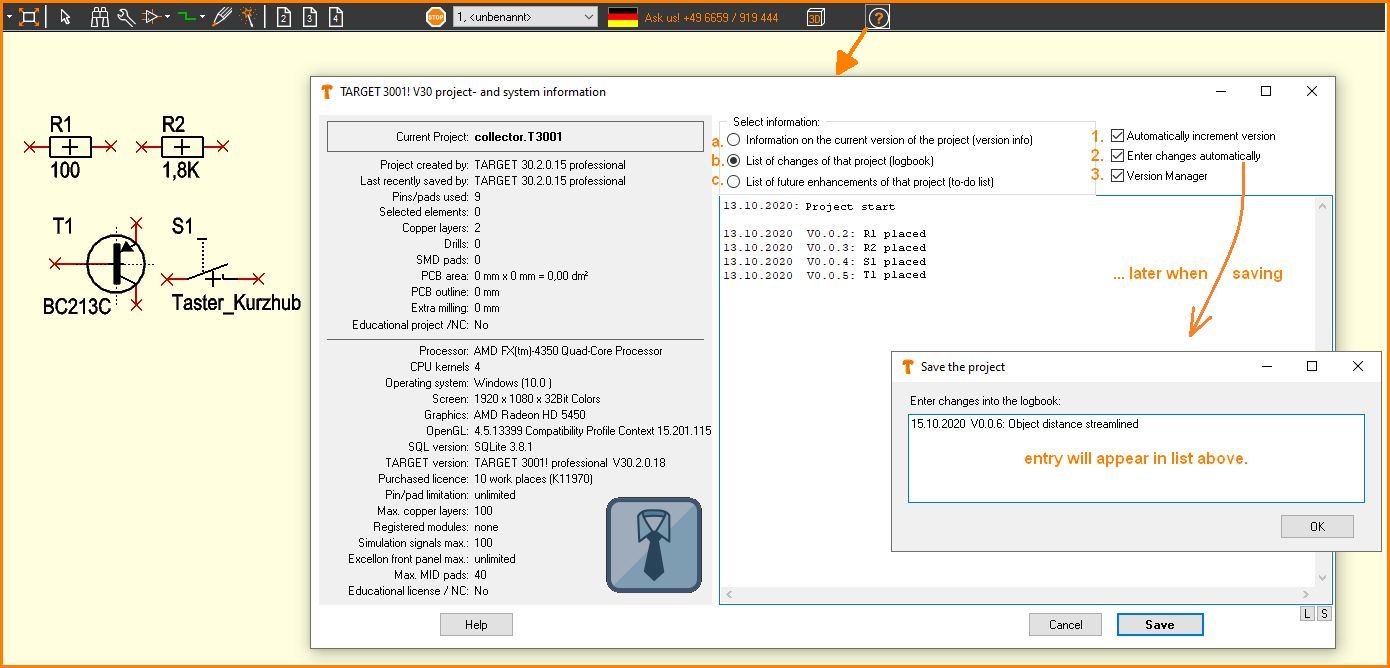
Image: Info dialog: An example
In the area on the left you can find information about your project and your PC system. Interesting is the pin/pad usage for users with pin limited license. Plated-through holes and mounting holes are not counted unless they would not have a circular shape.
There is information about used copper planes, number of holes, the dimensions of your PCB outline, the realisation of additional routing paths, and so on. In the text field on the right three info groups a, b, c, can be edited individually, e.g. with the button at c. a freely editable "to do list" can be added to the project as a kind of memo function.
There is also a version manager in the upper right corner. If you check 1. a version number will be generated each time you save. It has the appearance V0.0.0.0 whereby only the last digit is automatically incremented. The two front digits can be edited by hand and will not automatically be touched. If you set the radio button at a. you will find this information in the below area later. This version number can also be defined as a text variable. To do so, switch to the text mode with ["] and select "Version" as the text function. Now the version number of the project is set at the position when you clicked ["].
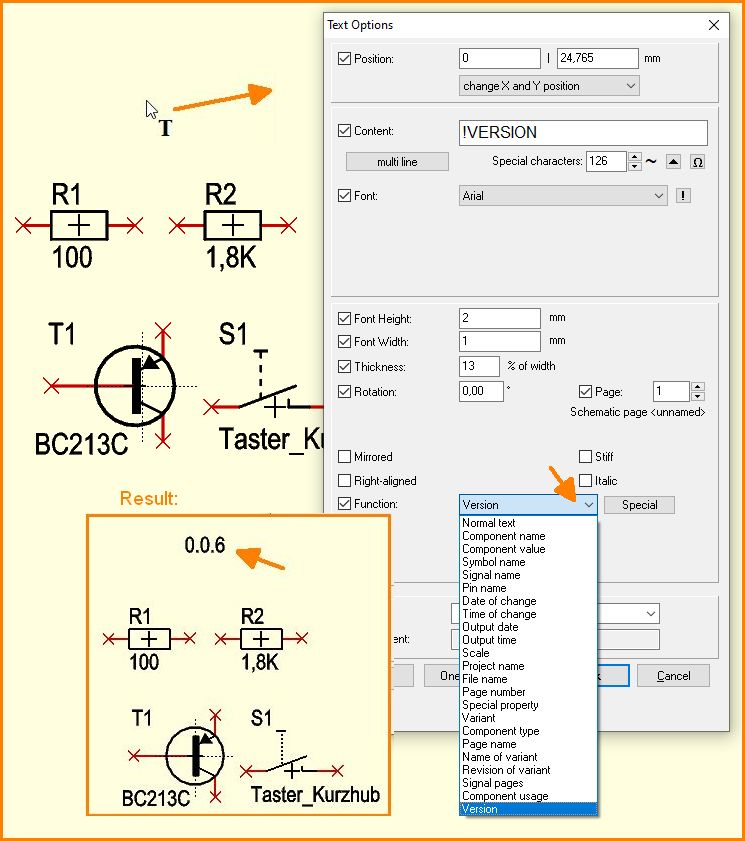
Version number as text variable
If you check 2. each time you save, an info box opens which allows you to make entries for the changes made. These will appear later in the info dialog if you set the button at b.
If you check 3. the Version Manager will not be executed after the next save. In this case the info dialog will not appear when saving the project.
Catchwords: note, notes, memo, description, remark, information, info, save project dialog, text variable, text function, version info, version manager, enter changes into the logbook, save the project

