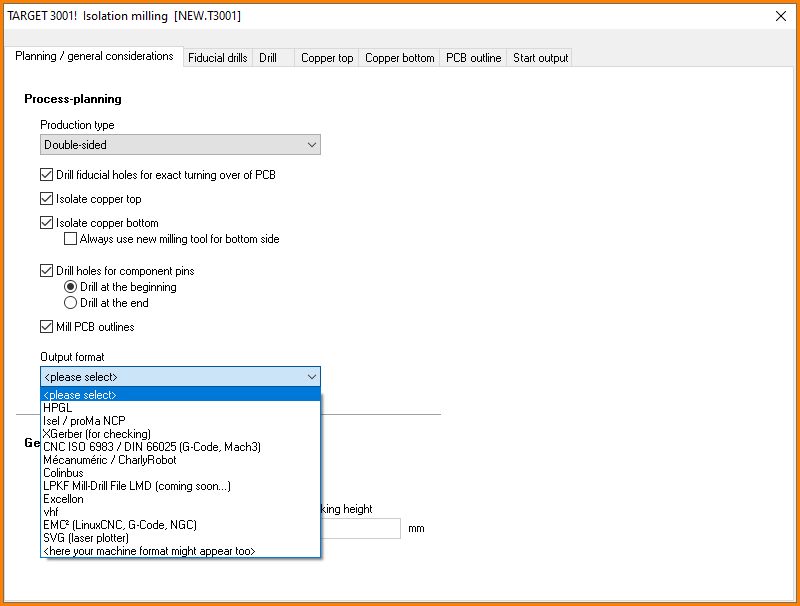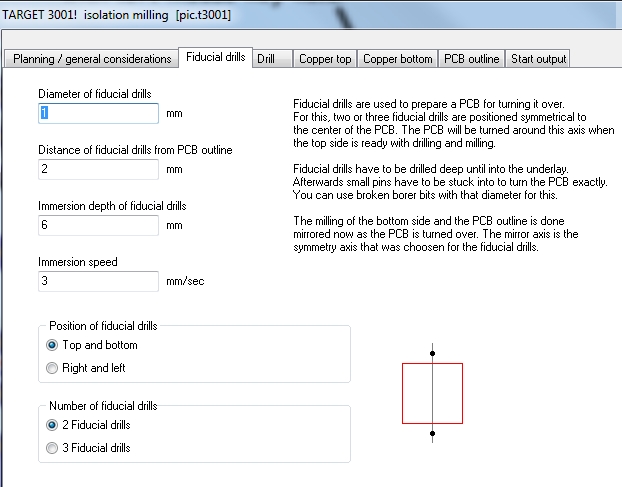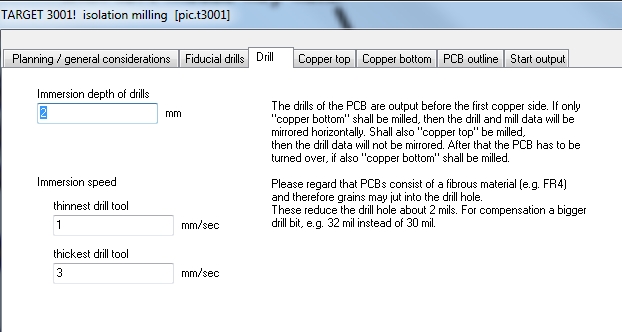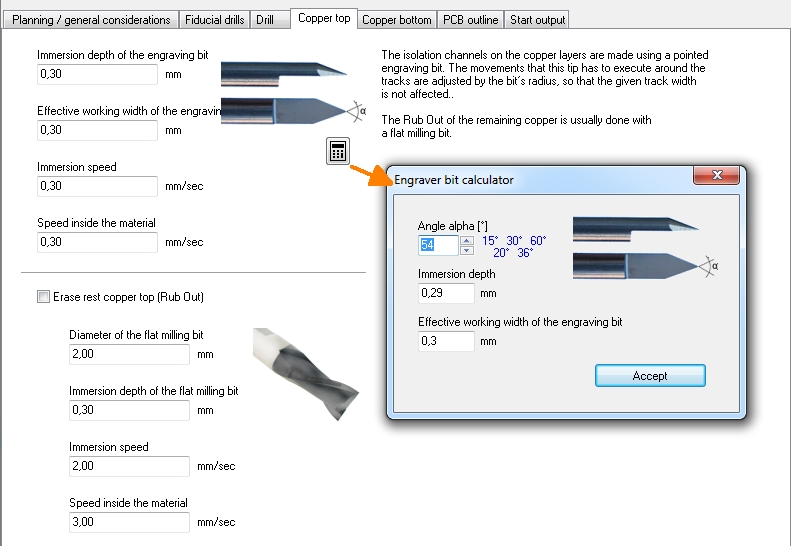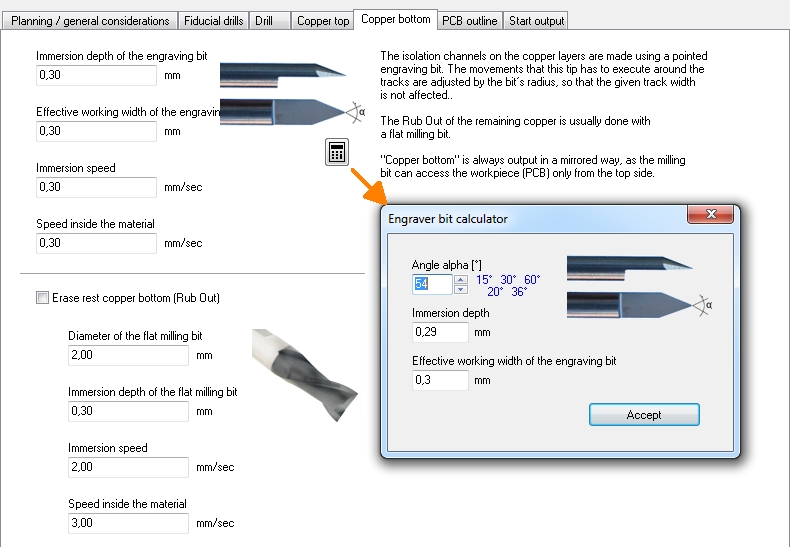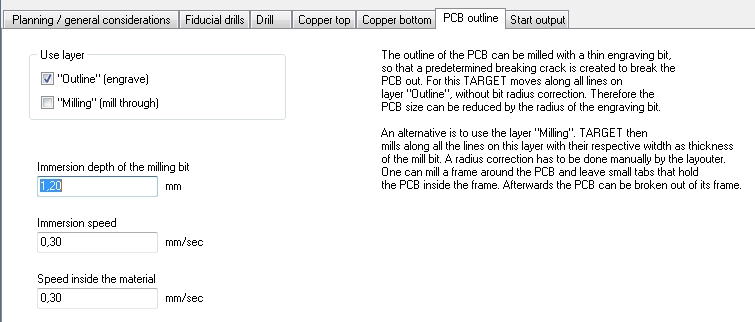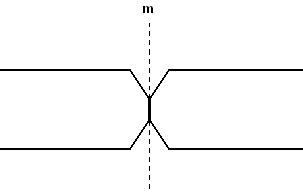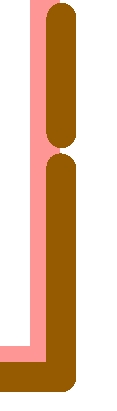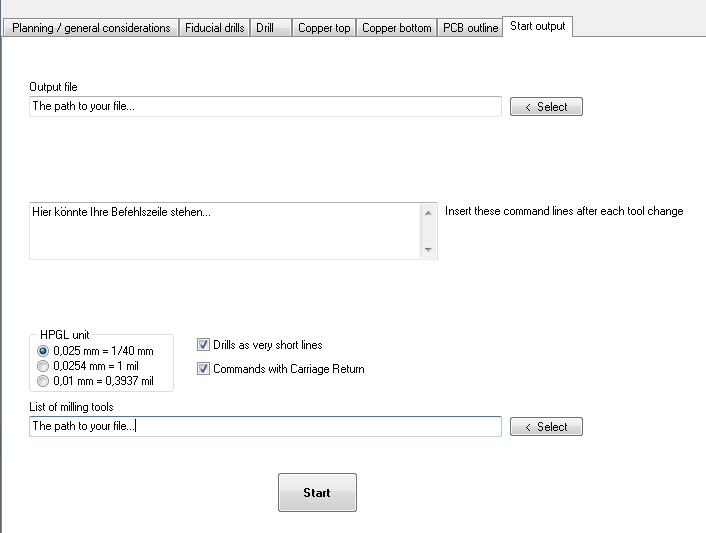Engraving insulation channels
With the help of this tool, the required insulation between tracks is made by engraving of isolation channels. TARGET 3001! calculates the outline of the tracks and gives them out in different formats. In TARGET 3001! see menu: File / Input/Output Formats / Production / "Engraving Insulation Channels".
- *.plt (HPGL)
- *.ncp (isel/proMa)
- *.pcb (Charlyrobot)
- *.cbt (Colinbus)
- *.cnc (ISO 6983/DIN 66025)
- *.XGerber (for checking)
These outline- and engraving data can be further used by CNC-machines to manufacture sample- or small series of your PCB.
Generate your TARGET 3001! project for insulation milling purposes in different formats. Please use the remarks in the dialogs as explanations.
Contents
Planning/General considerations
Fiducial drills
Drill
Copper top
Copper bottom
PCB outline
Tick the box "Outline" (cut with a burin):
The outline of the PCB either is cut with a sword milling bit or carved with a burin. My this means a predetermined breaking point (better: edge)will come out from which you can break overshooting material. All lines you have drawn on layer 23 Outline get cut exactly in the middle, i.e. without a diameter correction. Thus the board outline decreases by the radius of the tool.
Tick the box "Mill" (mill completely):
Alternatively layer "25=Milling" can be used. It's neccessary to draw an extra outline upon layer 25. Your milling machine will move exactly according to the middle of these lines and uses half the width of the line as an advice for the diameter of the corresponding milling tool. A radius correction needs to be done manually by the layouter. E.g. if you want to mill with a 3mm milling tool aeound your layout you need to draw a 3mm line accordingly upon layer 25=Milling. The radius correction needed (stay 1.5mm out of the cutting edge) you need to recognize in your drawing yourself.
For starting a line press key [Ctrl] + [2] in the layout view. Press key [o] for options to set layer 25 and the width of it. Now drag the line by M1. Yo can let the board be milled out completely or leave narrow ligaments for breaking it out from the remaining "frame" later (see image above).
Start output
Milling text into the copper
A user asks:
I want to have the letters "GND" milled into my ground plane. How to do so?
Solution:
You need to place the text directly into the copper layer, e. g. Layer 16, Copper top. Use font "DinIsoAnsi".
Customer feedback:
That's it!
You see the the text in the layout only if groundplane (Layer 0) is faded out, but it mills perfectly. Thank you!
An example with images
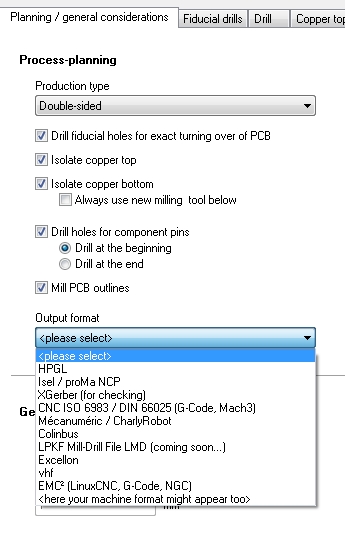
A TARGET 3001! layout:
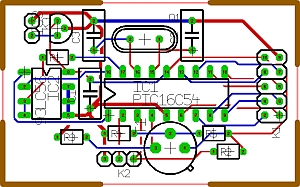
Projekt pic.t3001
 |

|
 |
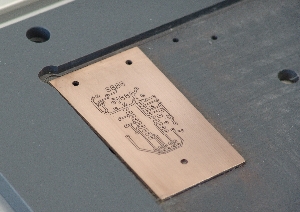
|
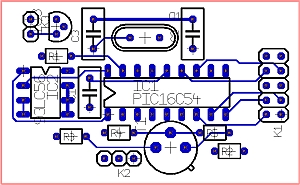 |
The tracks on the component side:
|
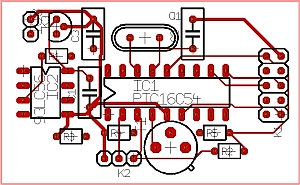 |
The tracks on the soldering side (flipped by horizontal axis): |