Dual screen
Easily work on two screens:
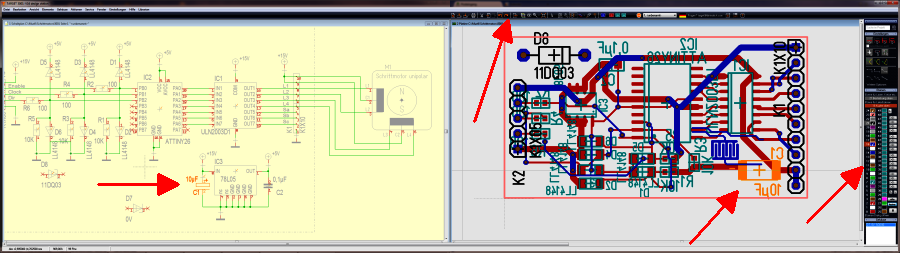
Spread TARGET 3001! over two screens on button click. Cross-highlight components and signals in both windows.
In menu "Window" use the option "Two screens". TARGET opens 2 windows of the current project, the schematic to the left, the PCB to the right. Click on the schematic or on the layout in order to activate the window in question. The toolbar on top as well as the sidebar follow accordingly.
To let the Windows task bar not cover the TARGET status bar, you can fade out the taskbar. It reappears immediately, if you touch the low edge of the screen:
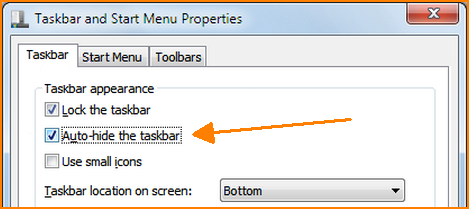
Cross Highlighting:
If you click on a component or on a signal in the schematic, the corresponding element in the layout will be highlighted and vice versa. This allows quick moving in both views. If a Symbol is not visible on the current page, the page is panned correspondingly. If the symbol lies on another page, TARGET switches to this page. If a package handle lies on an invisible layer, this layer is faded in.

