Determine size of front panel
This article is part of a TARGET 3001! Crash Course Frontpanel.
Starting TARGET 3001! you will first see the Start assistant from which you start a new project or load an existing one.
For our example we choose:"Create a new project":
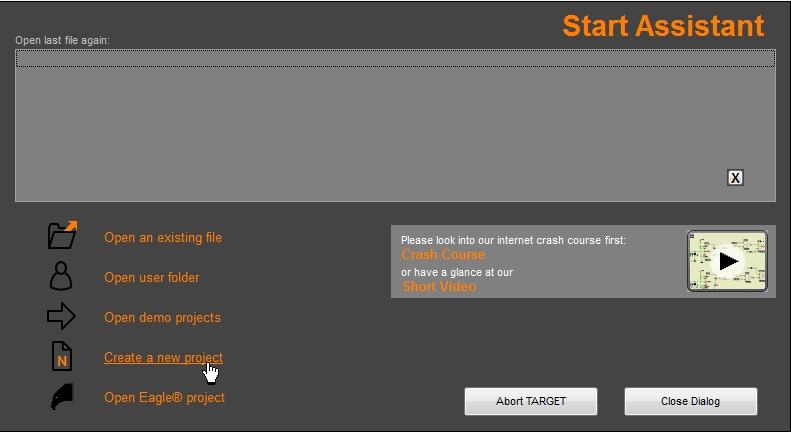
Image 1: The Start assistant
Using this next dialog specify the type of project you want.
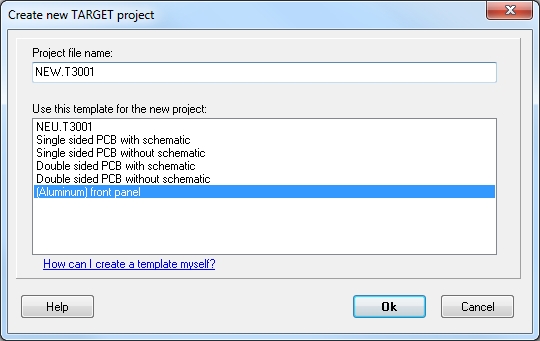
Image 2: Choosing a kind of project
For a panel design select (Aluminium) front panel. The following dialog appears - you also might open it with this icon in the sidebar to the right: ![]()
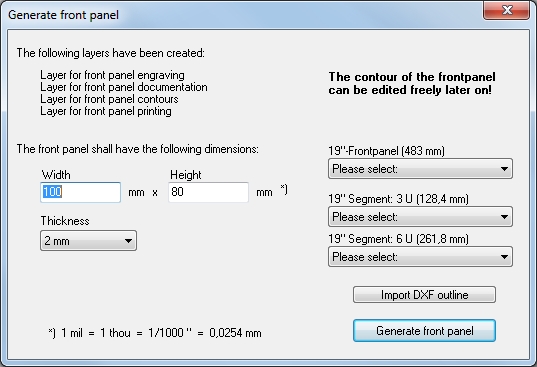
Image 3: Specify size of front panel
|
More Info? |
Within the "Generate front panel" dialog you can set the outer dimensions of the front panel and the thickness of the material. On the right there are predefined options for 19" front panels and fractions of it. You will find a preset of 100 mm (3,937.01 mil) width and a height of 80 mm (3,149.61 mil. Individual measurements can be set, the maximum dimensions (W x H) are 460 mm x 300 mm (18,11 x 11.81 inch). The default thickness of the material is 2 mm. However you can also select 1.5mm, 2.0mm, 2.5mm, 3mm and 4mm (or the equivalent in inches).
The software adds the layers mentioned in the dialog for the construction of the front panel. They will be attached to the end of your layer stack. If you click on "Generate front panel" you will see the following image:
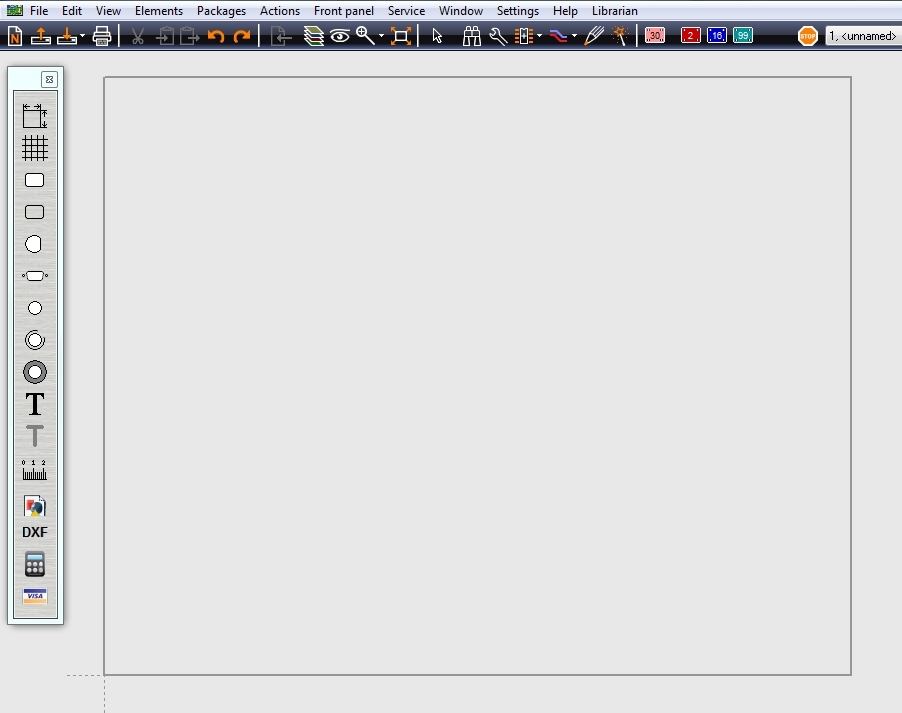
Image 4: Front panel outline 100 mm x 80 mm (18.11 x 11.81 in)

