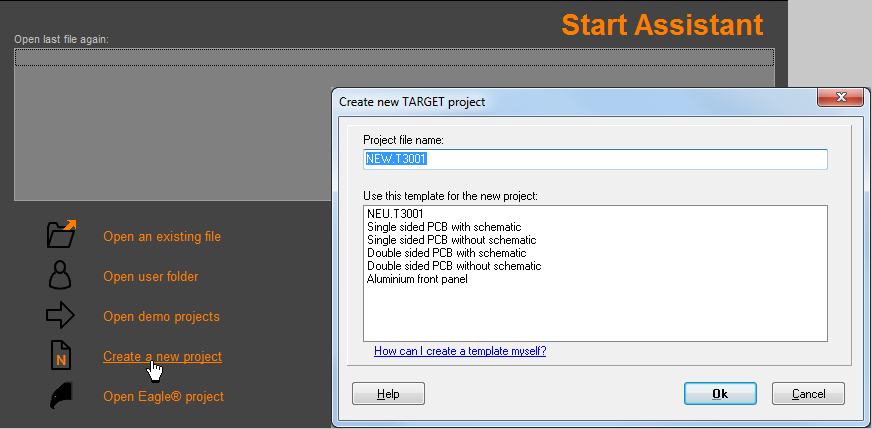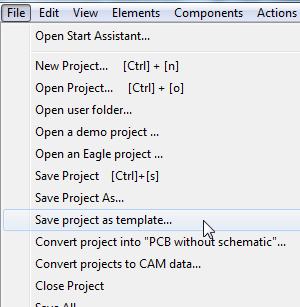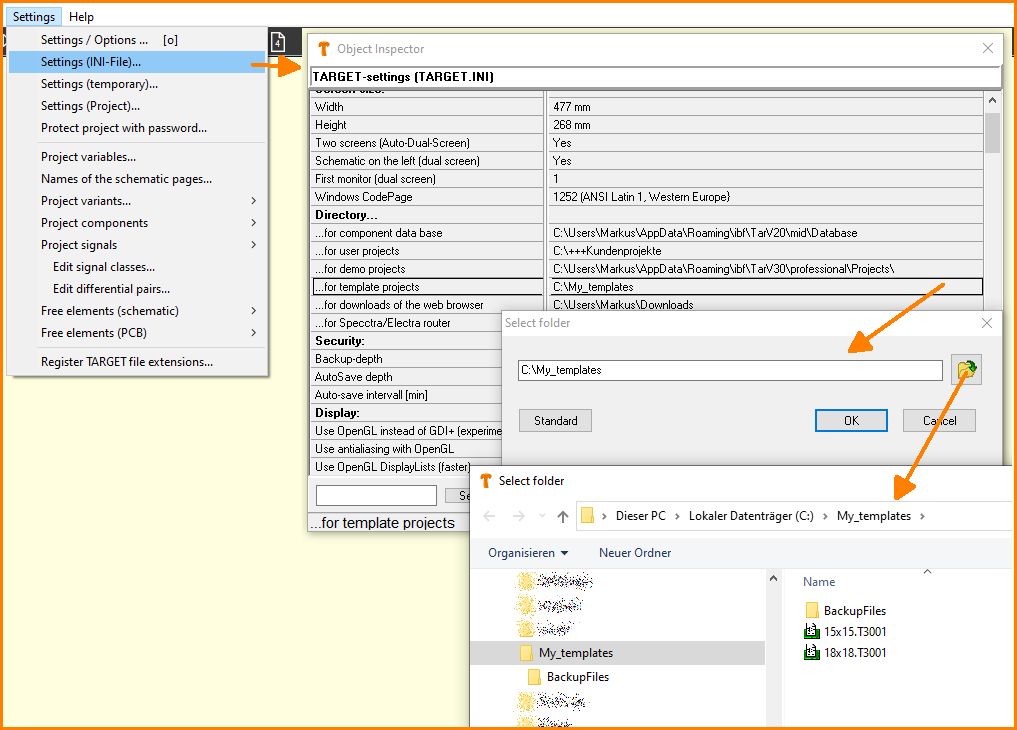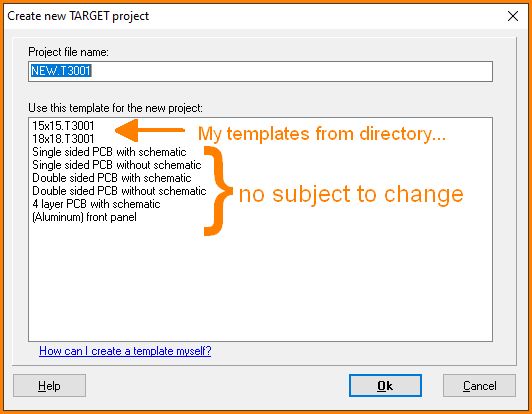Difference between revisions of "Create project templates"
(→How can I define my own directory for my project templates) |
|||
| (10 intermediate revisions by the same user not shown) | |||
| Line 1: | Line 1: | ||
| − | == | + | == The TARGET 3001! Start Assistant == |
| − | |||
| Line 7: | Line 6: | ||
First click the link '''"Create a new project"'''. Now give a name to your new project, it will have the extension *.T3001. Select whether to create a project '''with or without a schematic''' by choosing the appropriate template. Remember that you can't add a schematic to a "project without schematic" later. Also you can't let the schematic be ignored in a "project with schematic". Nevertheless you may cut off a schematic from a "project with schematic" later, maybe for confidentiality reasons (see menu File/Convert project into "PCB without schematic...) | First click the link '''"Create a new project"'''. Now give a name to your new project, it will have the extension *.T3001. Select whether to create a project '''with or without a schematic''' by choosing the appropriate template. Remember that you can't add a schematic to a "project without schematic" later. Also you can't let the schematic be ignored in a "project with schematic". Nevertheless you may cut off a schematic from a "project with schematic" later, maybe for confidentiality reasons (see menu File/Convert project into "PCB without schematic...) | ||
| − | + | ||
== How can I create a project template myself? == | == How can I create a project template myself? == | ||
| + | |||
| + | [[image:MenuDateiVorl_e.jpg|none]]<br><br>If you want to create individual templates for being able to select them form the list please '''do all desired settings in a new project''' and choose in menu "file" the menu option '''"Save project as template"'''. Target 3001! now asks you for a name of the new template and then saves it into a directory which TARGET 3001! uses for templates. When opening TARGET again, this new template file will appear in the list of templates for selection. | ||
| + | |||
| + | |||
| + | When '''Drawing a package''', it is thinkable that one or more pads shall show up like a certain padstack (set of active layers). A project with such padstack definition can be created and saved as a template in order to get used when drawing a package which needs pads having the characteristics of this particular padstack. The other way round- if you fetch a package in to the layout whose pad(s) has/have the form of a certain padstack, it is neccessary that the project itself "knows" this particular kind of padstack. So you would use this particular project template. However, this procedure is rather a special case. | ||
| + | <br><br> | ||
| + | |||
| + | == How to delete a project template again? == | ||
| − | |||
| − | |||
| + | == How can I define my own directory for my project templates == | ||
| + | Open any project and look in the menu: ''Settings / Settings (INI file...)'' . There click on the line: | ||
| + | '''Directory ... for template projects '''<br><br> | ||
| + | [[Image:my_templates_e.jpg|none]]Image: Determine a directory of own template projects<br><br><br>. | ||
| + | This is what the selection of templates will look like later. "My templates" can be found at the top of the list.<br><br> | ||
| + | [[Image:my_templates1_e.jpg|none]]Image: Template selection list after "Create a new project..."<br><br><br> | ||
Latest revision as of 16:48, 24 June 2021
Contents
The TARGET 3001! Start Assistant
First click the link "Create a new project". Now give a name to your new project, it will have the extension *.T3001. Select whether to create a project with or without a schematic by choosing the appropriate template. Remember that you can't add a schematic to a "project without schematic" later. Also you can't let the schematic be ignored in a "project with schematic". Nevertheless you may cut off a schematic from a "project with schematic" later, maybe for confidentiality reasons (see menu File/Convert project into "PCB without schematic...)
How can I create a project template myself?
If you want to create individual templates for being able to select them form the list please do all desired settings in a new project and choose in menu "file" the menu option "Save project as template". Target 3001! now asks you for a name of the new template and then saves it into a directory which TARGET 3001! uses for templates. When opening TARGET again, this new template file will appear in the list of templates for selection.
When Drawing a package, it is thinkable that one or more pads shall show up like a certain padstack (set of active layers). A project with such padstack definition can be created and saved as a template in order to get used when drawing a package which needs pads having the characteristics of this particular padstack. The other way round- if you fetch a package in to the layout whose pad(s) has/have the form of a certain padstack, it is neccessary that the project itself "knows" this particular kind of padstack. So you would use this particular project template. However, this procedure is rather a special case.
How to delete a project template again?
How can I define my own directory for my project templates
Open any project and look in the menu: Settings / Settings (INI file...) . There click on the line:
Directory ... for template projects
.
This is what the selection of templates will look like later. "My templates" can be found at the top of the list.