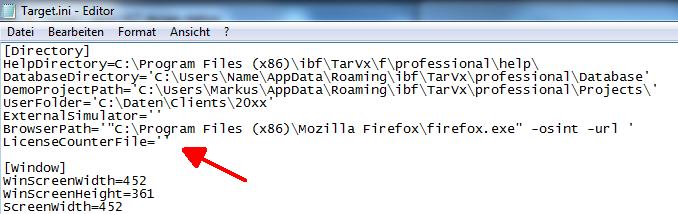Installation
Before you start
Please make a backup copy of the original media and use the copies for the installation. Creating a backup copy is because we can not guarantee being able to recover your individual setup after 2 years or so. In this respect having a backup on any hardware deviceis highly recommended.
Microsoft Windows XP/Vista/Win7/Win8/Win10 must be installed prior to the start of the TARGET 3001! installation. Please check that the Windows system date and time settings are correct. The installation procedure is identical for all editions of the software (light, smart, medium, economy, professional, design station, mid).
I have got a question at this point...
Installation of TARGET 3001
Download
You can get TARGET 3001! as download. We will send you an eMail with a link. You will receive a *.zip file, which you should extract into a directory of your choice. Then double-click the setup file named:
target3001_<Extension>_V<Versionsnummer>.exe
The installation will start immediately and you only need to follow the instructions.
Installation with CD
Insert the CD-ROM into the local CD-ROM drive of your computer, the CD-ROM starts automatically. In case it doesn't, please click on Start and select the Run command. Please enter the following command: x:\setup (x = drive character of your CD-ROM). Press Ok. Now follow the instructions as they appear on the screen during the installation process.
The default directory for installation is:
C:/Programs(x86)/IBF/TarVn/<your edition>/<your language>/tarvn.exe n = your version number
TARGET 3001! does not freeze with your system. It only runs as a separate *.exe file within a separate directory. From version 14 on the file TARGET.INI keeps all settings which shall apply permanently with this work station. There will be no TARGET folder created within the Windows registry anymore. There is a text file called FIND_INI.INI located in the same directory where the TARGET EXE file is. It keeps information where the TARGET.INI is searched and edited by TARGET 3001!. This might be a drive path (G:\path\...) as well as a UNC path (\\server\path\...). By this means TARGET 3001! can be installed on a server while the settings can be saved locally.
As long as the main version number (e.g. V17.x.x.xx) is the current one, please take your chance for free updates from the Internet. Find the address in TARGET 3001! menu "Help/Free Update". By request, we give you the Internet address for this service. This allows us to offer a quicker support for customers who purchased a current version in an earlier stage. You also may follow the instructions of the update manager (as far as you are online).
Language
You may install your TARGET 3001! in English, French or German language. Decide for one language at the beginning of the installation routine. A change of the language while TARGET is already installed is not possible. But you can install your single user license three times: Once in German, once in English and once in French. In clear words: If you want to ave TARGET in another language you must install it new and soon select the language setup. Whithin one project you can place documentation phrases in up to three languages. Further information find here: Multilingual text within one project.
How to start TARGET 3001
First please start Windows. TARGET 3001! installs an icon on the desktop, which you might double click to start it. If you do not like icons on your desktop and maybe installed it avoiding an icon installation, please click on the Windows "Start" button, proceed to "Programs" and double click on TARGET 3001! in the program group "TARGET 3001!". A window showing the TARGET 3001! logo, information on your version (license) and information on your version number appears. After confirming further dialogs, you will reach the TARGET 3001! Start Assistant by clicking M1 upon the TARGET 3001! logo. Depending on your selection it will guide you to the graphical user interface.
FIND_INI.INI
Here is the content of the file FIND_INI.INI, only the first line is read:
$APPDATAPATH$\ibf\Tar$VERSION$\$EDITION$\TARGET.INI * ------------ Comment ------------- * This File describes where TARGET finds its INI file, normally named "TARGET.INI" * The command has to be in the first line of this file. * These varible names are possible: * $APPDATAPATH$ for the current user's application data path. Comes from HKEY_CURRENT_USER Software\Microsoft\Windows\CurrentVersion\Explorer\Shell Folders\AppData * $EXEPATH$ for the path where TarVxx.EXE was launched. Can be used e.g. if TARGET 3001! resides on a memory stick. * $USERNAME$ for the name of the current windows user. Can be used e.g. if TARGET 3001! is placed on a central server with different users * $VERSION$ for the current TARGET 3001! main version number. Results in Vxx for Version xx * $EDITION$ for the current TARGET 3001! edition name, e.g. light, economy, smart, professional * * Examples: * $APPDATAPATH$\ibf\Tar$VERSION$\$EDITION$\TARGET.INI <---- default * D:\MyPlace\Test\TARGET.INI <---- fixed location (no variables used) * $EXEPATH$\TARGET.INI <---- e.g. memory stick * \\Server\Test\$USERNAME$\TARGET.INI <---- e.g. located on a server with different users * \\Server\Test\$USERNAME$.INI <---- e.g. located on a server with different users * * End of File
TARGET.INI
Lines of the TARGET.INI which might be interesting:
[DIRECTORY]
LibDirectory=...
DemoProjectPath=...
HelpDirectory=...
The entries of the lib paths also can have variables like in FIND_INI.INI.
Multiuser installation
How to install a TARGET 3001! n-user license on multiple workstations:
First, TARGET 3001! has to be installed by CD on all PCs TARGET 3001! shall be worked with. This might be more PCs than the number of n. Thereafter, the program needs to be started on each machine and closed again so that entries in the file "TARGET.INI" get generated.
Within the network environment now an empty text file (name it for example targetlicense.txt) must be generated. The directory where this text file is located must be accessible by any network PC where TARGET 3001! is installed to.
In the file "Target.ini", see path in Settings/Settings (INI-file ...) is a line called "LicenseCounterFile". Here the path to the above mentioned text file must be entered. Please ensure that this directory and this file are provided with read and write permission.
If your TARGET 3001! (e.g. a 4-user license) will be used simultaneously by more than 4 users, the overflow user will get an alert notification saying "the number of licenses has been exceeded". You should not ignore this message. If you do, you may put damage to your license. This can end up in a complete blocking of all 4 users and you need to purchase a 5th or 6th license before you can continue to work. If you get such alert, please get in touch with us target@ibfriedrich.com to analyze the situation.
Silent installation
please have a look here: Silent installation
Win 10 blocks tarvXX.exe exchange
Please have a look here: Microsoft hinders software manufacturers
Back to General
Alias: Instalation