Turn / rotate
You can reach this mode...
by [t] or [Shift]+[t] or
by "Turn/Rotate" in menu "Edit" or
by the tool ![]() under the
under the ![]() icon
icon
What you can do...
Highlight the object in question by click on the handle. Hover the cursor onto the rotation center. All selected elements rotate around this cursor position by the current angle. So don't hover the mouse too far away otherwise your object might be turned out of screen.
TARGET 3001! sets this angle to 90° by default. If you want to rotate an element at a different angle, please press [Shift]+[t]. A dialog follows, which allows the setting of any angle.
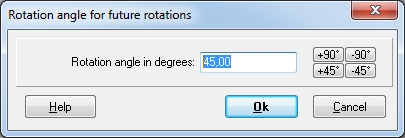
When you are placing packages or symbols from the library you are automatically in the turn/rotate mode. You can rotate a component by M2 at predefined angle (see above).
[Ctrl]+[t] turns (rotates) one step backwards
Leave this mode...
by [ESC] or M12
alias: spin

