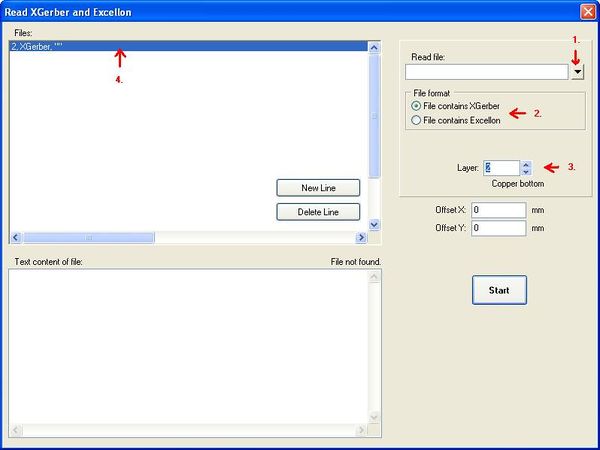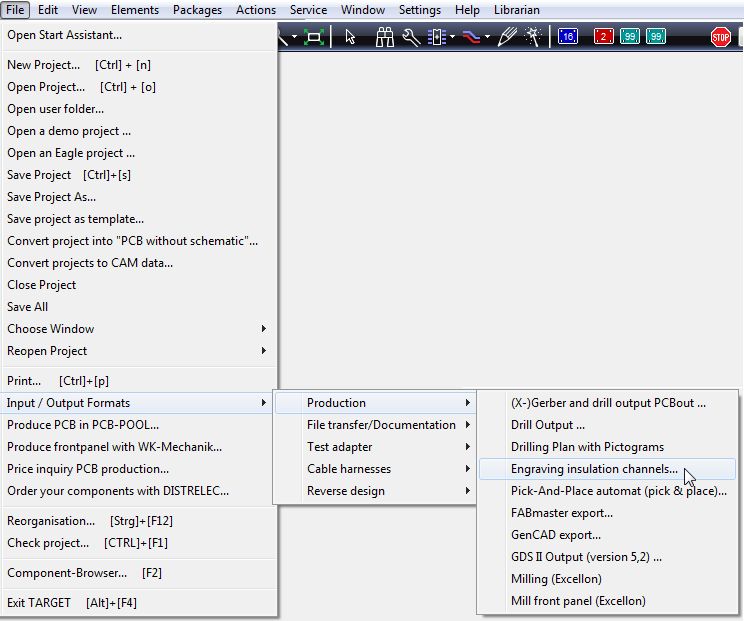Gerber
| See also: Gerber Special |
General
Creating Gerber data in TARGET 3001! is a matter of seconds. The specialty of this Gerber driver is that Extended Gerber (RS-274-X) is generated but nevertheless those data can be read by "standard" Gerber machines too because only the old Gerber commands (RS-274-D) are used. Gerber aperture data are generated, superfluous for CAM factories working with Extended Gerber but necessary for CAM factories working with standard Gerber( RS-274-D). An additional info text file is generated plain talking what is wanted from the manufacturer.
Creation of Gerber data from TARGET 3001!
After you had finished your layout/routing work, please use the Menu File / Input/Output Formats / Production / "(X-)Gerber and drill output PCBout" The following dialog opens:
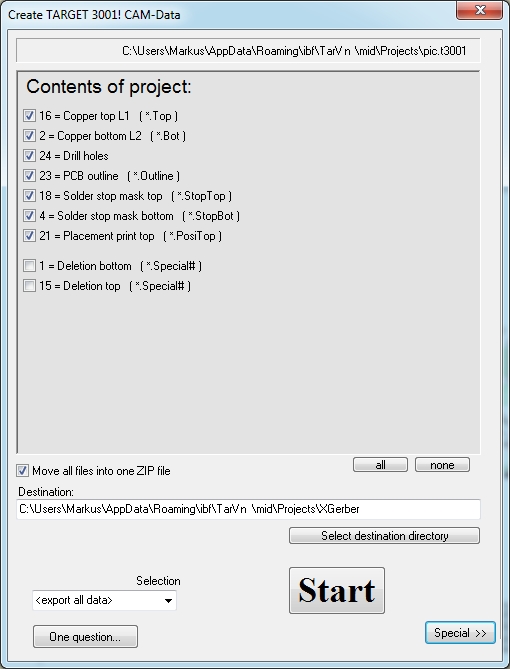
The list shows the amount of Gerber files necessary (see extensions in brackets) to generate in respect to the complexity of your project.
Choose a directory for saving the files (in the dialog bottom left). With button [Special] set further specifications. Now press START.
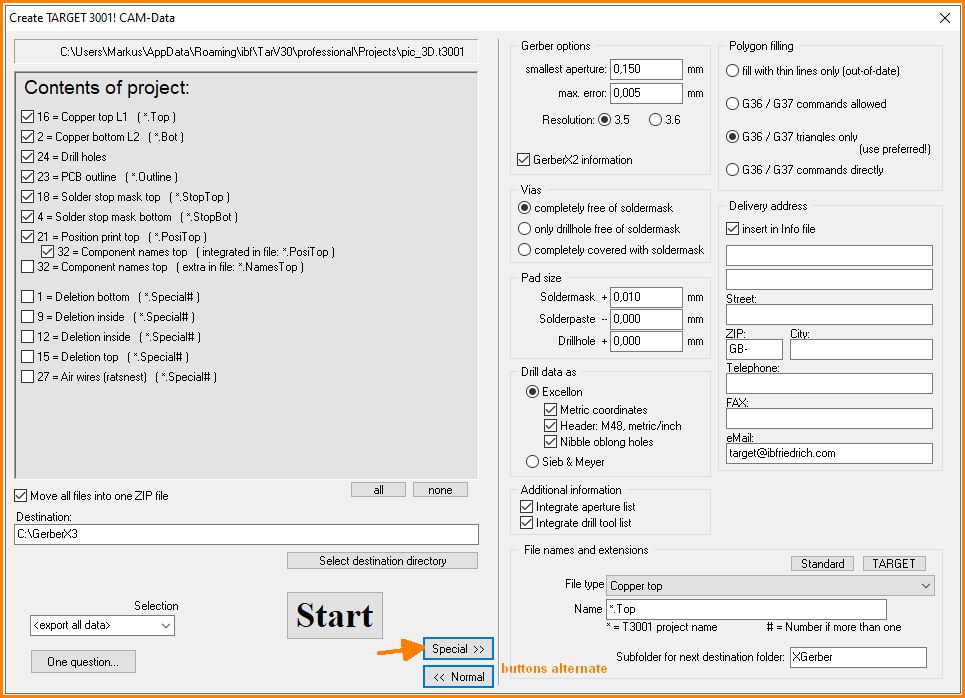
Now the XGerber-Data are generated to the desired directory.
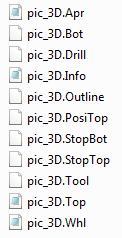
Hand out those files to your PCB manufacturer.The *.info file can be opened by any text editor and says to your PCB manufacturer in clear words which Gerber files are needed regarding this special project, so he can check whether all files had arrived at him.
NOTE: If you are a PCB manufacturer yourself and handle TARGET 3001!-files from your customers, please hand out the plots to your customers for a review and a confirmation of the results...
Read in of Gerber data to TARGET 3001!
Please note: TARGET 3001! is not a Gerber viewer! The Gerber import is able to read files containing XGerber (RS-274-X) and Excellon data from various other CAD packages with the aim of importing them layer by layer into a TARGET project.
As a bare Gerber viewer we recommend GC-Prevue.
Read XGerber and Excellon files
An X-Gerber file is a textfile which may have the following syntax:
%FSLAX23Y23*% %MOIN*% %ADD10R,0.053X0.016*% %ADD11R,0.030X0.030*% %ADD12R,0.050X0.060*% %ADD13R,0.049X0.047*% %ADD14R,0.057X0.022*% %ADD15C,0.010*% %ADD16C,0.047*% G36* X4135Y3005D02* X2575D01* Y3445D01* X2758D01* X2759Y3440D01* X2756Y3439D01* X2749Y3433D01* ...
An Excellon File (for the drills) also is a text file and for example looks like this:
M48 INCH,LZ T1F00S00C0.028 T2F00S00C0.035 % T01 X03325Y0311 X03031Y03115 X02773Y0311 Y03409 ... T02 X03031Y03414 X03325Y03409 ... M30
In case your data look completely different, it's likely that you don't have XGerber or EXCELLON-data.
The opening dialog for Xgerber-import please find in TARGET 3001! Menu File / Input/Output Formats / File transfer/Documentation / Read XGerber and Excellon files.
An XGerber file-name is overtaken to a line of the dialog and "noted" for conversion. So button (1.) opens the Windows Browser for the selection of one of your given Gerber files. Now enter which kind of data the file contains (2.). Afterwards define by (3.), to which layer in TARGET 3001! the data shall be transferred (e. g. layer "2, copper bottom", "24, drillholes"... ). Now see the file already listed in the first dialog line (4.) Now click on "New line". TARGET 3001! now is ready for reception of a new file to a new line (=layer).
EXCELLON Data you import the same way.
If you click button: "File contains Excellon" in the box "File format", you'll get the option "Excellon Factor". So you can take influence on the drill data. How big the factor needs to be set is a question of trial and error. Press "Start" to convert the selected files.
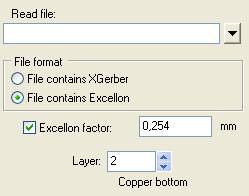
If your Excellon-File doesn't give Information on the diameters of the drilling tools, but you know the diameters, you can simply precede the Excellon syntax with a simple text:
M71 T1C0.6 T2C0.8 ... T17C3.2 G90 M72 T1 X00224Y03282 X00324Y03282 X00424Y03282 X00424Y03487 ...
M71 switches over to "mm". A "T" is followed by the number of the tool e.g. 1...17. After the "C" please find the tool diameter in mm. The dot separates the decimals. The initial file started with "G90" . M72 switches back to imperial unit (inch), which is the standard setting in EXCELLON.
Read Gerber (RS274D) and Excellon files using the TARGET 3001! "XGerber import" dialog (recommended)
XGerber (RS274X) carries all aperture information in its genuine layout file. In case you are using the older standard Gerber files (RS274D) for reading in, you must have (identify) the aperture file delivered and need to have it interpreted by TARGET 3001!. Those aperture files do not have a standardized structure at all. Neither the file extensions nor the information within the file itself. Fortunately at least all files (Gerber-, aperture, drill- and drill tool files) are bare text files easily to be read by normal text editors. First open the import dialog in Menu File/Input-/Output formats/File transfer/Documentation/Read in XGerber and Excellon files...
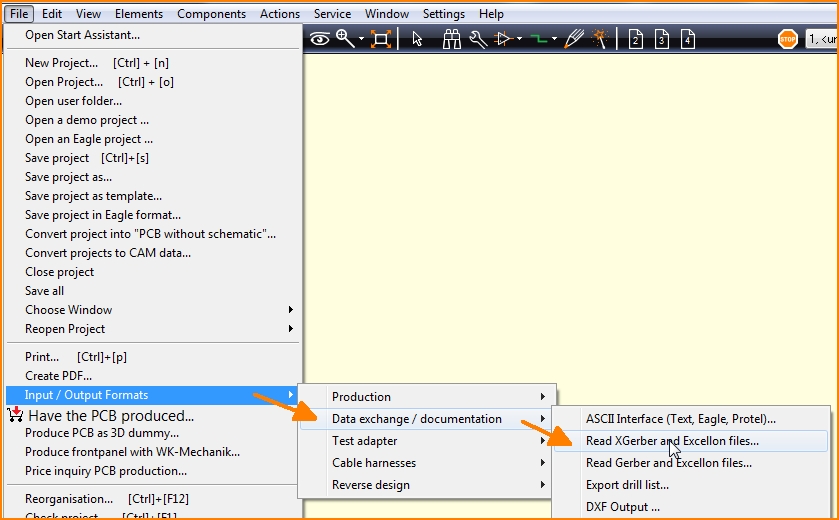
Now you read in each of your images line by line to a separate layer. Define which file you want to read in first and say to which layer in TARGET you want to import it. The answer to the question which of your file contains which information needs some experience and some testing. Sometimes there is a descriptive info-file. Copper top often is denoted by TOP or T within the file name, copper bottom often is denoted by BOT or B.
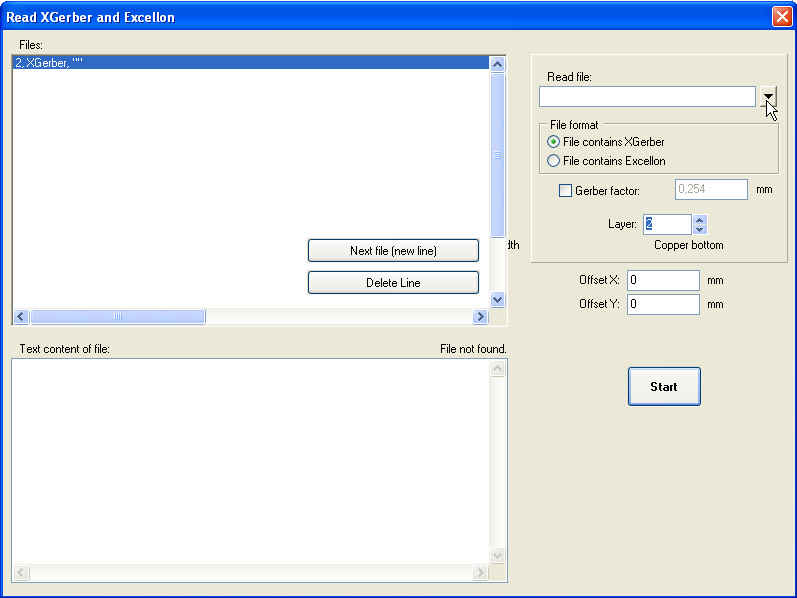
Search for your Gerber data within your directories ("Read file", top right). In this example we choose/destinate layer 2, copper bottom.
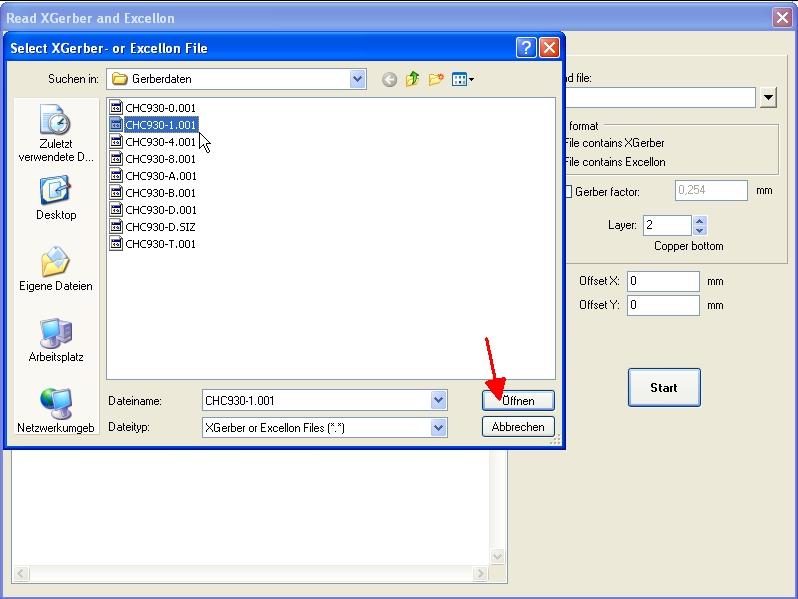
We do the same with the file...
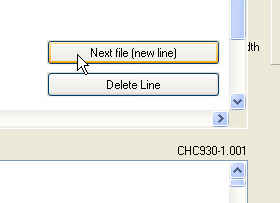
..which keeps data for copper top. Import it to layer 16, Copper top.
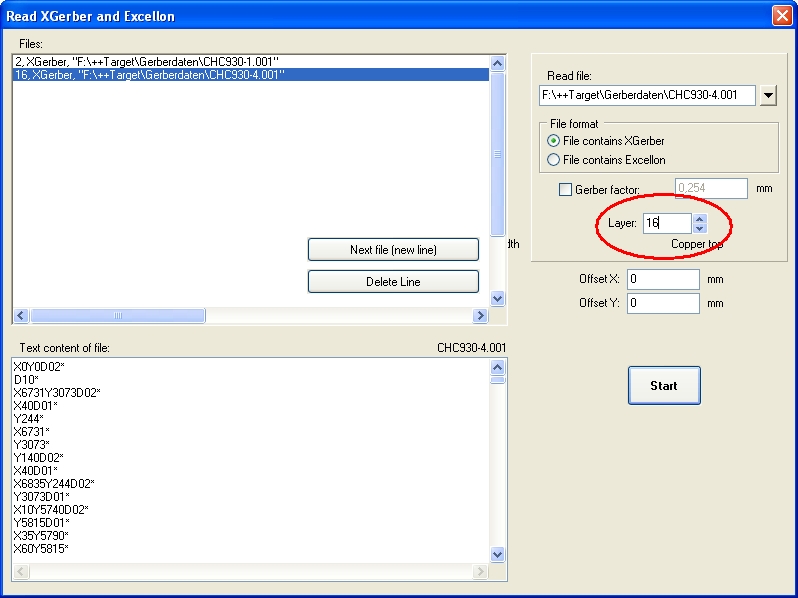
If you press the START button, you get asked whether you want to search for an aperture file which defines the so called "D codes" because by now D codes are not sufficiently defined yet. D codes care for size and shape of the apertures which get moved in front of exposure to light. Gerber data control those moves. The aperture file is a kind of description of the exposure tools, Gerber files say what is to be done with them.
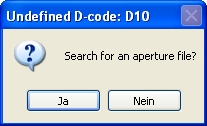
Press button "Yes" and search and select from your file set the one which keeps the aperture information.
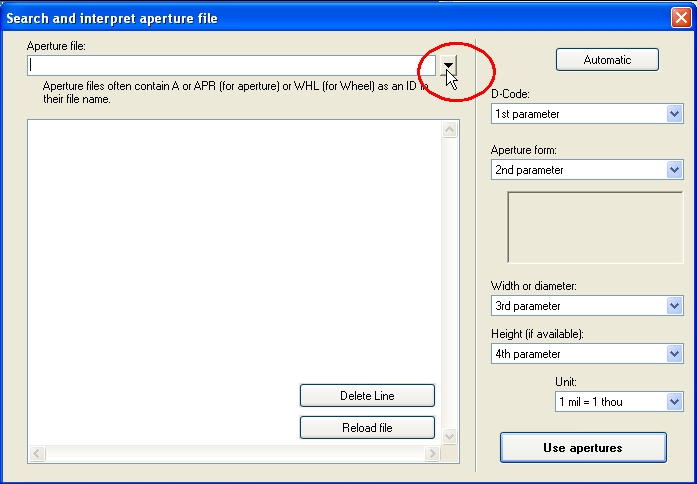
Aperture files often can be identified by an A or APR (aperture) or WHL (Wheel=aperture wheel) in the file name
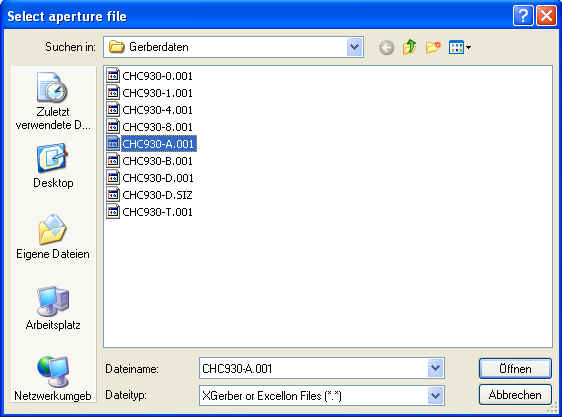
After you have selected an appropriate file a dialog opens allowing the interpretation of the aperture data. Aperture data often consist of a header and eventually of an appendix. Both can be deleted. Only those lines are of interest which contain D codes D10,D11,D12...
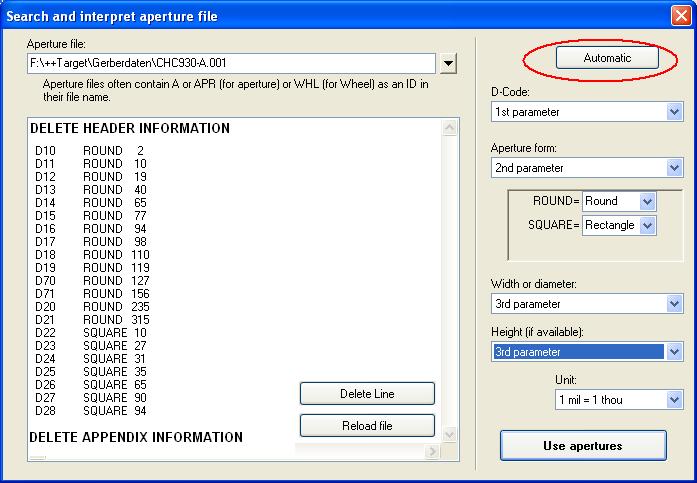
The structure of D codes is not defined. The image only shows an example. Look at a D code line and now interpret it column by column. The button Automatic helps finding a preselection. In our example the first parameter defines the d code, the second the shape of the aperture (ROUND or SQUARE), the third parameter defines width and diameter of an aperture. Because we don't have a fourth parameter "Height"we set it "3. Parameter" too. In which scale your your gerbers come across please set in the last box. If the sequence of your parameters match, please press button "Use apertures". Now see your copper bottom and copper top layout in TARGET 3001!.
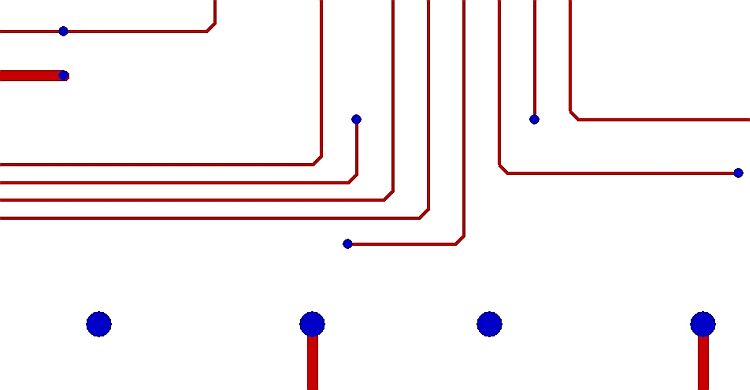
Read Gerber (RS274D) and Excellon files using the "Gerber import" dialog (outdated but still working)
Using this tool (File/Input/Output Formats/File transfer/Documentations/Read Gerber and Excellon files) you can view the Gerber (RS274D) data of your project before producing a PCB. The Gerber data are directly read into a TARGET project. By selecting the PCB layers set visible, the corresponding views can be seen and checked with the TARGET project in separated windows besides each other. Additionally you can import Gerber data from other layout CAD packages and edit those within TARGET. For to read in other formats please pass a detailed description of aperture and drilling list and sample aperture and drilling files out of your system to us. We can create a new tar3001.exe for you quickly free of charge.
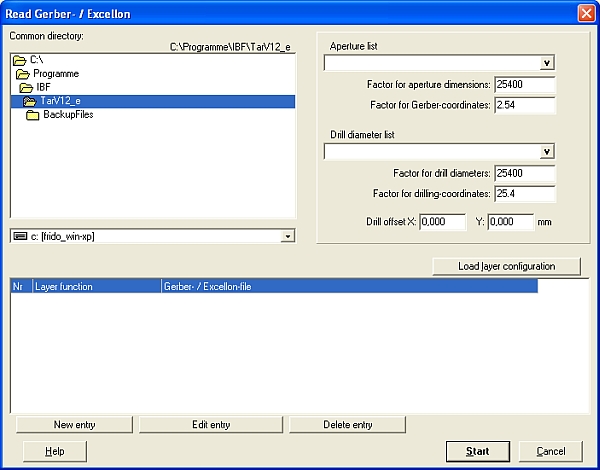
- Open a new project "PCB without schematic"
- Click on "Read Gerber & Excellon files" in menu File/Input/Output Formats/File transfer/Documentations/...
- Choose your standard directory which contains the Gerber data desired
- Choose the corresponding aperture and drilling list.
- Click on "load layer configuration", if you want to use the existing layer configurations of the TARGET directory, or if you already edited an individual configuration. Here you have the opportunity to open "Gerber configurations" (edited by the Gerber Out function) or "GerberIn Configurations" (edited by "GerberIn")
- Now the dialog opens "Load Configuration". You may enter a new name for the configuration files. Those are saved in ASCII format. *All TARGET supplied configuration files have stars in their file names (e.g. *.BOT for copper bottom). Thus enter an expressive file name regarding to your Gerber file.
- If you cannot use one of the proposed configurations, edit a new one on your own. Drop information which layer (e.g. copper bottom) is to be found in which file (e.g. TESTFILE.BOT)
- Click on New Entry, for to define further layers, e.g. drill_file *.DRL.
- If all settings are made, enter "START".
REMARK: Gerber data concerning the layer "solder stop" should be read in from another layer than "Solder Stop Bottom", because TARGET recognizes the pads of the Solder Stop Layer automatically by activating them in the normal layer dialog. Gerber data of the solder stop layer with topping of the vias are ignored then or dominated by those "recognized".
If the external CAD format you need concerning the aperture and drilling list not is offered by TARGET, please describe it to us (evtl. using an example - file). We add all formats you drop to us into the list as we estimate it reasonable.
What's the difference between Gerber and G-Code?
G-Code and Gerber are similar but describe different things: Gerber describes the drawing of a PCB layer. A command in Gerber mostly results in a piece of a track or in a pad. G-Code mostly is used for controlling milling machines. A command in G-Code normally results in a movement of the milling bit.
Regarding isolation milling, moving the milling tool inside tracks and pads would destroy them. The movement has to be outside along the tracks and pads to create isolation channels all around. TARGET 3001! is able to compute the G-Code for PCBs, regarding the milling bit diameter and the track widths. Because TARGET 3001! can also import Gerber files, it can be used as a universal Gerber-to-G-Code converter.
G-Code can be created in TARGET 3001! by the menu option:
This menu entry opens the following dialog where you can opt for G-code as output format.