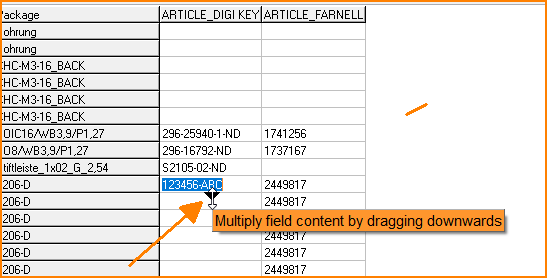Property Explorer: Difference between revisions
Created page with "Distributors, order numbers, manufacturers, stock numbers, MPNs and much more useful information can be entered in the component properties. It is easy to lose track. The properties explorer provides an overview here. In the maze of possible properties, it only lists those that are of interest to you. You will find the property explorer in menu "Settings / Project components" at the very top. alternative text=Property Explorer<br> (Image 1:..." |
No edit summary |
||
| Line 3: | Line 3: | ||
You will find the property explorer in menu "Settings / Project components" at the very top. | You will find the property explorer in menu "Settings / Project components" at the very top. | ||
[[File:PropExplorerEN.png| | [[File:PropExplorerEN.png|alt=Property Explorer]] | ||
<br> | |||
(Image 1: Property Explorer)<br><br> | (Image 1: Property Explorer)<br><br> | ||
At the top right, you can open the list of all properties and select exactly the ones you need at the moment. Compare the values and change them if necessary. If you click on a field with a value, you can drag the content down with a small black arrow for the following identical components: | At the top right, you can open the list of all properties and select exactly the ones you need at the moment. Compare the values and change them if necessary. If you click on a field with a value, you can drag the content down with a small black arrow for the following identical components: | ||
[[File: | [[File:PullArrowDown.png|alt=Pull Down Arrow]] | ||
<br> | |||
(Image 2: Duplicate downwards)<br><br> | (Image 2: Duplicate downwards)<br><br> | ||
[[fr:Explorateur de propriétés]] | [[fr:Explorateur de propriétés]] | ||
[[de:Eigenschaften-Explorer]] | |||
Latest revision as of 08:09, 1 November 2024
Distributors, order numbers, manufacturers, stock numbers, MPNs and much more useful information can be entered in the component properties. It is easy to lose track. The properties explorer provides an overview here. In the maze of possible properties, it only lists those that are of interest to you.
You will find the property explorer in menu "Settings / Project components" at the very top.
At the top right, you can open the list of all properties and select exactly the ones you need at the moment. Compare the values and change them if necessary. If you click on a field with a value, you can drag the content down with a small black arrow for the following identical components: