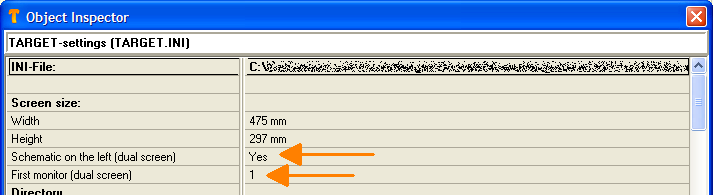Dual screen: Difference between revisions
No edit summary |
No edit summary |
||
| Line 15: | Line 15: | ||
= Two screens of different size = | |||
The smaller ratio of both will be taken over to the bigger screen. How to enter the ratio please also have a look in article [[Screen]]. TARGET can only regard one monitor resolution. So if your pixels are square on the one screen and rectangular on the other, you have to decide which screen is the more important one. | |||
[[Image:dualscreensettings.png]]<br>Image<br><br> | [[Image:dualscreensettings.png]]<br>Image<br><br> | ||
Revision as of 11:06, 6 November 2017
Easily work on two screens
In menu "Window" use item "Two screens". TARGET opens 2 windows of the current project, the schematic to the left*, the PCB to the right. Click on the schematic or on the layout in order to activate the window in question. The toolbar on top as well as the sidebar follow accordingly.
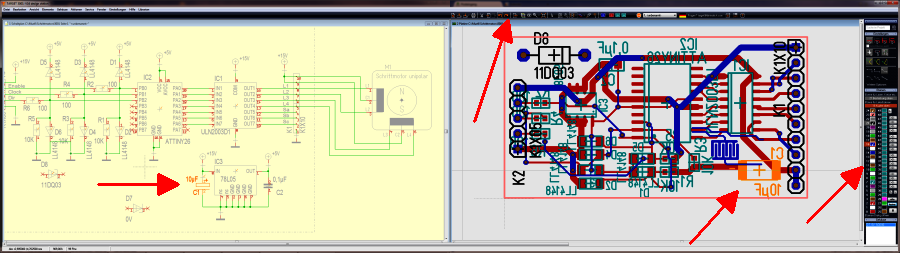
Image
Cross Highlighting
If you click on a component or on a signal in the schematic, the corresponding element in the layout will be highlighted and vice versa. This allows quick moving in both views. If a Symbol is not visible on the current page, the page is panned correspondingly. If the symbol lies on another page, TARGET switches to this page. If a package handle lies on an invisible layer, this layer is faded in.
Two screens of different size
The smaller ratio of both will be taken over to the bigger screen. How to enter the ratio please also have a look in article Screen. TARGET can only regard one monitor resolution. So if your pixels are square on the one screen and rectangular on the other, you have to decide which screen is the more important one.
To let the Windows task bar not cover the TARGET status bar, you can fade out the taskbar. It reappears immediately, if you touch the low edge of the screen:
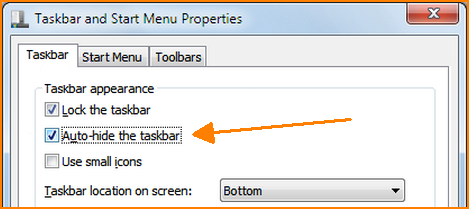
Image
To get this dialog, right-click into the taskbar and select "Properties" below from the context menu.