Netlist: Difference between revisions
No edit summary |
|||
| Line 1: | Line 1: | ||
== General == | |||
A netlist is a complete list of the electrical connections of a [[circuit]]. A TARGET netlist has the file extension *.NET and can be output in Protel,Orcad and Calay format.<br><br> | |||
[[Picture:netzlist.jpg|The menu for creating a netlist]]<br> | |||
A netlist is created in [[Menu File]] / [[Input/Output Formats]] / [[File transfer/Documentation]] / "Netlist output".<br> | |||
<br><br> | |||
== Write netlist == | == Write netlist == | ||
The netlists are output in '''ORCAD''' multiwire, '''PROTEL''', '''CALAY''', and '''PADS''' format. The output is to a text file.<br> | |||
[[Picture:NetlistWriteDlg.jpg|none]] | |||
For example, a netlist in Calay format looks like this:<br> | |||
[[Picture:NetListCalay.jpg|none]]<br><br> | |||
The first line would be interpreted as follows: The signal IN is connected to pin 2 of part K3 and pin 1 of part IC3. | |||
Netlists can contain a lot of additional data, e.g. pin names instead of pin numbers or coordinates for automated e-tests...<br><br>. | |||
| Line 10: | Line 26: | ||
== Read netlist == | == Read netlist == | ||
TARGET 3001! can read in netlists in '''ORCAD''' Multiwire- '''MENTOR''' and '''PADS''' - format. First you have to manually select and place the '''components in the schematic''' which the parts list prescribes. This is basically an ASCII-file. To import the netlist, you must '''first manually import all components''' according to the B.O.M. into your empty schematic. Without components no netlist can create anything! Then you read the corresponding netlist. The supported read in formats are shown in a dialog box.<br> | |||
[[Image:e_NetlistReadDlg.jpg|none]] | [[Image:e_NetlistReadDlg.jpg|none]] | ||
A netlist is created via the menu File / Input/Output formats / Data exchange/documentation / Read in network list...<br><br> | |||
[[Picture:NetlistLoadDlg.jpg|none]]<br><br> | |||
The following questions may arise during reading in: | |||
What port is...?'''<br> | |||
Select one of the connections offered. This is then equated with the required pin and connected. This question can arise due to different pin names, e.g.: RESET, RES, CLR, CLEAR... | |||
Which component is...?'''<br> | |||
Select the corresponding component from the list. This request may be necessary due to different component names, e.g: IC1, U1, X1. | |||
[[de:Netzliste]] | [[de:Netzliste]] | ||
Revision as of 10:39, 3 March 2020
General
A netlist is a complete list of the electrical connections of a circuit. A TARGET netlist has the file extension *.NET and can be output in Protel,Orcad and Calay format.
The menu for creating a netlist
A netlist is created in Menu File / Input/Output Formats / File transfer/Documentation / "Netlist output".
Write netlist
The netlists are output in ORCAD multiwire, PROTEL, CALAY, and PADS format. The output is to a text file.
For example, a netlist in Calay format looks like this:
The first line would be interpreted as follows: The signal IN is connected to pin 2 of part K3 and pin 1 of part IC3.
Netlists can contain a lot of additional data, e.g. pin names instead of pin numbers or coordinates for automated e-tests...
.
Read netlist
TARGET 3001! can read in netlists in ORCAD Multiwire- MENTOR and PADS - format. First you have to manually select and place the components in the schematic which the parts list prescribes. This is basically an ASCII-file. To import the netlist, you must first manually import all components according to the B.O.M. into your empty schematic. Without components no netlist can create anything! Then you read the corresponding netlist. The supported read in formats are shown in a dialog box.
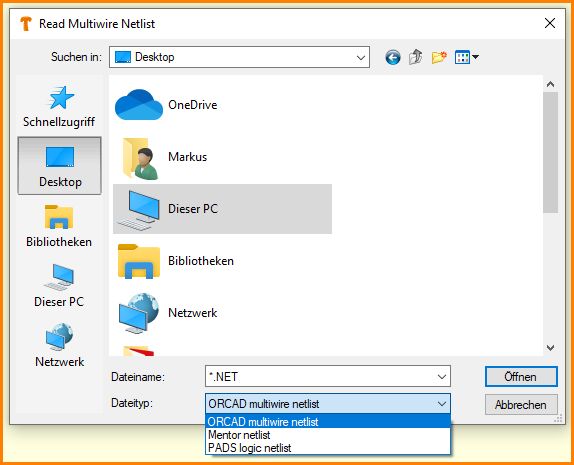
A netlist is created via the menu File / Input/Output formats / Data exchange/documentation / Read in network list...
none
The following questions may arise during reading in:
What port is...?
Select one of the connections offered. This is then equated with the required pin and connected. This question can arise due to different pin names, e.g.: RESET, RES, CLR, CLEAR...
Which component is...?
Select the corresponding component from the list. This request may be necessary due to different component names, e.g: IC1, U1, X1.

