Ultra Librarian: Difference between revisions
No edit summary |
No edit summary |
||
| Line 30: | Line 30: | ||
[[Image:UltraLibrarian_13.jpg|Ultra Librarian]]<br>Image: An extruded polygon of the outline shall not be created, because we want to import a nice 3D model. So we choose "No" here. If a step file lacks, the representation of the component body as an extruded polygon is a fast alternative. The component contour is brought to height so that a cuboid or a cylinder or - depending on the contour - another body is created. <br><br><br> | [[Image:UltraLibrarian_13.jpg|Ultra Librarian]]<br>Image: An extruded polygon of the outline shall not be created, because we want to import a nice 3D model. So we choose "No" here. If a step file lacks, the representation of the component body as an extruded polygon is a fast alternative. The component contour is brought to height so that a cuboid or a cylinder or - depending on the contour - another body is created. <br><br><br> | ||
[[Image:UltraLibrarian_14.jpg|Ultra Librarian]]<br>Image: | [[Image:UltraLibrarian_14.jpg|Ultra Librarian]]<br>Image: The landing pattern shows a mark in the southeast. Pad number 1 is therefore expected on the south horizontal row, at the left outer position. Now press the button to import a step file.<br><br><br> | ||
[[Image:UltraLibrarian_15.jpg|Ultra Librarian]]<br>Image: | [[Image:UltraLibrarian_15.jpg|Ultra Librarian]]<br>Image: In the dialog that opens, you will be asked to load the corresponding file. It may be necessary to align the model, because the object does not always fit in perfectly.<br><br><br> | ||
[[Image:UltraLibrarian_16.jpg|Ultra Librarian]]<br>Image: | [[Image:UltraLibrarian_16.jpg|Ultra Librarian]]<br>Image: So you can rotate or move the 3D image along the coordinate axes until the image no longer shows any offset.<br><br><br> | ||
[[Image:UltraLibrarian_17.jpg|Ultra Librarian]]<br>Image: | [[Image:UltraLibrarian_17.jpg|Ultra Librarian]]<br>Image: After OK, close all dialogs including the database. Your part is now in the database and can be used for designs in TARGET. <br><br><br> | ||
Revision as of 14:35, 9 August 2018
Ultra Librarian (UL) is a portal for downloading CAD data of electronic components. This mainly involves the schematic symbol, the soldering foot pattern and a 3D model. These data can be easily integrated into the TARGET 3001! - component database. The following images illustrate the individual steps:
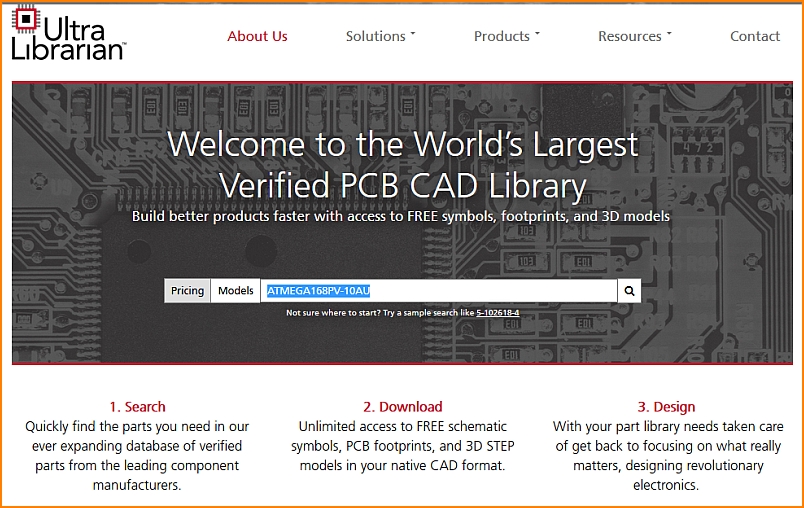
Image: The UL opening dialog. Components can be searched by the name, e.g. ATMEGA168PV-10AU, a microcontroller by Atmel/Microchip.
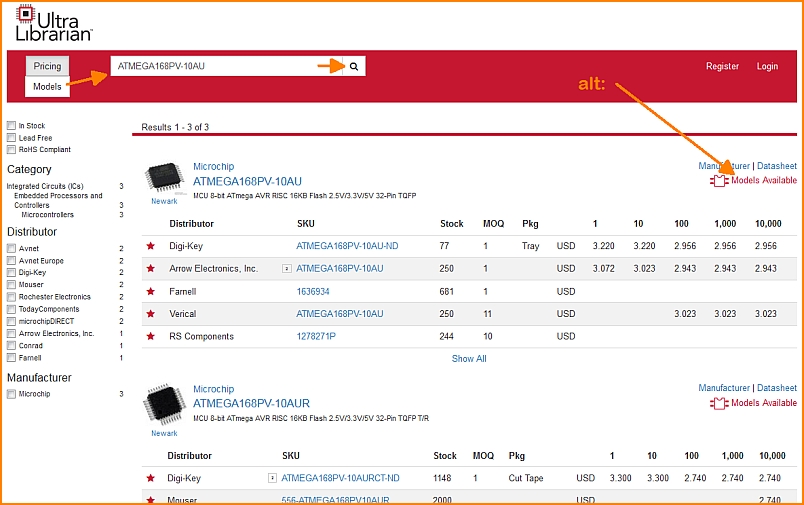
Image: UL list of results. First of all, we are interested in the models, which means the CAD data.
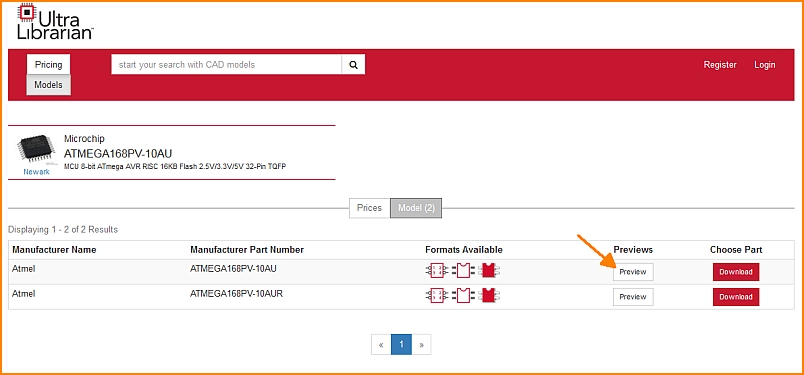
Image: Available models can be seen in the preview which UL offers.
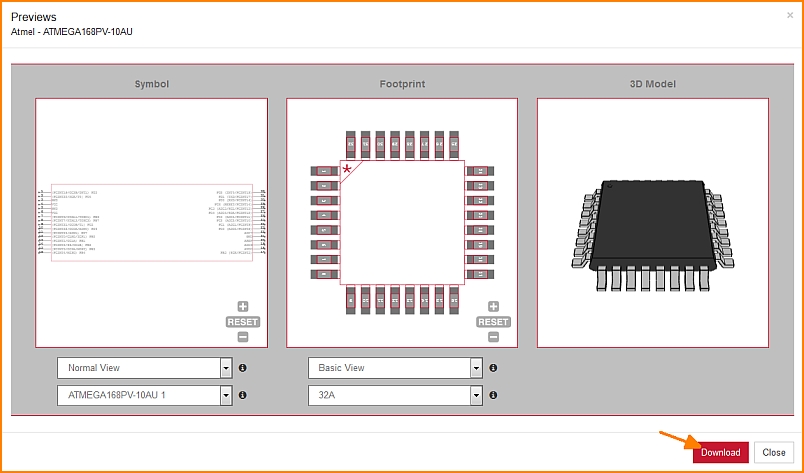
Image: UL offers all three characteristic forms for this component. The views can be varied, see buttons below the images. A click on the Download button opens a dialog to select the CAD tool. In our case it is TARGET 3001!
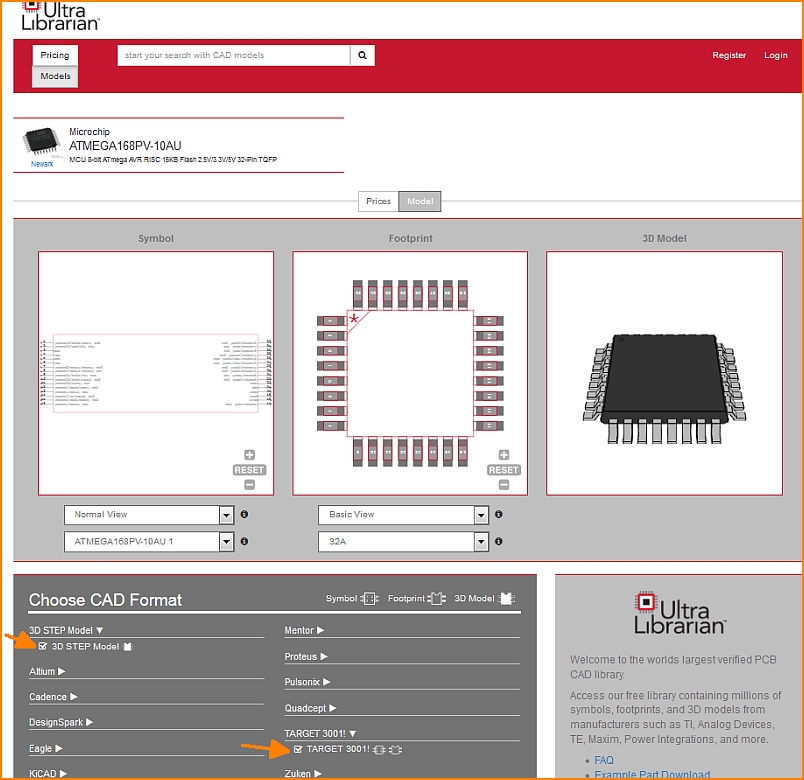
Image: Tick the box at TARGET 3001! for schematic symbol and footprint pattern. Also tick the box to load the step model (3D view).
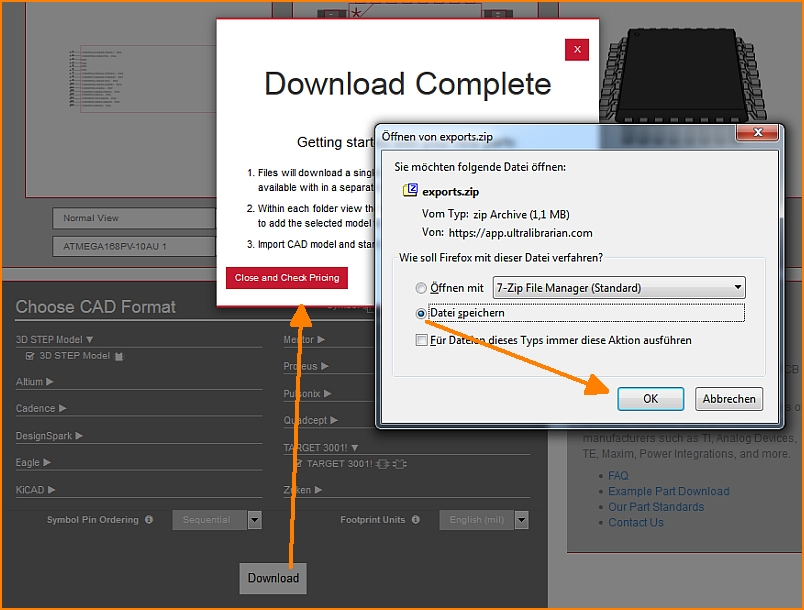
Image: UL delivers the data in CXF and STEP format. Save the zip file in any directory.
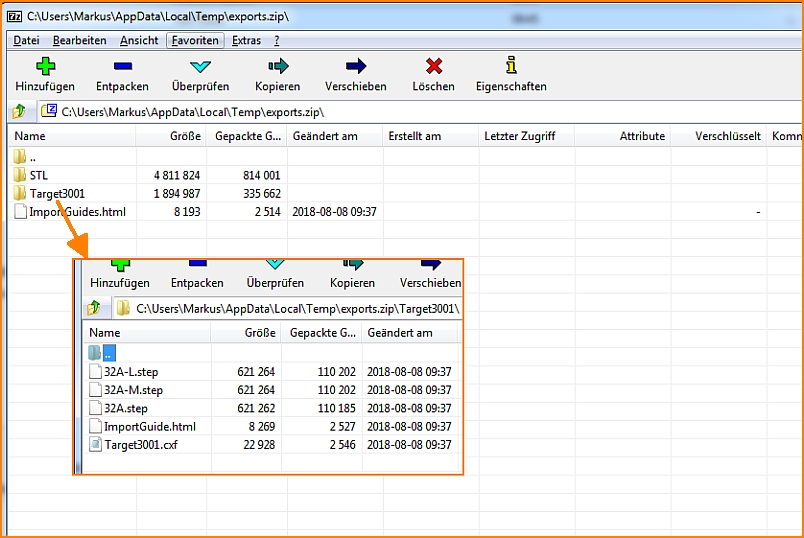
Image: The zip file contains the items shown...
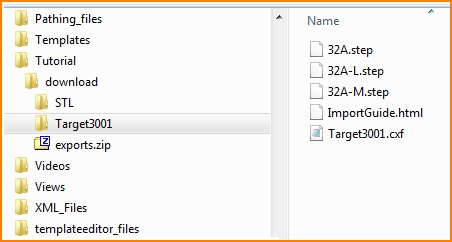
Image: ...and saves them to a directory of your choice.
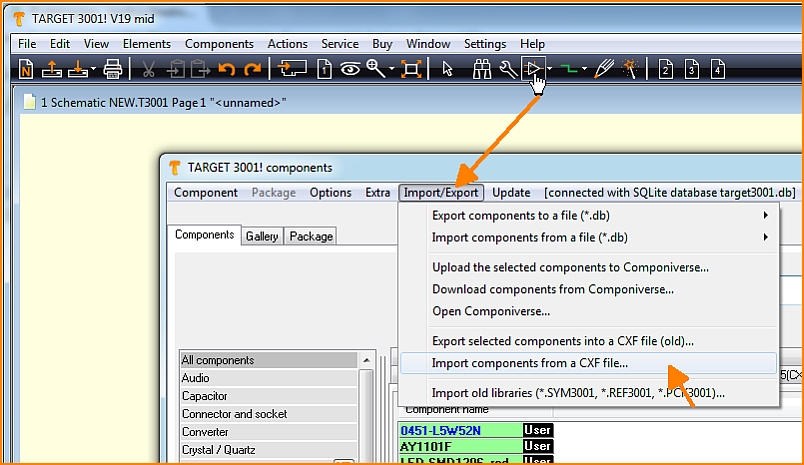
Image: Now open the component database in TARGET 3001! and import the data first as CXF.
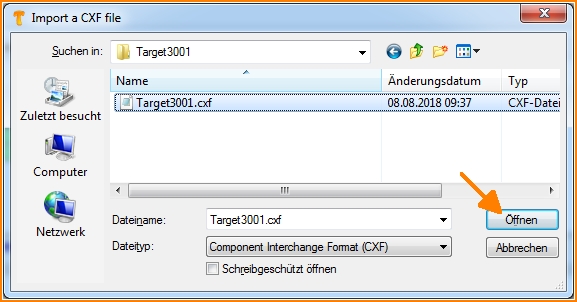
Image: Circuit diagram and solder foot pattern are transmitted through the CXF format.
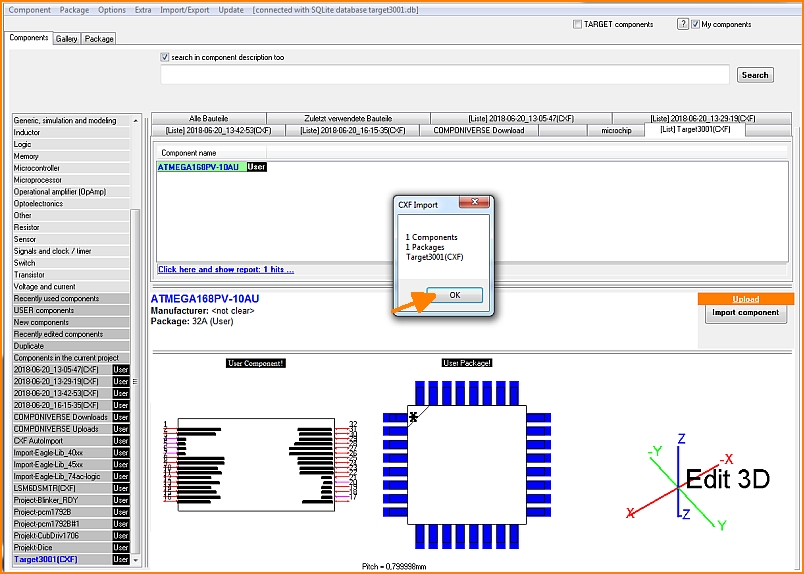
Image: That is how it prformss in TARGET 3001!
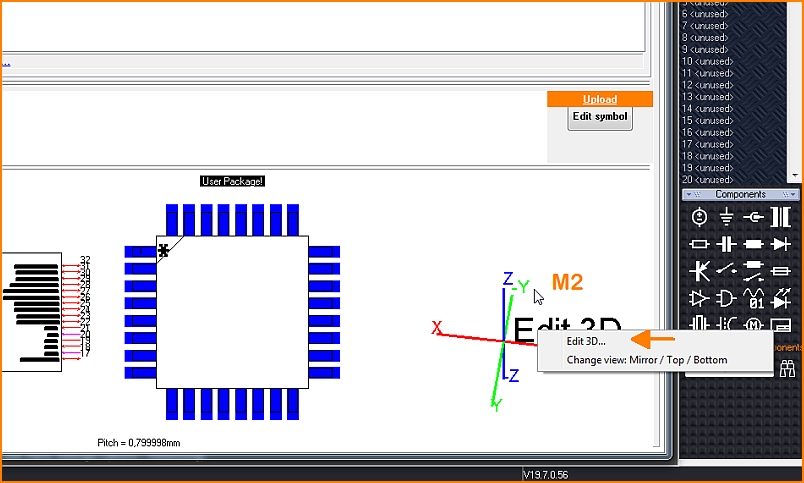
Image: To import the step model for the 3D view, click with the right mouse button on the coordinate system and select the "Edit 3D" option.
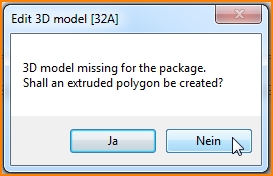
Image: An extruded polygon of the outline shall not be created, because we want to import a nice 3D model. So we choose "No" here. If a step file lacks, the representation of the component body as an extruded polygon is a fast alternative. The component contour is brought to height so that a cuboid or a cylinder or - depending on the contour - another body is created.
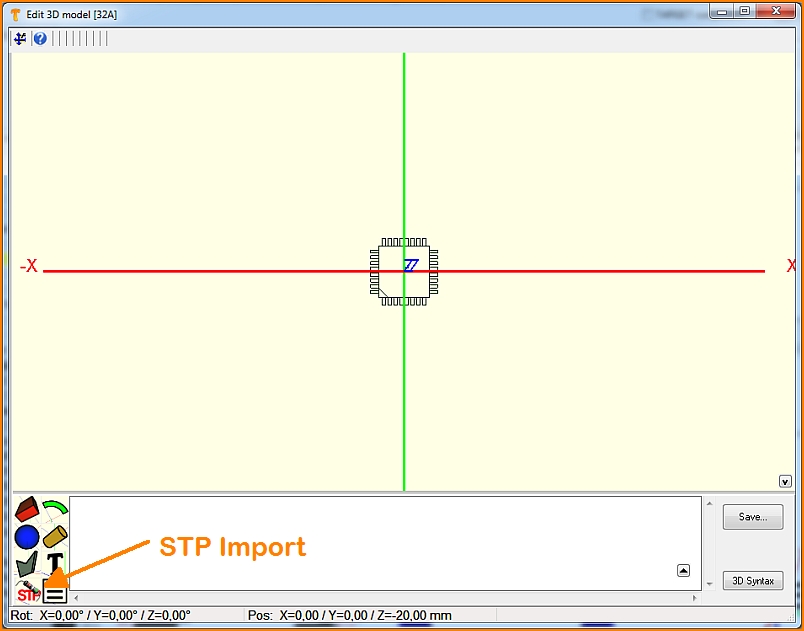
Image: The landing pattern shows a mark in the southeast. Pad number 1 is therefore expected on the south horizontal row, at the left outer position. Now press the button to import a step file.
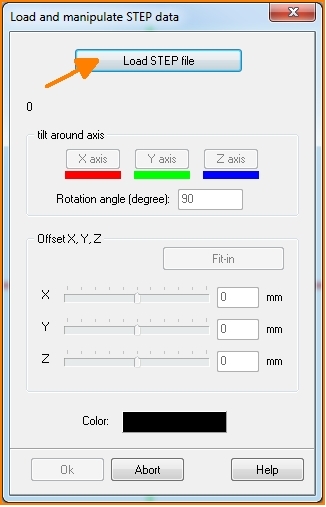
Image: In the dialog that opens, you will be asked to load the corresponding file. It may be necessary to align the model, because the object does not always fit in perfectly.
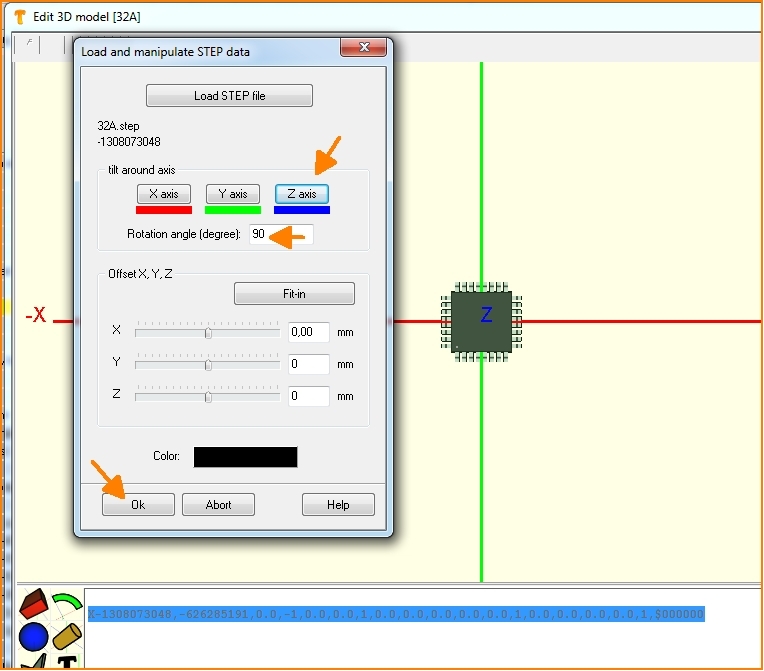
Image: So you can rotate or move the 3D image along the coordinate axes until the image no longer shows any offset.
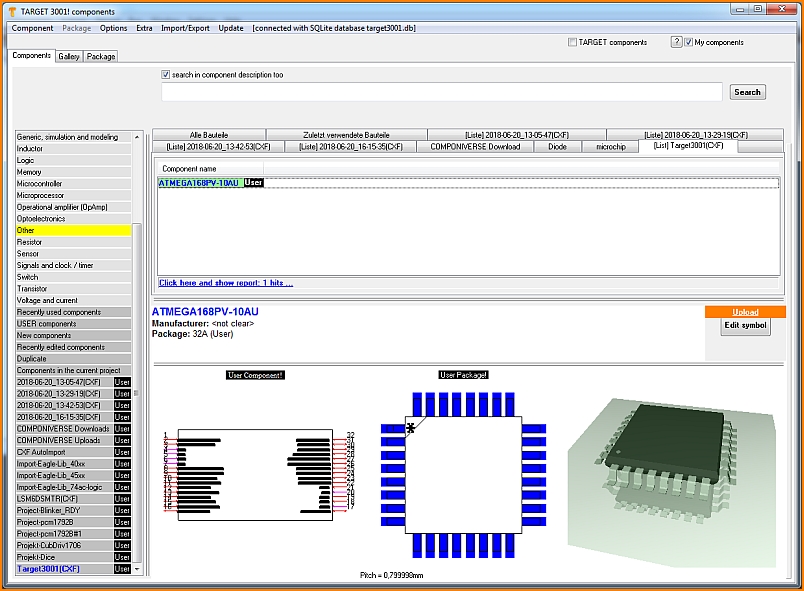
Image: After OK, close all dialogs including the database. Your part is now in the database and can be used for designs in TARGET.
en: Ultra Librarian

