Difference between revisions of "QR code"
| Line 9: | Line 9: | ||
Now you need to generate this bitmap like a component to the TARGET 3001! data base. How this works please read here: | Now you need to generate this bitmap like a component to the TARGET 3001! data base. How this works please read here: | ||
| − | [[ | + | [[Import_filters#Bitmap_as_a_symbol.2Fpackage|Bitmap as a symbol/package]]<br> |
Afterwards you can import it to the layout and place it on the silkscreen layer "Position top (layer 21)" or "Position bottom (layer 7)". The result is a digitally readable QR code in position print quality. | Afterwards you can import it to the layout and place it on the silkscreen layer "Position top (layer 21)" or "Position bottom (layer 7)". The result is a digitally readable QR code in position print quality. | ||
Revision as of 14:39, 28 August 2013
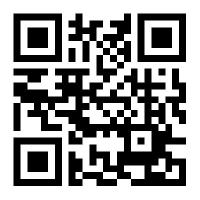
The URL http://www.target-3001.com as QR code
How to print a QR code like a logo on the PCB?
Your QR code needs to be available in a 2 color bitmap (black/white). If you don't have it in sharp black and white but only in shades of grey you easily can convert it to sharp black and white using the free graphics software www.irfanview.com. In menu Image/Decrease Color Depth/2 Colors (black/white) you'll have the appropriate option.
Now you need to generate this bitmap like a component to the TARGET 3001! data base. How this works please read here:
Afterwards you can import it to the layout and place it on the silkscreen layer "Position top (layer 21)" or "Position bottom (layer 7)". The result is a digitally readable QR code in position print quality.
Important note: A QR code might not carry enough information for your needs. You should consider to embed a RFID tag to your PCB...

