Samacsys
SamacSys is a search engine for electronic components including CAD data and data sheets.
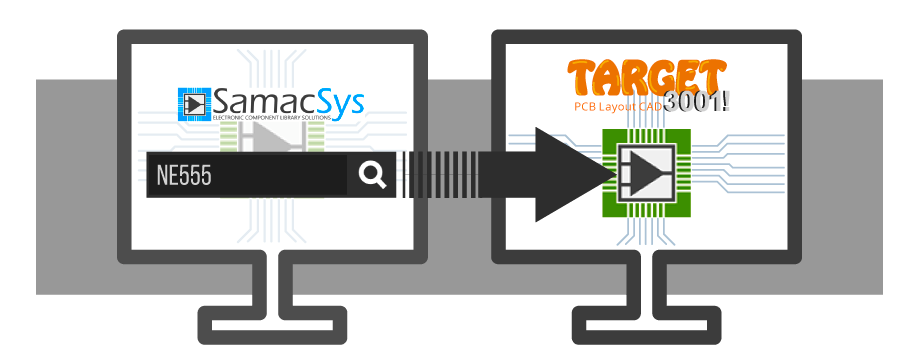 |
Video 2 min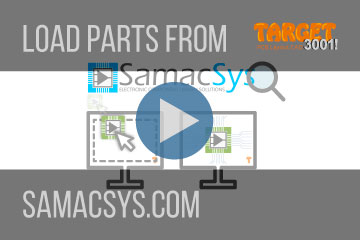 |
Drag and drop your desired part to your TARGET 3001! design. It is that easy.
Once a component is downloaded, its CAD data instantly are taken to the TARGET 3001! component data base so you have it for further projects too.
Search a part in TARGET and redirect the request to SamacSys
If you are looking for a component in the TARGET component browser, simply press the adjacent button "SamacSys" in order to redirect this request to SamacSys as well:
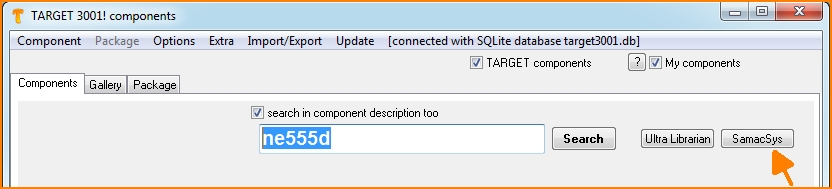
Image: Redirect a component search to SamacSys (arrow).
The SamacSys website immediately searches for this component and lists the corresponding results. Select a component and click on the button in the column "ECAD Model", see arrow. If there is a symbol in the column 3D, a 3D model will be loaded automatically.
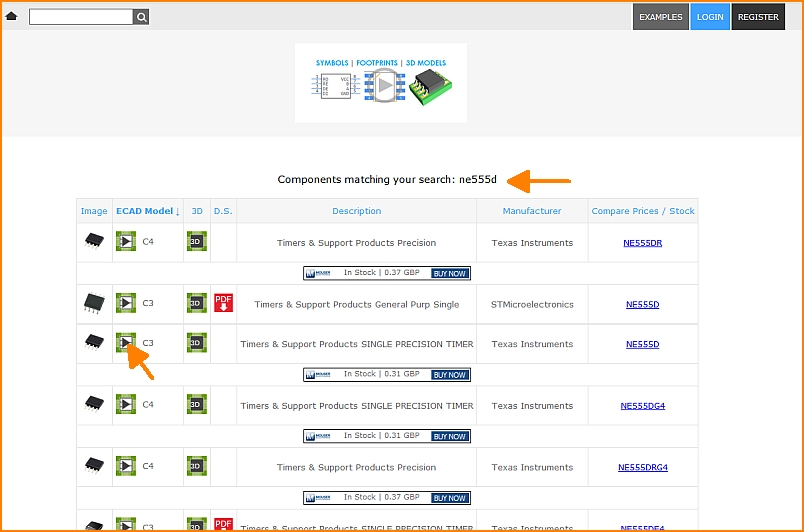
Image: SamacSys results listed.
You must save the download. Use your default Windows download directory as storage location. Tell TARGET the path to it.
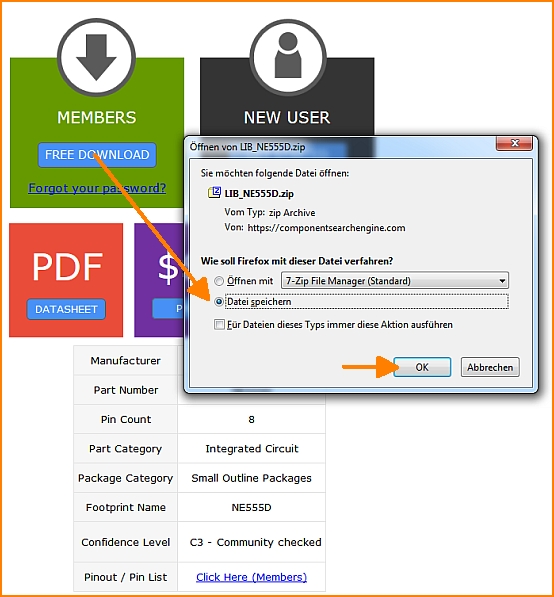
Image: Save the download.
TARGET monitors the mentioned download directory. The path to it must be set in TARGET. This is an example setting:
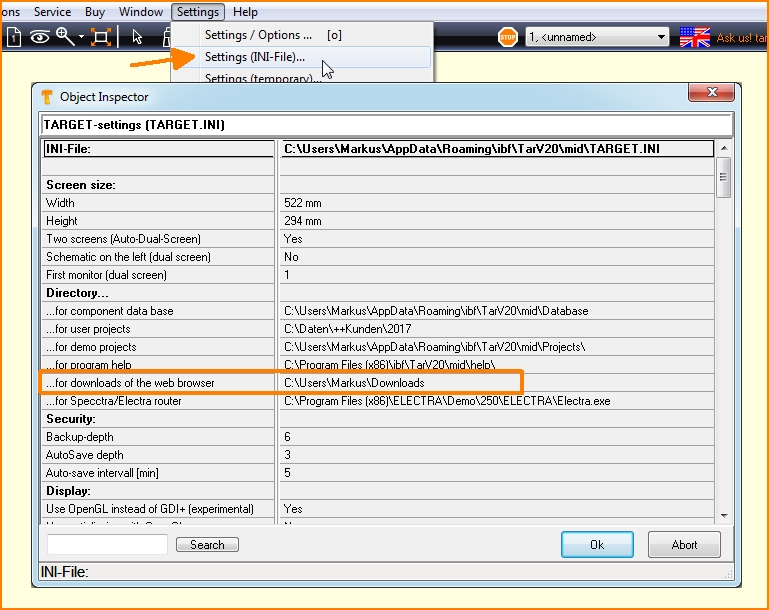
Image: My personal download directory. Sure you will be using your user name. If a matching file arrives there by download, TARGET picks the information and deletes the file.
If the TARGET part browser is still open, a tab named "CXF SamacSys" is created. At the same time, a list of SamacSys downloads will be created in the lower left corner of the browser:
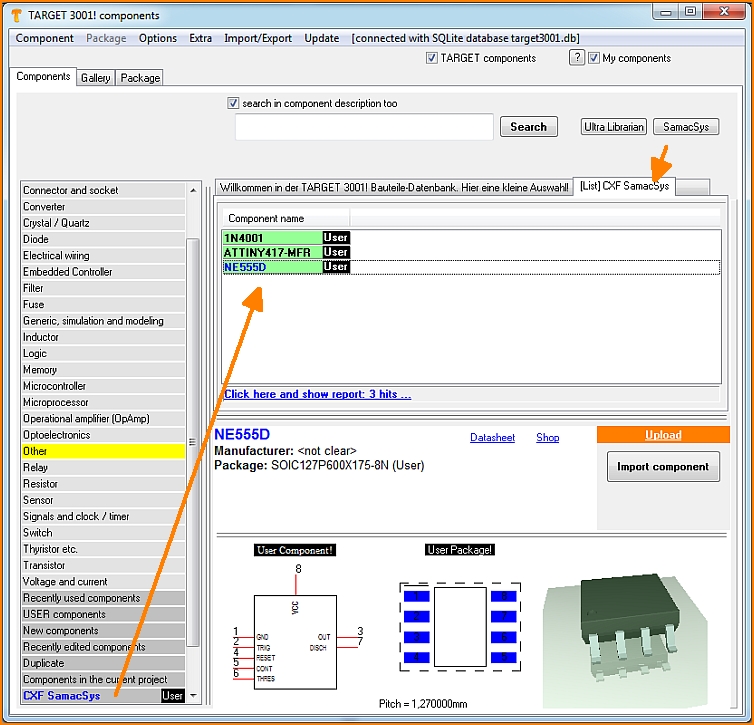
Image: SamacSys TAB and list in TARGET 3001!
Search for a component at SamacSys while the TARGET schematic is open.
In this situation you have the component symbol instantly at the cursor after downloading it from the SamacSys site. You will be able to place it straight away to the schematic. At the same time it is stored in the TARGET component database.
Load a 3D model
If Samacsys provides a 3D model for the component in question, it will be part of the automatically downloaded *.zip file. You'll find it in your designated download folder. Eventually you may download it separately. Adding a 3D model in STEP format (*.stp) is easily done in TARGET:
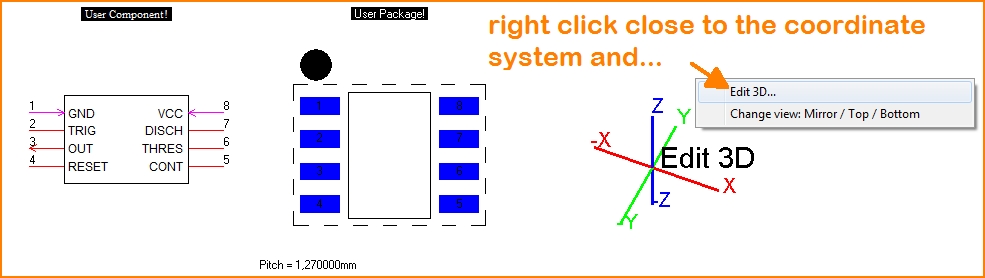
Do a right click in the area close to the coordinate system in the TARGET component browser to "Edit 3D..."
Do not create an extruded polygon as suggested in an intermediate dialog.
Instead click button to load and align a STEP file:
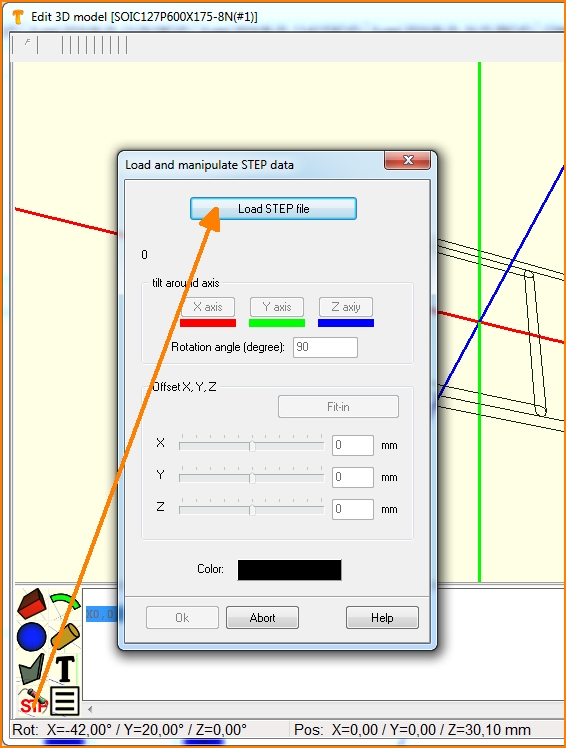
Click the STP button in the dialog and load the step file. Align it if necessary and save it. Now it is part of the component and will appear in the 3D view of TARGET.
http://www.samacsys.com/target3001-libraries/ (Samacsys Website concerning TARGET 3001!)

