Project variables
Menu Settings/Project variables
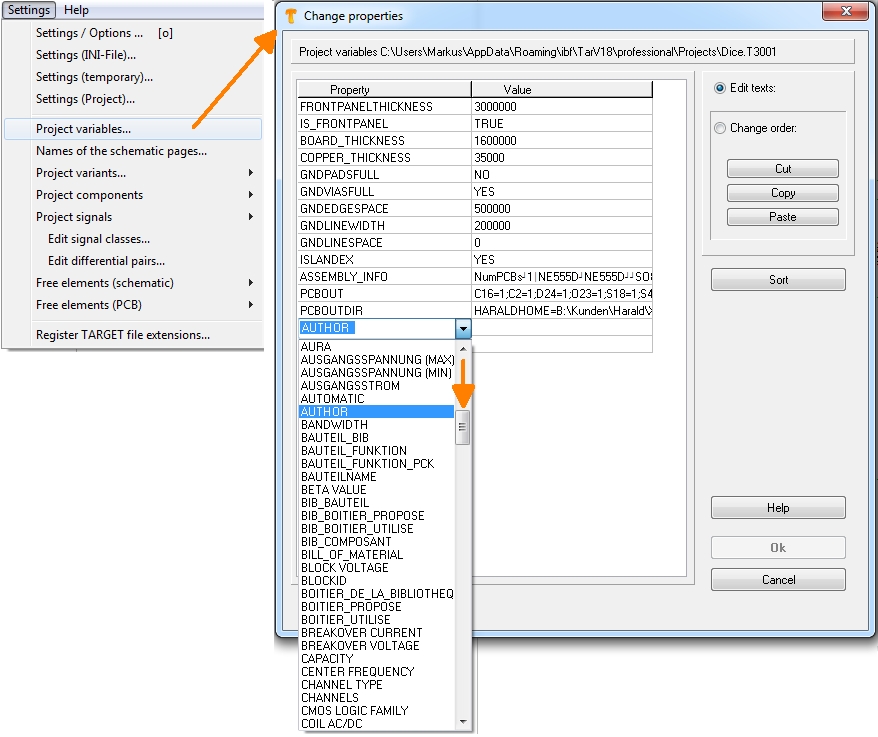
Image: From V19 for example the project variable "AUTHOR" is usable in the header of the Bill Of Material (BOM). All variables beginning with "BOM-" can be used there too.
Within a project you can vary textelements coevally, let's say the project name, the project number or the project version number. In this case you would establish the project variables "PROJECTNAME", "PROJECTNUMBER" and "PROJECTVERSION" in menu "Settings/Project variables". Choosing this menu entry, the "Change properties" dialog opens, where you can assign a certain value (=entry) to properties. Give the variable PROJECTNAME e. g. "Control-HFS-38 manual", PROJECTNUMBER the value e. g. "HFS-38/1654" give the variable PROJECTVERSION the value e. g. 1.1.
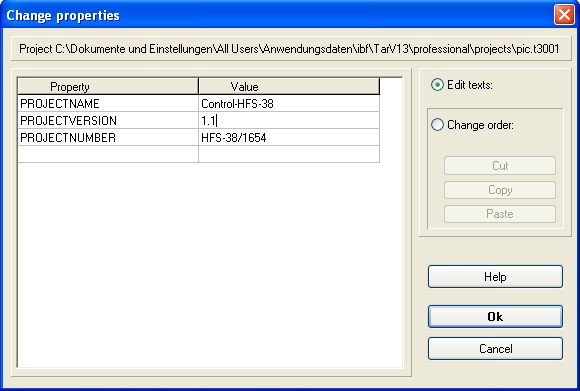
In your project you may show these values on several places e.g. on each schematic page on the frame sheet. Choose the text tool, click on the desired spot in the schematic and select the desired variable from the dialog under the "Special" - button.
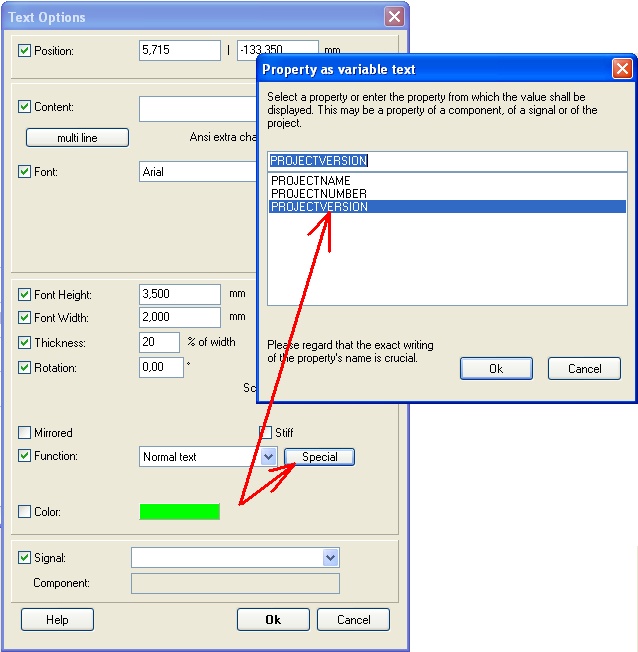
"OK" places the variables at cursor position. Do the same with the variables PROJECTNUMBER and PROJECTVERSION. See the result:
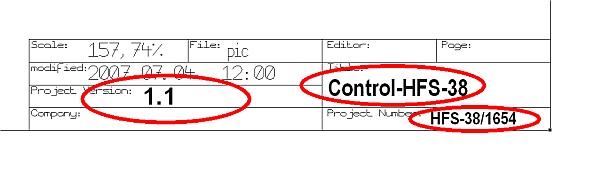
After modification of the project you maybe want to give it a new project version number which shall appear at all spots (all schematic pages) simultaneously. You now only need to modify the value of the variable "PROJECTVERSION" for getting it changed wherever it was placed:
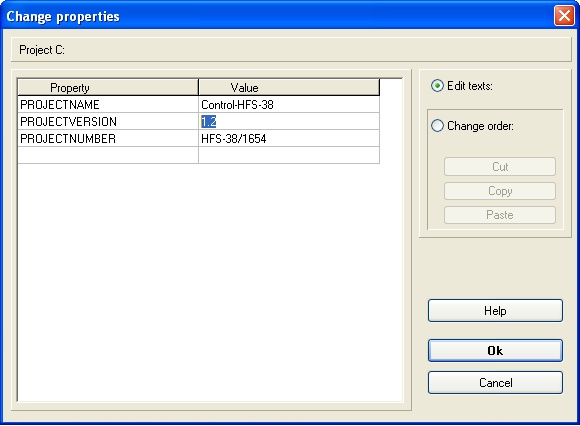
All schematic pages where you had placed the variable now show the new valueafter screen refreshing (use key[n]):
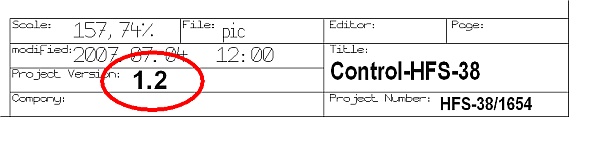
If such a project variable or a component property is empty, the text <empty> is displayed. If you do not want this, you can enter a special space character in the property: Hold down the [Alt] key and type 0 1 6 0 in the numeric keypad. Then release [Alt] again. This creates this special space character.
.

