Import an Eagle component library
Eagle component libraries get imported to TARGET in XML format. Old Eagle libraries should be saved with the current Eagle demo version to a directory of your choice.
By this means they automatically get converted to the xml format. In Target simply load them to the component data base. This can happen by the schematic menu: Components/Import an Eagle library or by the layout menu: Packages/Import an Eagle library
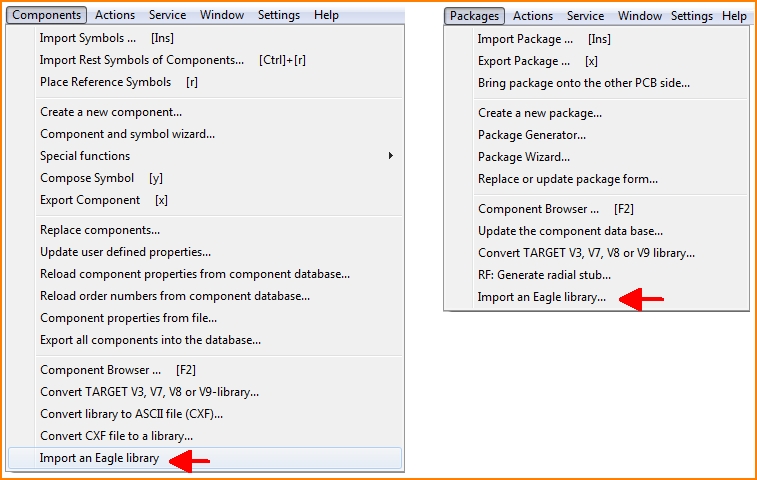
Image: Incorporate an Eagle library to the Target component data base by the Target schematic- or layout view
The Windows file browser opens, allowing to select an *.lbr file. If a library is selected, the conversion progress immediately is processed by confirmation.
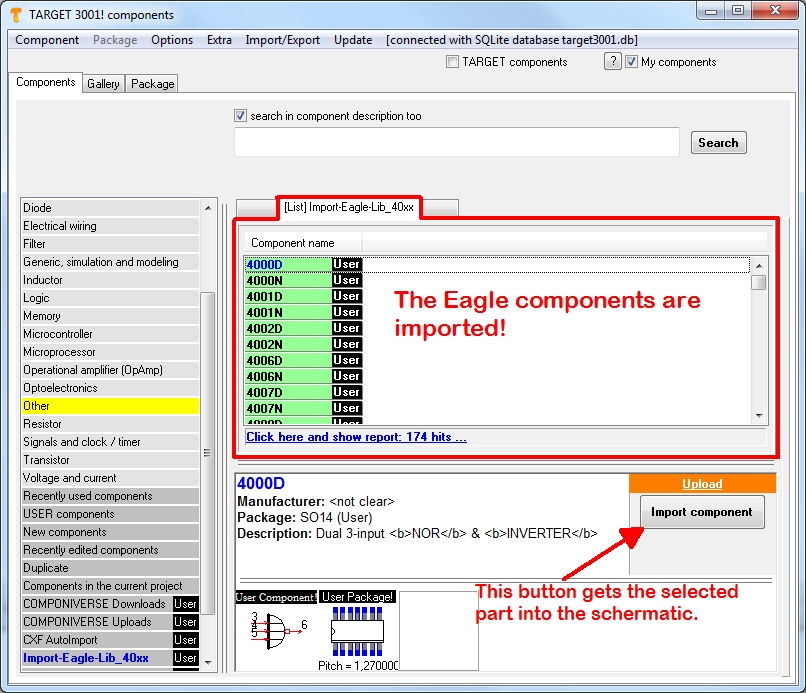
Image: How an Eagle library import into the TARGET 3001! component data base looks like
The TARGET component data base immediately shows the imported components (green). They are assigned to an individual component list. The name of the list refers to the name of the imported Eagle library. If you like to call this list later in the data base browser, you will find it in the "List of lists", gray underlain at the end of the component groups left below in the dialog (name in blue). The expression "component list" has a special meaning in TARGET 3001!. It must not be mixed up with the bill of material. Further infos on "list" please find here: Component list
Add a 3D image to an Eagle component? You need a step file of the packages' 3D image. Now please use the STEP 3D Import to assign it to your component in TARGET.

